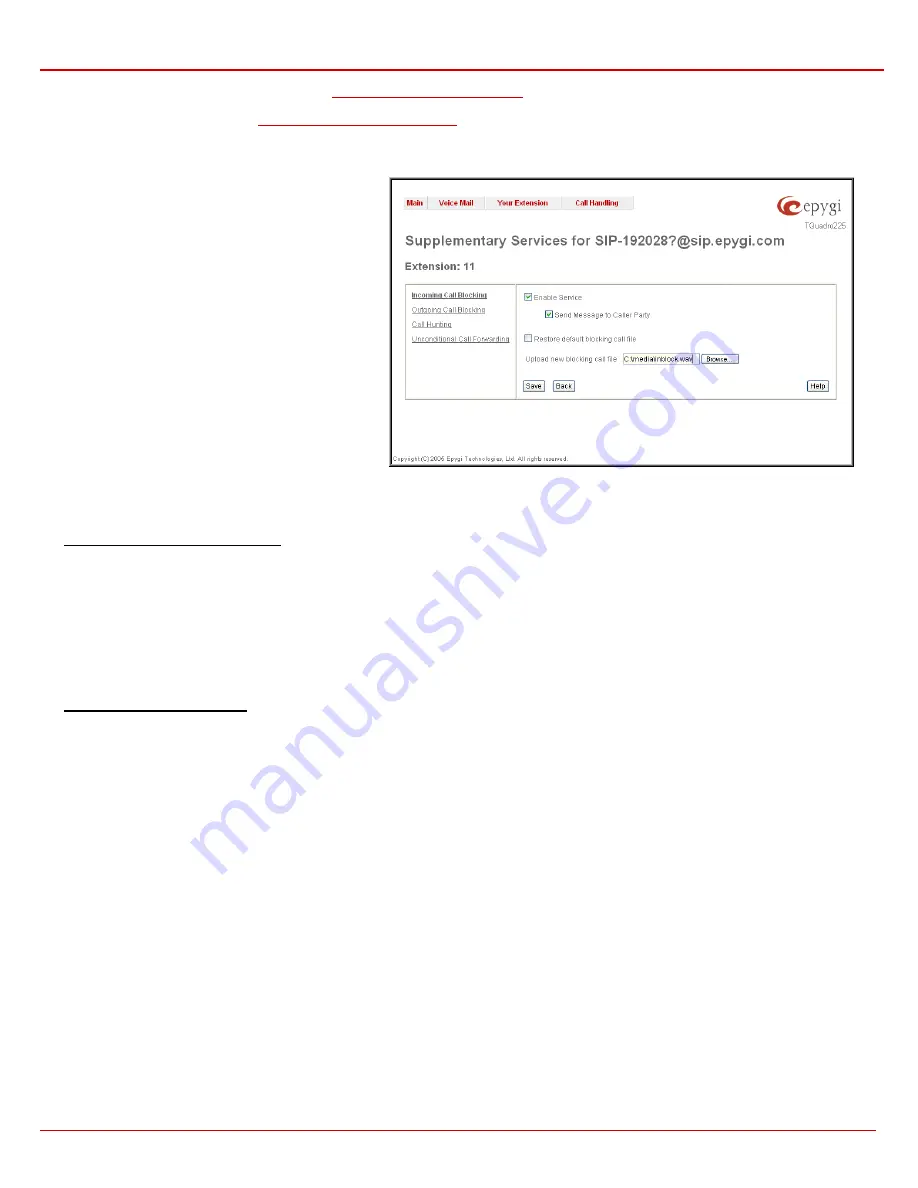
Quadro Manual II: Administrator's Guide
Extension User's Menus
QuadroFXO (SW Version 3.0.x)
69
Addresses
requires a SIP address (see chapter
Entering a SIP Addresses correctly
), an extension or a PSTN number, for whom supplementary
services should be applied. If the address already exists in the table, selecting
Save
will give the error “Caller address already exists”. Wildcard is
allowed in this field (see chapter
Entering a SIP Addresses correctly
). Entering “*” as PBX or PSTN addresses will apply configuration of
supplementary services to all extensions or PSTN users.
Two digits should be inserted in the
Addresses
text field for the PBX call type. The PSTN number length depends on the area code and phone
number.
When clicking on the
Address
in the
Supplementary
Services
table, the supplementary services configuration
pages for the corresponding extension will be displayed.
The
Supplementary Services for Address
page
consists of two frames. In the left frame all supplementary
services are listed. Clicking on the corresponding
supplementary service, its settings will be displayed in the
right frame.
Please Note:
Pay attention to save changes before
moving among supplementary services configuration
pages.
Fig. 3-10 Supplementary Services for Address page
Below is the guidance on configuration of each supplementary service available to the user.
To Configure Supplementary Services
1.
Press the
Add
button on the
Supplementary Services
page. The
Supplementary Services - Add Entry
page where new address can be
defined will appear in the browser window.
2.
Define an optional
Description
of the address.
3.
Select the call type from the
Call Type
drop down list.
4.
Enter the SIP address, extension or PSTN number (dependant on the chosen call type) in the
Address
text field according to the entering rules.
5.
To add an address to the
Supplementary Services
table, click
Save
.
6.
Click on the newly created
Address
in the
Supplementary Services
table to open the
Supplementary Services for Address
page.
7.
From the left frame, choose a Supplementary Services and enable, configure and adjust corresponding service(s) settings in the right frame.
Pay attention to
Save
configuration each time moving among Supplementary Services configuration pages.
To Edit Supplementary Services
1.
Select the checkbox of the corresponding address that has to be edited in the
Supplementary Services
table. The
Supplementary Services -
Edit Entry
page will appear in the browser window.
2.
Change
the
Description
of the address, if needed.
3.
Change
the
Call Type
and the
Address
defined in the corresponding fields.
4.
Save
changes.
5.
If the reconfiguration of
Supplementary Services
is needed, click on the corresponding
Address
in the
Supplementary Services
table to
open the
Supplementary Services for Address
page.
6.
From the left frame, choose a Supplementary Services and change service(s) settings in the right frame, if required. Pay attention to
Save
configuration each time moving among Supplementary Services configuration pages.























