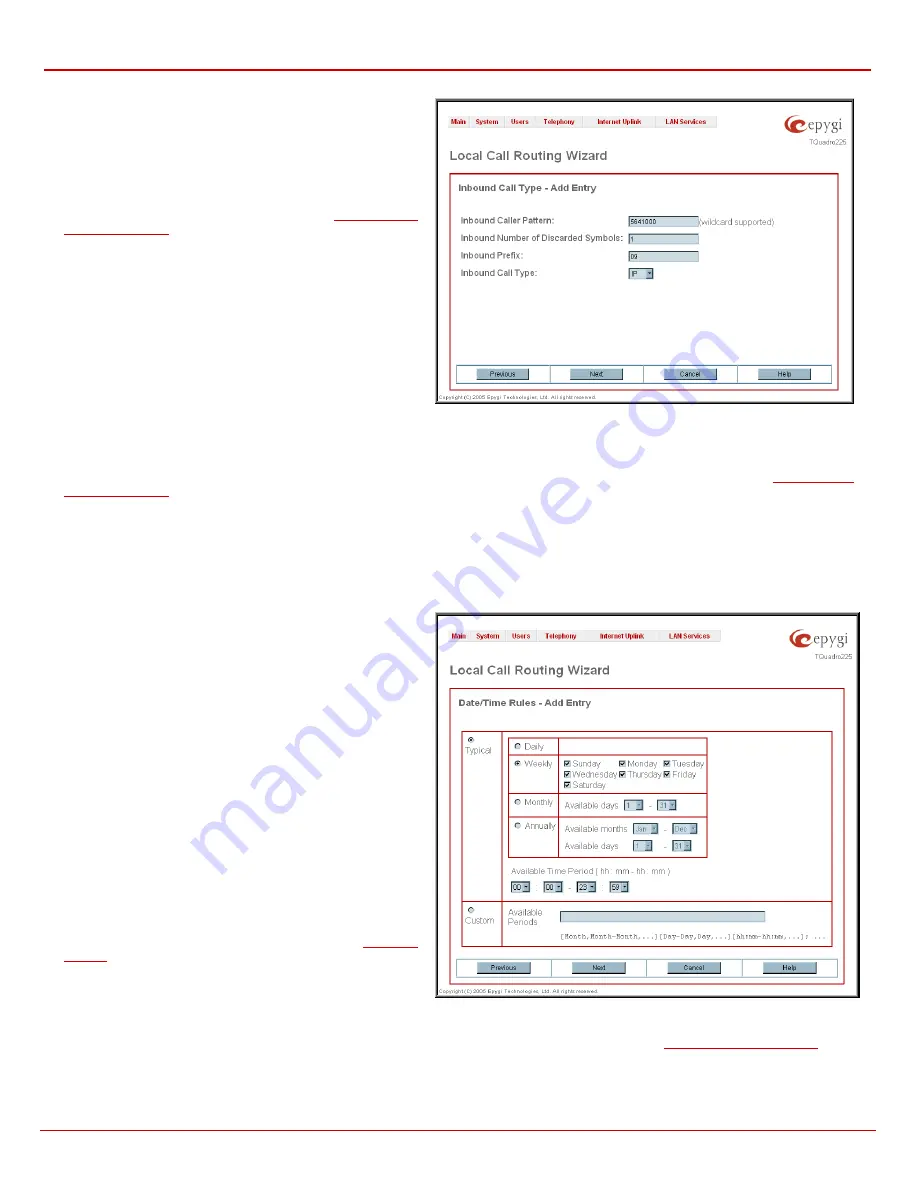
QuadroFXO Manual II: Administrator's Guide
Administrator's Menus
QuadroFXO (SW Version 3.0.x)
49
The
Local Call Routing Wizard
- Page 3 appears if the
Fill Call
Source Information
checkbox previously had been enabled on
Page 1 of the
Local Routing Wizard
, and it will require
information about the Inbound caller.
The
Inbound Caller Pattern
field requires the caller’s address
where the current route will be applied. Alphanumerics and any
characters supported in the SIP username are allowed for this
field. Wildcards are allowed here (see chapter
). '[' , ']' , ',', '-', ‘{‘, ‘}’ are used to define a range
or a quantity of numbers. For example, 2{13-17, ww, a-c} means
that the dialed number may be 213, 214, 215, 216, or 217, 2ww,
2a, 2b and 2c to match the specified pattern; in the case of 2[3,7],
the dialed number may be 23 or 27 to match the specified pattern.
The
Inbound Number of Discarded Symbols
and
Inbound
Prefix
text fields are hidden only when an
FXO
call type has been
selected from Page 1 of the
Local Routing Wizard
. The
Number
of Discarded Symbols (NDS)
text field requires the number of
digits that should be discarded from the beginning of the
Inbound
Caller Pattern
. The field should be empty if no digits need to be
discarded. Only numerics are allowed for this field, otherwise an
error message occurs: “Error: Number of Discarded Symbols is
incorrect - digits allowed only”.
Fig. II-72: Local Routing Wizard - page 3
The
Inbound
Prefix
text field requires entering the symbols (alphanumerics and any characters supported in the SIP username) that will be placed
in front of the
Inbound Caller Pattern
instead of the discarded digits. (For example, if the routing pattern is 12345, the Number of Discarded
Symbols is two, and the prefix digits are 909, the final phone number will be 909345.) Wildcards are allowed here (see chapter
).
The
Inbound Call Type
drop down list gives a possibility to select the call type (PBX, IP, ISDN, FXO) used by the inbound caller to reach the
Quadro.
The
Next
button will open a
Local Call Routing Wizard
- Page 4 where different information about Inbound Caller will be required depending on the
selected
Inbound Call Type
. For the
IP
Inbound Call Type, the
Inbound Host
text field will require one or more IP addresses or host names of SIP
server where the caller is registered, or the caller’s device in case of direct calls, separated by a space. If the
FXO
or
ISDN
Inbound Call Types are
selected, the
Inbound Port ID
drop down list will require selecting the FXO line number or ISDN Trunk correspondingly, and on the next step, a list
of timeslot(s) used to receive calls from the defined caller.
The
Local Call Routing Wizard
- Page 5 appears if the
Set Date
/ Time Period(s)
checkbox previously had been enabled on Page
1 of the
Local Vall Routing Wizard
, and it will require information
about the pattern validity period(s).
Page provides selection between
Typical
and
Custom
date/time
rule definition.
Typical
selection contains a group of radio buttons that are used
to select the frequency of the corresponding routing pattern to take
place:
•
Daily
•
Weekly
– the preferred weekday(s) should be selected for
this option.
•
Monthly
– the calendar day should be selected for this
option.
•
Annually
– the calendar day and month should be selected
for this option.
In
Available Time Period
drop down lists, the time range of the
pattern validation should be defined. Any time selected in this field
will be considered corresponding to the Quadro’s
.
Custom
selection provides a possibility to manually define the
validity period(s). Use following format to insert pattern date/time
rule(s):
[Month,Month-Month,...][Day-Day,Day,...][hh:mm-hh:mm,...]; ...
Fig. II-73: Local Routing Wizard - page 5
Please Note:
Established patterns based on the
Emergency Codes and PSTN Access Codes Settings
in the
will be
marked in bold and will be placed at the first position in the Local Routing Table. Additionally they cannot be modified and deleted from the Local
Routing Table.






























