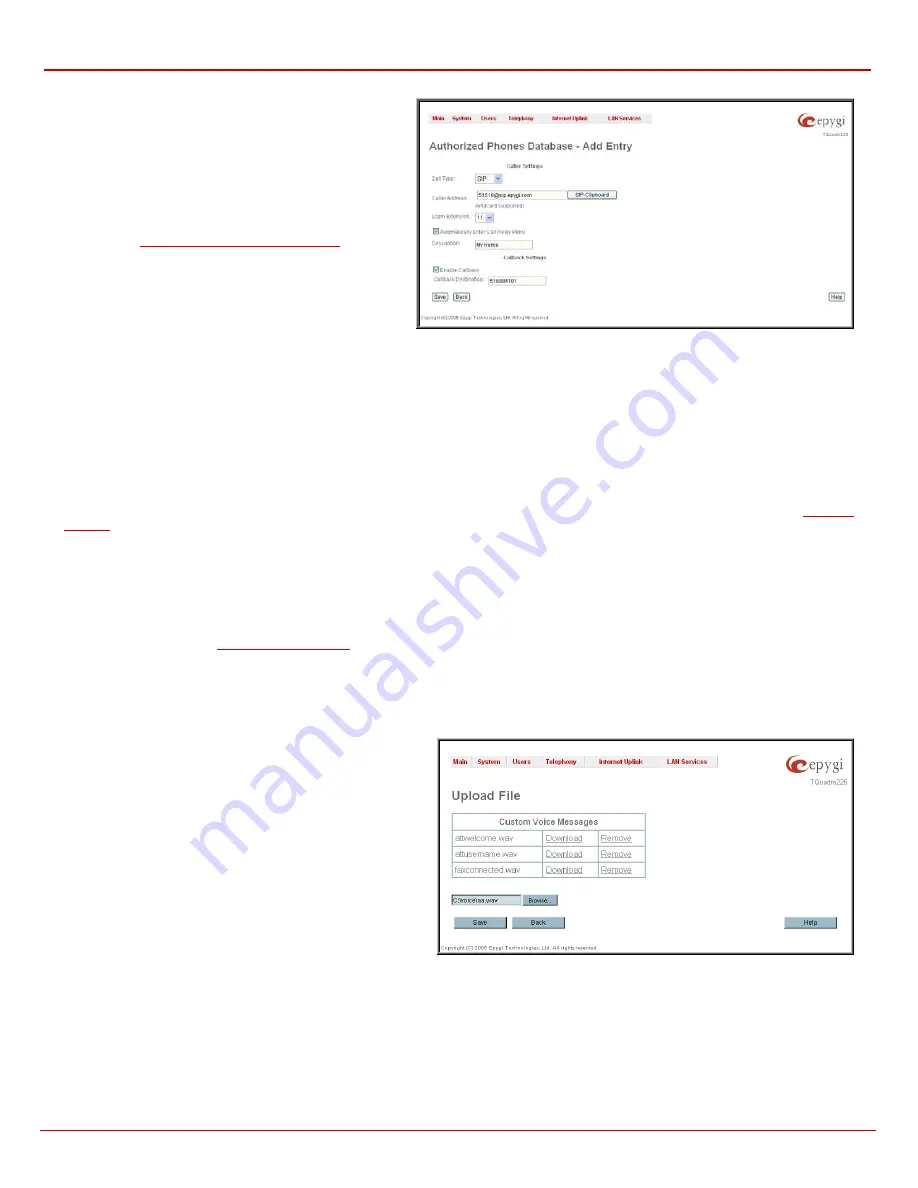
QuadroFXO Manual II: Administrator's Guide
Administrator's Menus
QuadroFXO (SW Version 3.0.x)
30
The
Authorized Phones Database- Add Entry
page offers
the following input options:
The
Call Type
drop down list includes possible incoming call
types (PSTN or SIP). In
SIP
, the caller connects Quadro
through a SIP server and
PSTN
means the caller is a PSTN
user.
The
Caller Address
text field requires the caller’s SIP address
Entering a SIP Addresses correctly
) or PSTN
number to be added to the trusted phones’ list. The PSTN
number length depends on the area code and phone number.
The wildcard is supported in this field. If the caller address
already exists in the
Authorized Phones Database
, the error
“The record already exists” appears when selecting the
Save
button.
Fig. II-46: Authorized Phones Database - Add Entry page
The
Login Extension
drop down list provides all existing extensions on the Quadro. When calling the Quadro Auto Attendant, a trusted user will
automatically login with the selected extension, i.e., extension number and its password will be automatically submitted by the Quadro system. The
trusted user will directly access the Quadro Auto Attendant services. The SIP settings of login extension will be used while making IP calls.
The
Automatically Enter Call Relay Menu
checkbox enables direct access for the trusted user to the Quadro Auto Attendant Call Relay menu. If
the checkbox is not selected, a trusted caller will be directed to the Auto Attendant's main menu, but still will be able to reach Remote Access (Voice
Mailbox of the specified extension) and Call Relay services (see Feature Codes) with no authentication.
The
Description
text field allows entering an optional comment.
Callback Settings
The
Enable Callback
checkbox selection gives a possibility for specified trusted caller to use the Instant Call Back service (see chapter
The
Callback Destination
text field requires the destination PSTN number where Quadro should Instantly Call Back. If this field is empty, caller
address will be implied as a callback destination.
Please Note:
The Call Back service is functional and can be enabled only for PSTN callers and is valid for the PSTN callback destinations only.
Custom
manipulation radio button selection allows to upload Attendant’s custom scenario file and voice messages:
Upload Scenario File
indicates the file name used to upload a new scenario file. The uploaded file needs to be in EpygiXML format (the coding
standard can be found at
) and is restricted to 20KB file size.
Browse
opens the file chooser window to browse for a
custom scenario file.
The
View/Download Scenario
link appears only when a custom scenario file has been previously uploaded and is used to view or download the
scenario file.
Remove Scenario
link is used to remove a custom scenario file and to turn to default Auto Attendant scenario.
Upload Custom Voice Messages
link refers to the same named page where voice messages used in the uploaded custom scenario should be
managed.
This page provides a possibility to upload voice messages to be
played in the custom Auto Attendant scenario, as well as to
remove and to download the uploaded files to PC.
Upload Custom Voice Messages
page contains a table where
uploaded custom voice messages are listed. Use
Download
functional button to download and
Remove
to delete the
corresponding custom voice message.
Browse
opens a file
chooser window to browse for a custom voice message.
Fig. II-47: Upload Custom Voice Messages page
Custom Hold Music
-
this group is available for default 00 attendant only and allows updating default hold music for all those extensions that use
the factory default hold music. The group offers the following components:
The
Restore Default Hold Music
checkbox allows restoring the default hold music if another one has been previously selected. If the
checkbox is selected, the file upload will be disabled.
Upload Default Hold Music
indicates the file name used to upload default hold music. The uploaded file needs to be in PCMU wave
format, otherwise the system will prevent uploading it with the “Invalid audio file, or format is not supported” warning message. The system






























