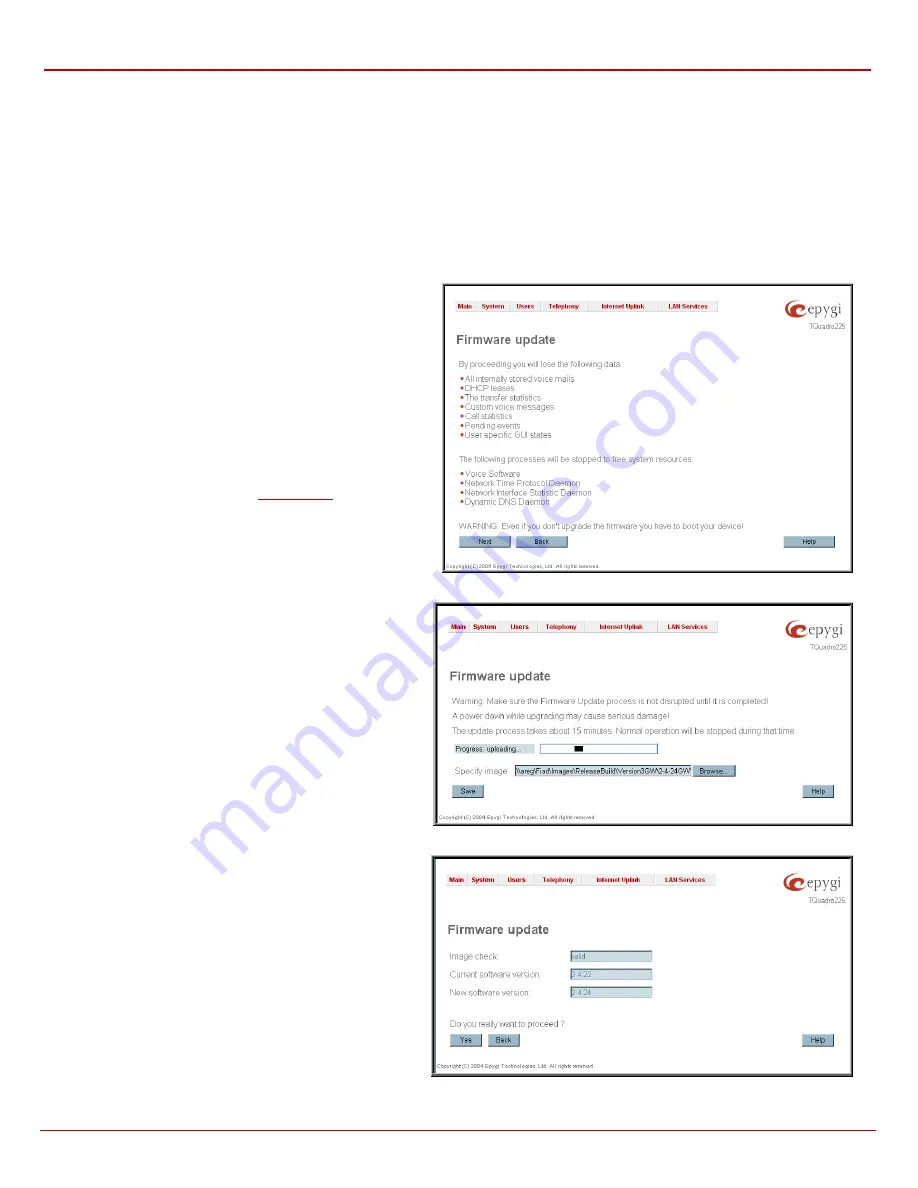
QuadroFXO Manual II: Administrator's Guide
Administrator's Menus
QuadroFXO (SW Version 3.0.x)
23
Firmware Update
This window allows to update the software of Quadro by installing new firmware called image. Users registered at Epygi will receive a notice when
new firmware is available and will be able to download it from the Epygi Technical Support WEB page.
Updating a new firmware requires a perfectly working power supply. Therefore Quadro is provided with a battery (accumulator). If the battery is low
or simply absent the “There is no battery or voltage is low” warning is displayed
Please Note:
Installing new firmware will take about 15 minutes.
During this time, the QuadroCS, telephony and Internet access
will be disabled.
The firmware update will cause the loss of the following data:
•
All internally stored voice mails
•
DHCP leases
•
Transfer
statistics
•
Call statistics
•
All
pending
events
•
User
specific
GUI
states
•
All
custom (user recorded) voice messages
The following main processes will be stopped during the firmware
update and will be restarted afterwards:
•
Voice
Software
•
Network
Time
Protocol
Daemon
•
Network
Interface
Statistic
Daemon
•
Dynamic
DNS
Daemon
Please Note:
If you consider the
entries in the
displayed tables to be important, it is recommended to download
them from the corresponding page prior to starting the Firmware
Update.
Next
will move you to the second page of Firmware Update
where the image file should be selected.
Fig. II-33: Firmware Update page 1
The second page of
Firmware update
has the
Browse
button
used to browse the image file, and the
Specify Image
text field
that will display the selected image filename.
Pressing
Save
will start uploading the image file to the board. The
next page will be displayed, showing the result of a verification of
the image being burned.
Fig. II-34: Firmware Update page 2
This page displays non-editable information about the image
validity. The
Image Check
will display invalid if the image does
not correspond to the hardware version.
The fields
Current Software Version
and
New Software
Version
show the old software version and the version of the new
image.
This page needs a confirmation to continue image updating. If
you are sure that the image version is appropriate for your device
press
Save
.
Fig. II-35: Firmware Check page






























