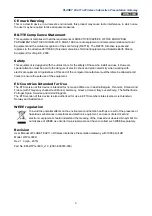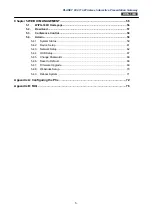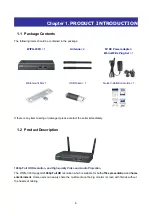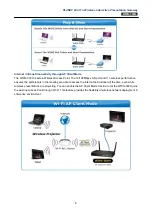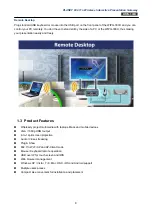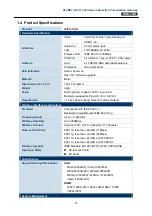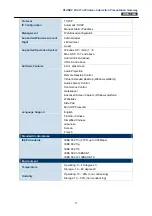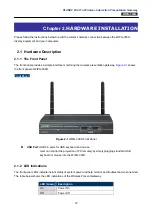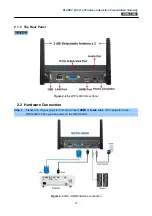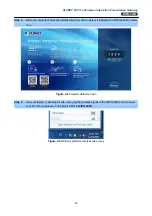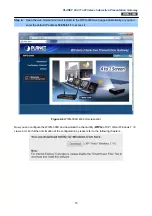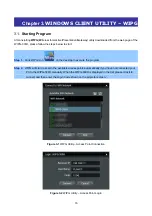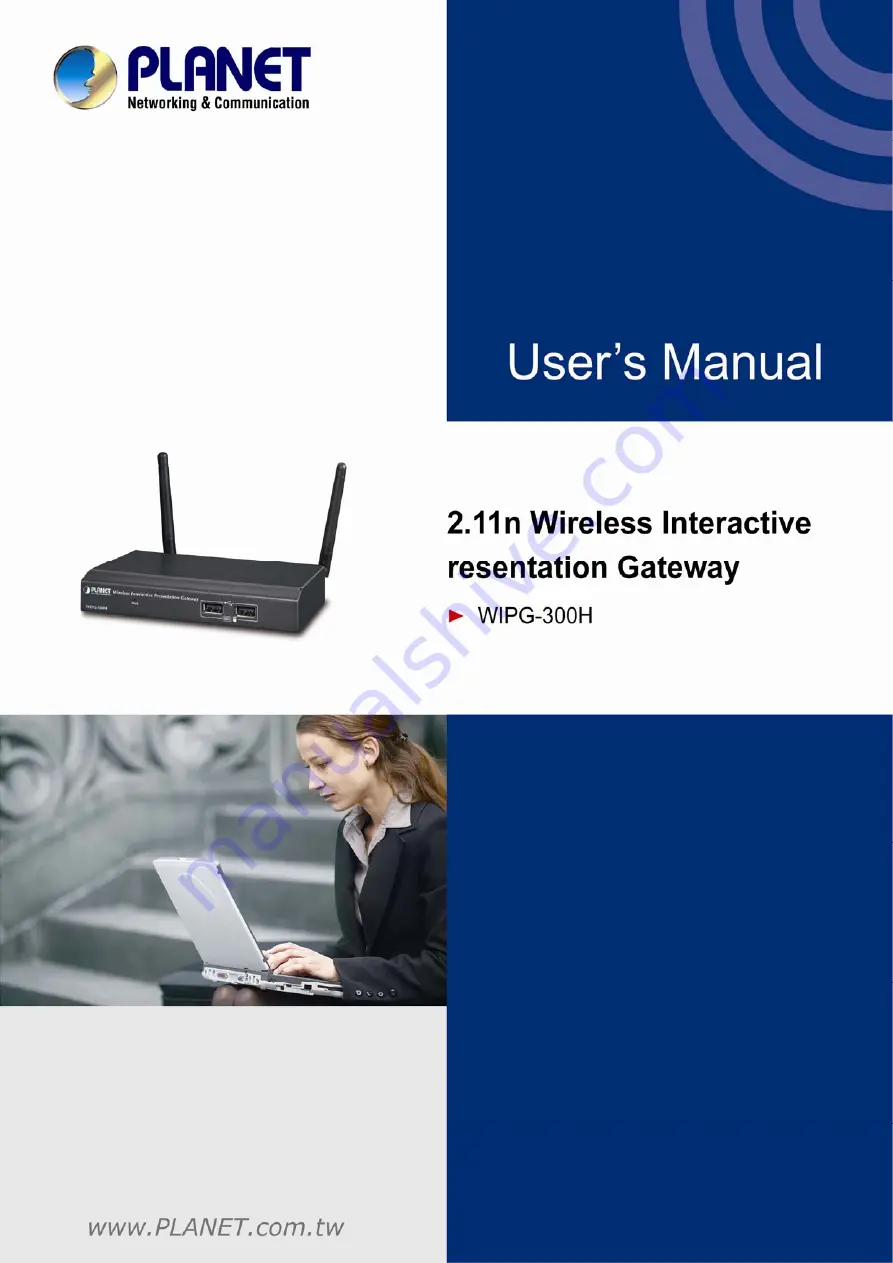Содержание WIPG-300H
Страница 1: ...PLANET 802 11n Wireless Interactive Presentation Gateway WIPG 300H 1 ...
Страница 21: ...PLANET 802 11n Wireless Interactive Presentation Gateway WIPG 300H Figure 3 8 WIPG Utility Launch SidePad 21 ...
Страница 24: ...PLANET 802 11n Wireless Interactive Presentation Gateway WIPG 300H Figure 3 9 WIPG Utility Launch WebSlides 24 ...
Страница 46: ...PLANET 802 11n Wireless Interactive Presentation Gateway WIPG 300H Figure 4 6 Figure 4 7 46 ...