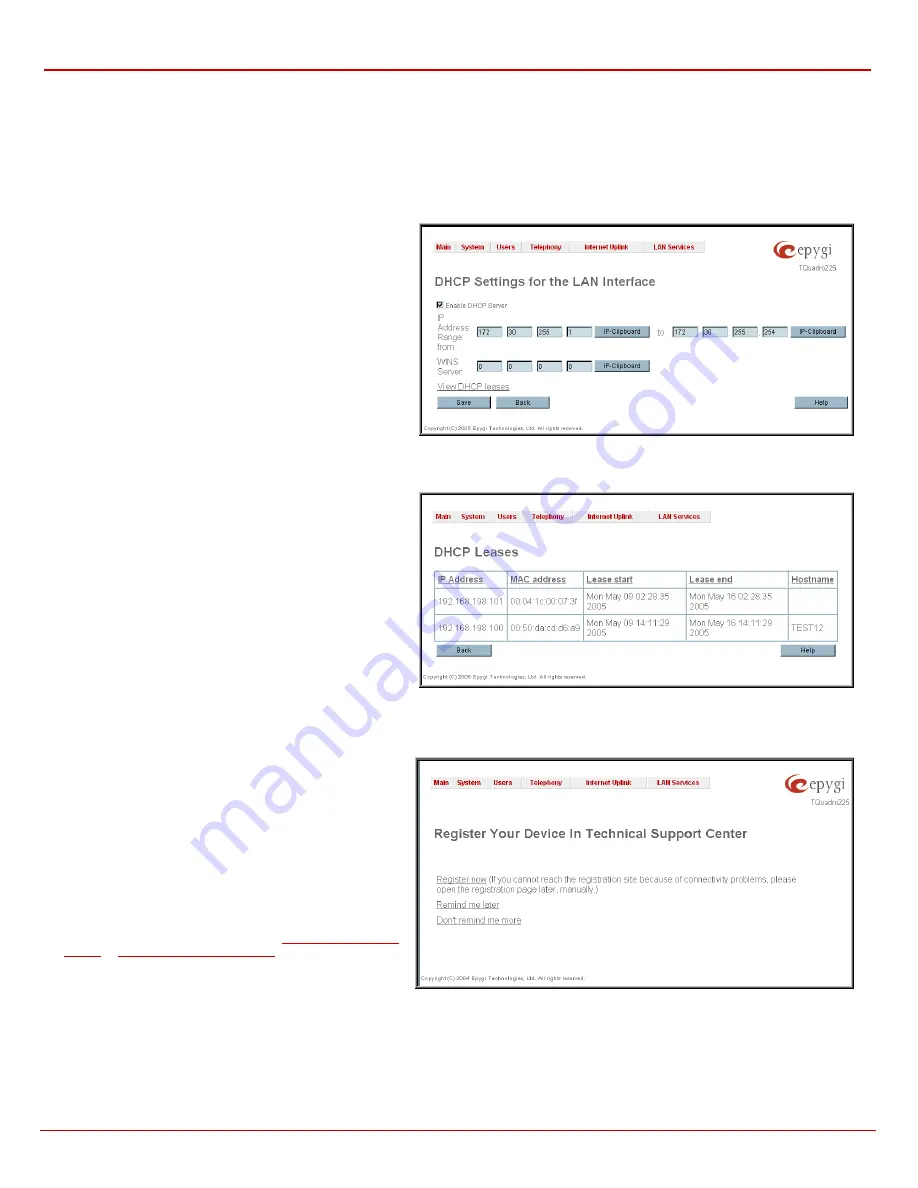
QuadroFXO Manual II: Administrator's Guide
Administrator's Menus
QuadroFXO (SW Version 3.0.x)
64
DHCP Settings for the LAN Interface
The
DHCP Settings
page gives the possibility to enable a
DHCP server and control the Quadro user’s LAN settings. Thus
Quadro LAN users will be provided automatically with the
following settings using the configured parameters:
•
IP addresses
•
NTP (corresponds to the Quadro’s IP address)
•
WINS server
•
Nameserver (corresponds to the Quadro’s IP address)
•
Domain name
The
DHCP Settings
page offers the following input options:
Enable DHCP Server
activates the DHCP server on Quadro.
IP Address Range
defines a range of IP addresses that will be
assigned to the Quadro LAN users. The IP range must be at
least six, otherwise the “Address Range too small” error will
prevent saving. The “Address Range too large” error occurs if
the IP range is greater than 254.
WINS Server
defines a WINS server IP address for the Quadro
LAN users.
View DHCP Leases
leads to the page where the DHCP leased
LAN IP addresses are listed.
Fig. II-99: DHCP Settings page for LAN interface
The
DHCP Leased IP Addresses
page includes a list of the
leased host addresses that are part of the Quadro’s LAN. For
these hosts, Quadro acts as a server supplying them with a
unique IP address. It displays a read-only table describing all
the leased IP hosts and their parameters. The table contains
the following columns:
IP address
- host IP address, assigned by Quadro.
MAC address
- host MAC address, provided by the host itself.
Lease Start
- date and time when the leased IP address has
been activated.
Lease End
- date and time when the leased IP address has
been or will be deactivated.
Hostname
- hostname, provided by the host itself.
Fig. II-100: DHCP Leases page for LAN interface
Registration Form
The
Registration Form
page appears when administrating an
unregistered Quadro, and has been established for customer
support purposes. The page requires customer registration at
the Epygi Technical Support Center. It provides several links
offering registration options:
Register now
leads to the Epygi Technical Support System
Registration page and requires customer’s information to
submit the Quadro registration form.
Remind me later
hides the registration notification until the
next administrating the Quadro through
or
Don’t remind me more
hides the registration notification
forever.
Fig. II-101: Device Registration page
Logout
This option is used to close the session between the user PC and Quadro and to leave the Quadro Web Management or to enter the management
with another login. By selecting the
Logout
button, the startup page will be displayed and the administrator needs to login again.




























