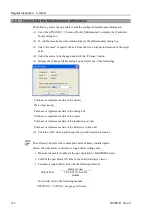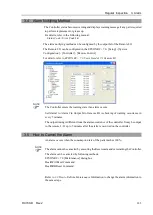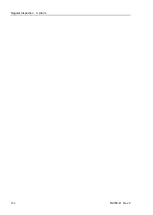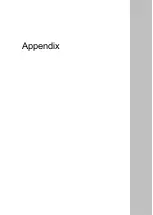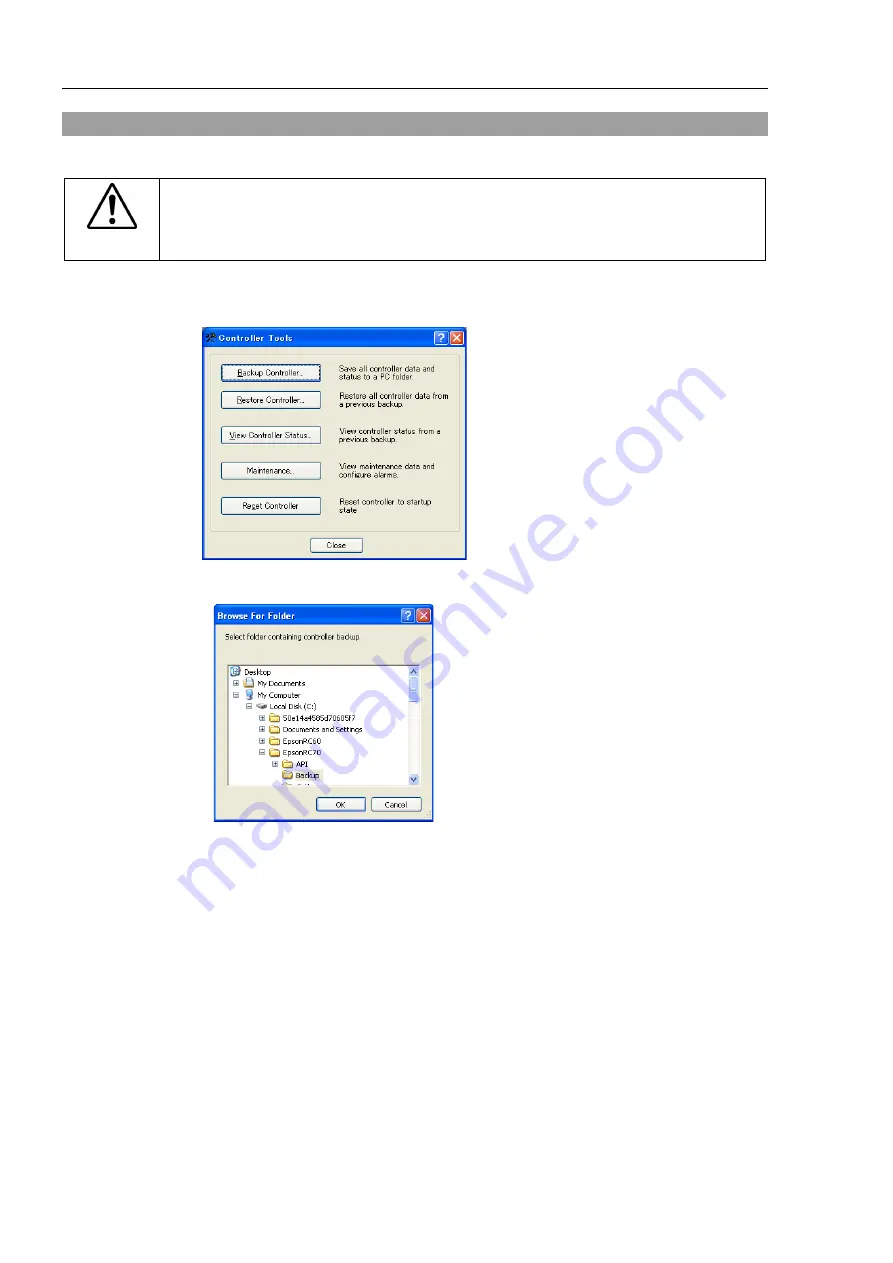
Regular Inspection 2. Backup and Restore
178
RC700-D Rev.2
2.4 Restore
Restore the Controller status from the EPSON RC+ 7.0.
CAUTION
■
Make sure that the data used for restore was saved previously for same Controller.
■
Do not edit the backup files. Otherwise, operation of the robot system after data
restoration to the Controller is not assured.
(1)
Select the EPSON RC+ 7.0 menu-[Tools]-[Controller] to display the [Controller Tools]
dialog.
(2)
Click the <Restore Controller…> button to display the [Browse For Folder] dialog.
(3)
Specify the folder that contains the backup data. Backup data folders are named using
the following format:
“B_Controller type_serial number_date”
Data saved to the USB memory by the Backup Controller function can also be specified for
restore.
NOTE
Содержание RC700-D
Страница 1: ...Control Unit RC700 D Original instructions Rev 2 EM221C5146F ROBOT CONTROLLER RC700 D Manual ...
Страница 2: ...ROBOT CONTROLLER RC700 D Manual Rev 2 ...
Страница 8: ...vi RC700 D Rev 2 ...
Страница 16: ...Table of Contents xiv RC700 D Rev 2 ...
Страница 18: ......
Страница 80: ...Installation 5 Second Step 64 RC700 D Rev 2 ...
Страница 82: ......
Страница 87: ...Functions 1 Specifications RC700 D Rev 2 71 1 3 Outer Dimensions Unit mm ...
Страница 182: ...Functions 14 Option Slots 166 RC700 D Rev 2 14 8 6 Circuit Overview EUROMAP67 Board EUROMAP67 Board System diagram ...
Страница 190: ......
Страница 202: ...Regular Inspection 3 Alarm 186 RC700 D Rev 2 ...
Страница 203: ...187 Appendix ...
Страница 204: ......