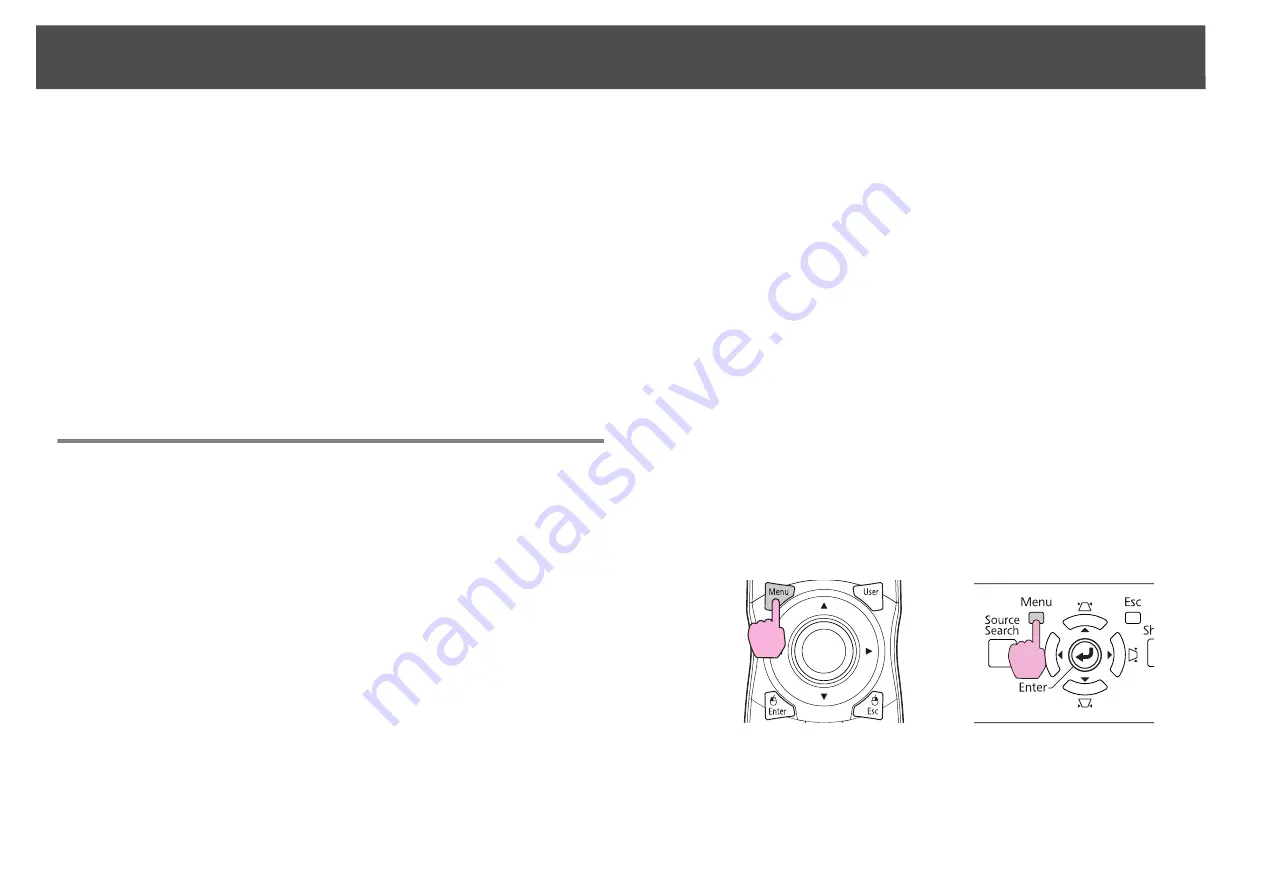
Security Functions
47
Caution
•
If an incorrect password is entered three times in succession, the message "
The
projector's operation will be locked.
" is displayed for about five minutes, and then
the projector switches to standby mode. If this happens, disconnect the power plug
from the electrical outlet and then reinsert it and turn the projector's power back on.
The projector displays the Password entry screen again so that you can enter the
correct password.
•
If you have forgotten the password, make a note of the "Request Code: xxxxx"
number that appears on the screen and contact Epson.
s
•
If you continue to repeat the above operation and input the wrong Password thirty
times in succession, the following message is displayed and the projector does not
accept any more Password entries. "
The projector's operation will be locked.
Contact Epson.
"
s
Restricting Button Operation
The following three kinds of operation restriction functions are available
with the projector.
•
Control Panel Lock
This is useful at events or shows when you want to deactivate all
buttons during projection or at schools when you want to limit button
operation.
•
Lens Operation Lock
This function deactivates all buttons on the remote control related to
the lens operation to prevent improper lens adjustment after it is
properly adjusted.
•
Remote control button lock
This function deactivates all buttons on the remote control except for
the buttons needed for basic remote control operation.
Control Panel Lock
Perform one of the following to lock the operation buttons on the control
panel. Even if the control panel is locked, you can still use the remote
control as usual.
•
Full Lock
All of the buttons on the control panel are locked. You cannot perform
any operations from the control panel, including turning the power on
or off.
•
Partial Lock
All of the buttons on the Control panel, except for the [
t
] button, are
locked.
Procedure
A
During projection, press the [Menu] button and select
Settings - "Control Panel Lock" from the configuration
menu.
s
"Using the Configuration Menu"
Using the Remote Control
Using the Control Panel
Содержание PowerLite Pro Z8250NL
Страница 1: ...PowerLite Pro Z8150NL Z8250NL Z8255NL Z8350WNL Z8450WUNL Z8455WUNL User s Guide ...
Страница 8: ...8 Introduction This chapter explains the projector s features and the part names ...
Страница 24: ...24 Useful Functions This chapter explains useful tips for giving presentations and the security functions ...
Страница 86: ...Network Menu 86 q Web Control is used to set certificates s Setting Certificates p 131 ...
Страница 92: ...92 Troubleshooting This chapter explains how to identify problems and what to do if a problem is found ...
Страница 115: ...115 Maintenance This chapter explains the maintenance methods that are required to ensure a long projector service life ...
Страница 127: ...127 Monitoring and Controls This chapter explains the functions that can be used to monitor and control the projector ...
Страница 144: ...144 Network Functions This chapter explains the additional functions for networks ...
Страница 196: ...196 Appendix ...
















































