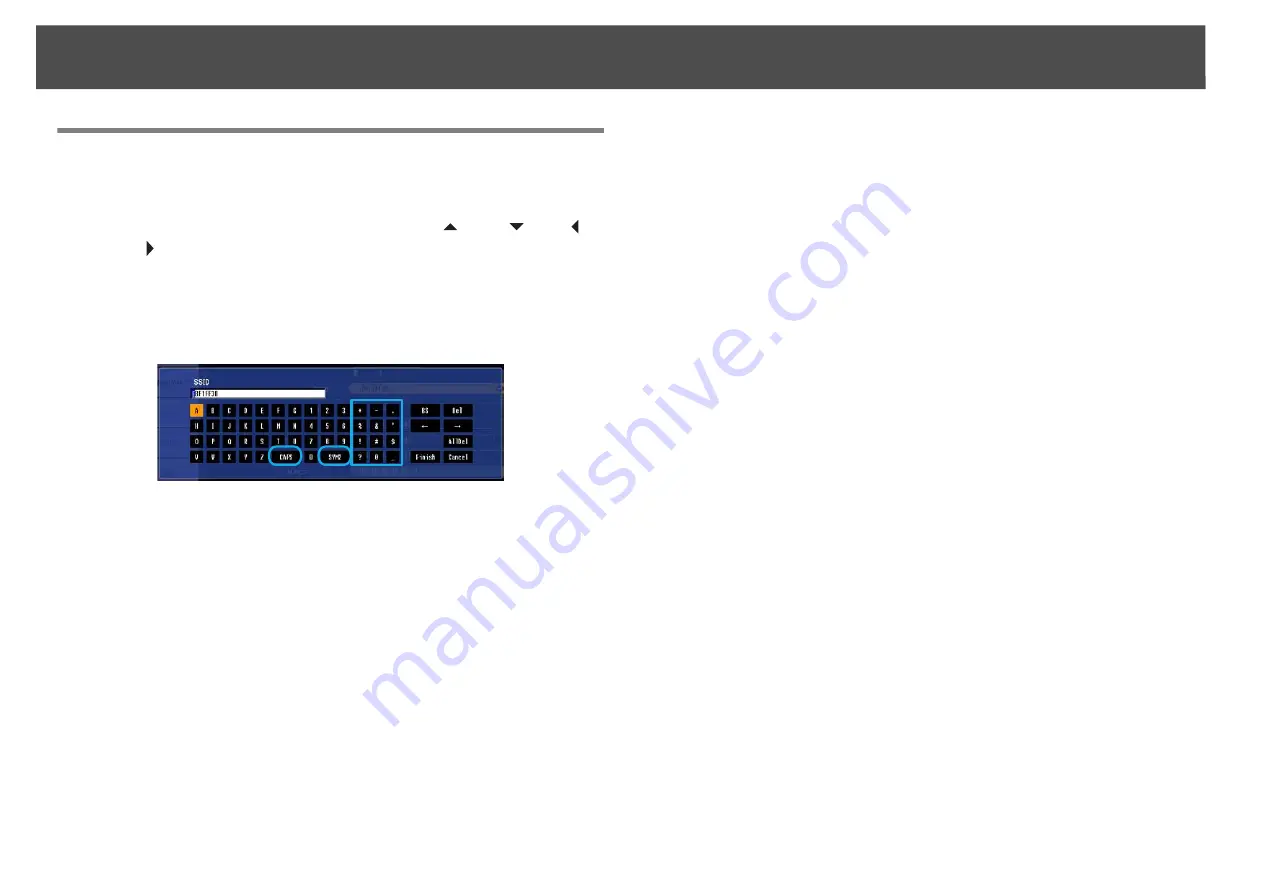
Network Menu
72
Soft Keyboard Operations
The
Network
menu contains items that require input of alphanumerics
during setup. In this case, the following software keyboard is displayed.
Use the [
h
] button on the remote control or [
w
/
], [
v
/
], [
<
/ ],
and [
>
/ ] on the projector to move the cursor to the desired key, and
then press the [Enter] button to enter the alphanumeric. Enter figures by
holding down the [Num] button on the remote control, and pressing the
numeric buttons. After inputting, press [Finish] on the keyboard to
confirm your input. Press [Cancel] on the keyboard to cancel your input.
•
Each time the [CAPS] key is selected and the [Enter] button is pressed,
it switches between uppercase and lowercase letters.
•
Each time the [SYM1/2] key is selected and the [Enter] button is
pressed, it switches the symbol keys in the section enclosed in the box.
Содержание PowerLite Pro Z8250NL
Страница 1: ...PowerLite Pro Z8150NL Z8250NL Z8255NL Z8350WNL Z8450WUNL Z8455WUNL User s Guide ...
Страница 8: ...8 Introduction This chapter explains the projector s features and the part names ...
Страница 24: ...24 Useful Functions This chapter explains useful tips for giving presentations and the security functions ...
Страница 86: ...Network Menu 86 q Web Control is used to set certificates s Setting Certificates p 131 ...
Страница 92: ...92 Troubleshooting This chapter explains how to identify problems and what to do if a problem is found ...
Страница 115: ...115 Maintenance This chapter explains the maintenance methods that are required to ensure a long projector service life ...
Страница 127: ...127 Monitoring and Controls This chapter explains the functions that can be used to monitor and control the projector ...
Страница 144: ...144 Network Functions This chapter explains the additional functions for networks ...
Страница 196: ...196 Appendix ...






























