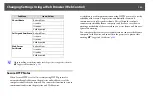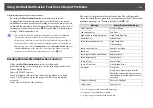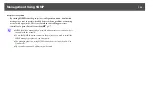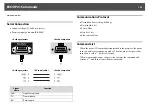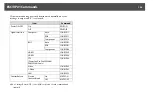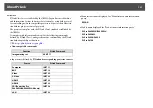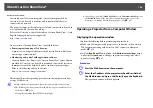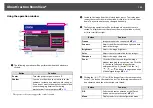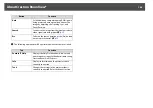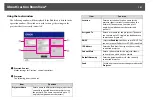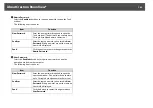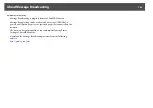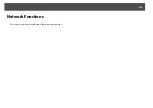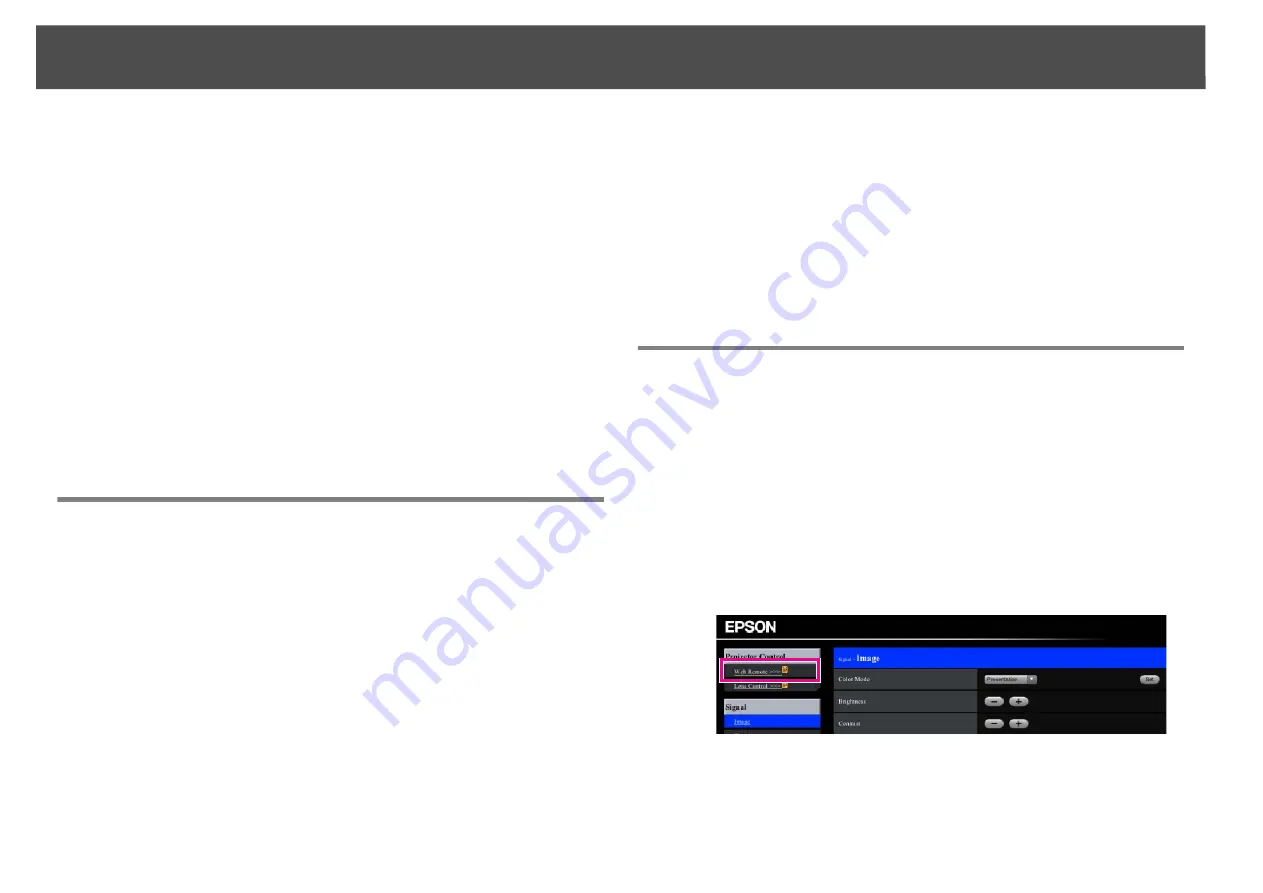
Changing Settings Using a Web Browser (Web Control)
129
Changing Settings Using a Web Browser (Web Control)
You can make Configuration menu settings and control the projector by
using the Web browser of a computer that is connected to the projector
via a network. Setup and control operations can be performed remotely
if this function is used. In addition, you can use the computer's keyboard,
so it is easier to enter characters needed for setup, such as certificate
settings.
Use Microsoft Internet Explorer 6.0 or later as the Web browser. If using
a Mac OS, use Safari or Firefox.
q
•
When communicating with a wireless LAN, connect in Advanced mode.
s
•
Setup and control with a Web browser are possible if
Standby Mode
is set
to
Communication On
from the
Extended
menu of the projector's
Configuration menu, even if the projector is in standby state (when the
power is off).
s
Displaying Web Control
Use the following procedure to display Web Control.
q
•
If your Web browser is set up to connect via a proxy server, Web Control
cannot be displayed. To use Web Control, you need to make network
connection settings with a device other than a proxy server.
•
When setting the security using Web Control, we recommend setting
Secure HTTP to On.
s
Procedure
A
Start the Web browser on the computer.
B
Enter the IP address of the projector in the address field of
the Web browser, and press the [Enter] key on the
computer's keyboard.
Web Control is displayed.
When Web Control Password is set in the Network menu from the
projector's Configuration Menu, enter the password. Enter
EP-
SONWEB
as the user name. Enter the characters set for the web
control password as the password. The default password is
admin
.
Displaying Web Remote
The Web Remote function allows you to perform projector remote
control operations from a Web browser.
Procedure
A
Display Web Control.
s
B
Click Web Remote.
Example: Web browser of a computer
Содержание PowerLite Pro Z8250NL
Страница 1: ...PowerLite Pro Z8150NL Z8250NL Z8255NL Z8350WNL Z8450WUNL Z8455WUNL User s Guide ...
Страница 8: ...8 Introduction This chapter explains the projector s features and the part names ...
Страница 24: ...24 Useful Functions This chapter explains useful tips for giving presentations and the security functions ...
Страница 86: ...Network Menu 86 q Web Control is used to set certificates s Setting Certificates p 131 ...
Страница 92: ...92 Troubleshooting This chapter explains how to identify problems and what to do if a problem is found ...
Страница 115: ...115 Maintenance This chapter explains the maintenance methods that are required to ensure a long projector service life ...
Страница 127: ...127 Monitoring and Controls This chapter explains the functions that can be used to monitor and control the projector ...
Страница 144: ...144 Network Functions This chapter explains the additional functions for networks ...
Страница 196: ...196 Appendix ...