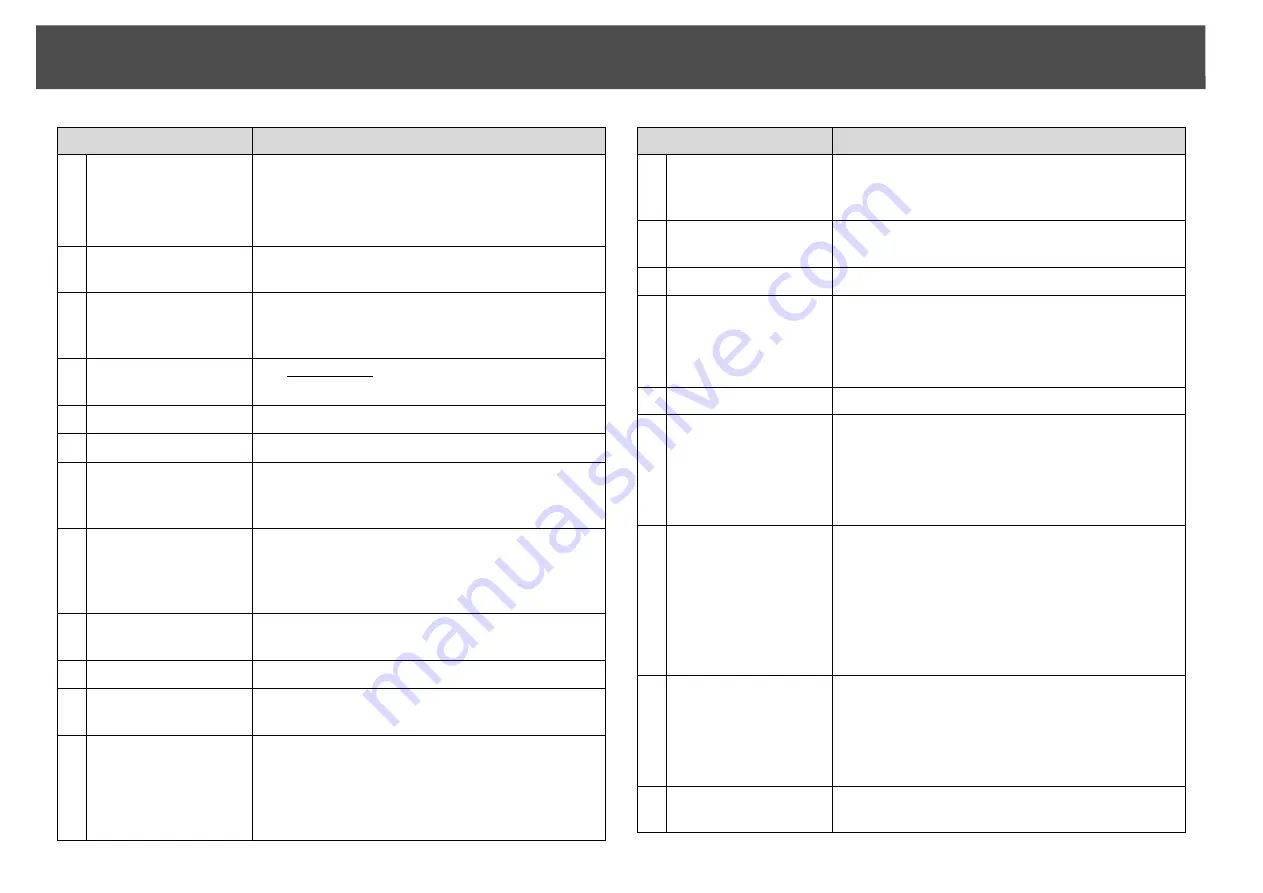
Part Names and Functions
20
10
[Shutter] button
Closes or opens the electric shutter, or mutes the
image temporarily to blank the screen.
Any operation that is selected after using the
[Shutter] button, is still is executed.
s
11
[Split] button
Press this button to split the screen in two and
project two images simultaneously.
s
12
[Auto] button
If pressed during projection of computer analog
RGB signals, it automatically adjusts the Tracking,
Sync., and Position to project the optimum image.
13
[Aspect] button
The Aspect Ratio
g
changes each time the button
is pressed.
s
14
[Lens Shift] button
Press to adjust the lens shift.
s
15
[ID] button
Press to set the remote control ID.
s
16
[Help] button
Displays and closes the Help screen which shows
you how to deal with problems if they occur.
s
17
Remote port
Connects the optional remote control cable set
and outputs signals from the remote control.
When the remote control cable is plugged into
this remote port, the remote receiver is disabled.
18
[Default] button
Reset to default the setting values being adjusted
in some configuration menus.
19
[Zoom] button
Press to adjust the zoom.
s
20
[Num] button
Use this button to enter passwords, IP Address
from the Network, and so on.
s
21
[Focus] button
Press to adjust the focus. We recommend setting
the focus, zoom, and lens shift at least 30 minutes
after you start the projection, because images are
not stable right after turning on the projector.
s
Name
Function
22
Numeric buttons
Use this button to enter passwords, remote
control ID settings, IP Address from the Network,
and so on.
s
23
[Color Mode] button
Each time the button is pressed, the Color Mode
changes.
s
24
[Freeze] button
Images are paused or unpaused.
s
25
[E-Zoom] buttons
[
z
][
x
]
The [
z
] button enlarges the image without
changing the projection size.
The [
x
] button reduces the parts of images that
have been enlarged using the [
z
] button.
s
26
[Pointer] button
Press to activate the on screen pointer.
s
27
a
[Esc] button
Stops the current function. If pressed when the
configuration menu is displayed, it moves to the
previous menu level.
s
Acts as a mouse's right button when using the
optional wireless mouse receiver.
28
[User] button
Press to assign a frequently used item from the
available configuration menu items. By pressing
the button the assigned menu item
selection/adjustment screen is displayed, allowing
you to make one-touch settings/adjustments.
s
Test Pattern
is assigned as the default setting.
29
c
[SDI] button
Changes to images from the SDI input port.
s
This button does not function when using
PowerLite Pro Z8150NL/Z8250NL/
Z8255NL/Z8350WNL.
30
[ID] switch
Use this switch to enable (On)/disable (Off) ID
settings for the remote control.
s
Name
Function
Содержание PowerLite Pro Z8250NL
Страница 1: ...PowerLite Pro Z8150NL Z8250NL Z8255NL Z8350WNL Z8450WUNL Z8455WUNL User s Guide ...
Страница 8: ...8 Introduction This chapter explains the projector s features and the part names ...
Страница 24: ...24 Useful Functions This chapter explains useful tips for giving presentations and the security functions ...
Страница 86: ...Network Menu 86 q Web Control is used to set certificates s Setting Certificates p 131 ...
Страница 92: ...92 Troubleshooting This chapter explains how to identify problems and what to do if a problem is found ...
Страница 115: ...115 Maintenance This chapter explains the maintenance methods that are required to ensure a long projector service life ...
Страница 127: ...127 Monitoring and Controls This chapter explains the functions that can be used to monitor and control the projector ...
Страница 144: ...144 Network Functions This chapter explains the additional functions for networks ...
Страница 196: ...196 Appendix ...
















































