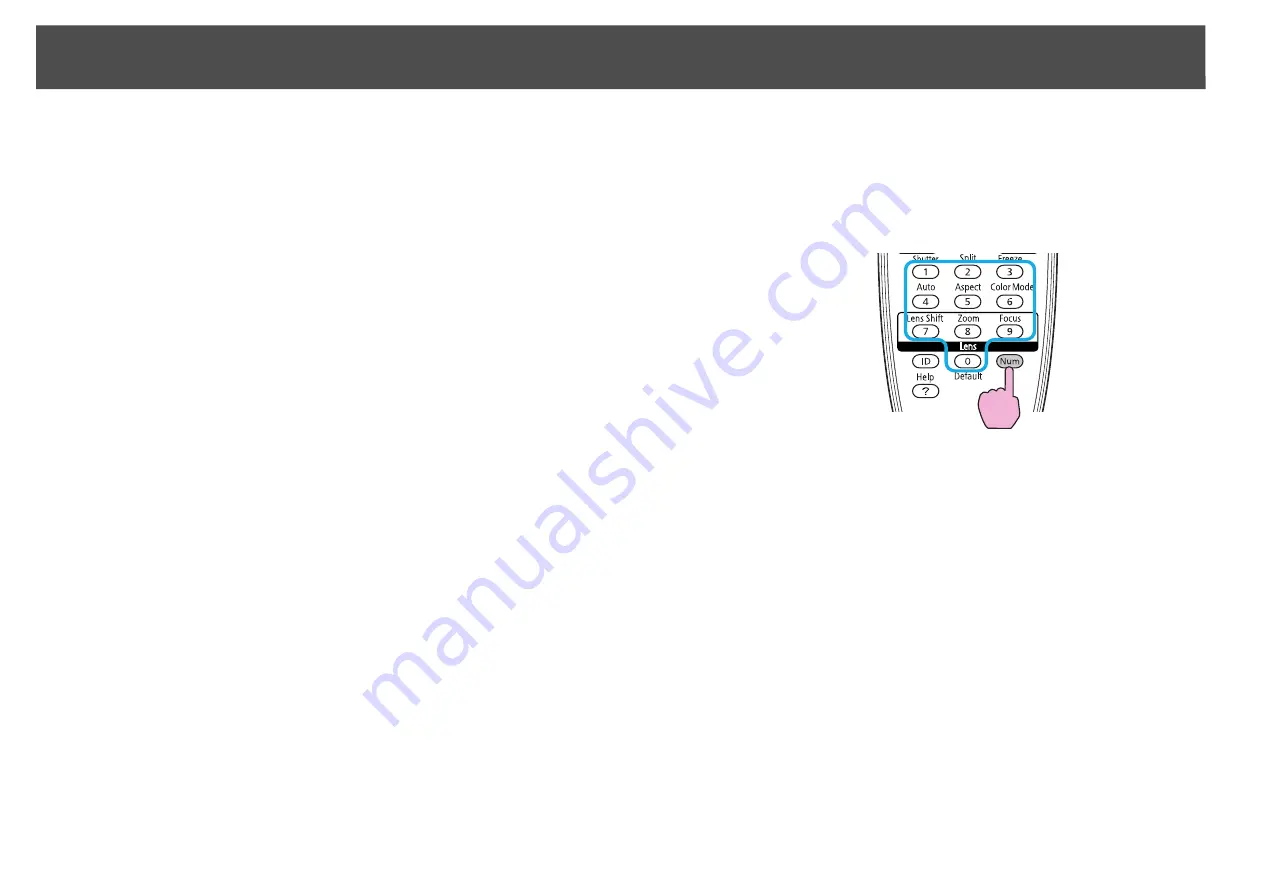
Security Functions
46
q
•
If Password Protect is already activated, you must enter the password.
If the password is entered correctly, the Password Protect setting menu is
displayed.
s
•
When the password is set, stick the Password protect sticker in a visible
position on the projector as a further theft-deterrent.
B
Turn on "Power On Protect".
C
Turn on "User's Logo Protect".
D
Turn on "Network Protect".
E
Set the Password.
Entering the Password
When the Password entry screen is displayed, enter the password using
the numeric buttons on the remote control.
Procedure
While holding down the [Num] button, enter the password by
pressing the numeric buttons.
When you enter the correct password, projection begins.
(1)
Select
Power On Protect
, and then press the [Enter] button.
(2)
Select
On
, and then press the [Enter] button.
(3)
Press the [Esc] button.
(1)
Select
User's Logo Protect
, and then press the [Enter] button.
(2)
Select
On
, and then press the [Enter] button.
(3)
Press the [Esc] button.
(1)
Select
Network Protect
, and then press the [Enter] button.
(2)
Select
On
, and then press the [Enter] button.
(3)
Press the [Esc] button.
(1)
Select
Password
, and then press the [Enter] button.
(2)
The message "Change the password?" is displayed, select
Yes
and then press the [Enter] button. The default setting for the
Password is "0000". Change this to your own desired password. If
you select
No
, the screen shown in step 1 is displayed again.
(3)
While holding down the [Num] button, enter a four digit number
using the numeric buttons. The number entered is displayed as "*
* * *". When you enter the fourth digit, the confirmation screen is
displayed.
Remote Control
(4)
Re-enter the password.
The message "Password accepted." is displayed.
If you enter the password incorrectly, a message is displayed
prompting you to re-enter the password.
Содержание PowerLite Pro Z8250NL
Страница 1: ...PowerLite Pro Z8150NL Z8250NL Z8255NL Z8350WNL Z8450WUNL Z8455WUNL User s Guide ...
Страница 8: ...8 Introduction This chapter explains the projector s features and the part names ...
Страница 24: ...24 Useful Functions This chapter explains useful tips for giving presentations and the security functions ...
Страница 86: ...Network Menu 86 q Web Control is used to set certificates s Setting Certificates p 131 ...
Страница 92: ...92 Troubleshooting This chapter explains how to identify problems and what to do if a problem is found ...
Страница 115: ...115 Maintenance This chapter explains the maintenance methods that are required to ensure a long projector service life ...
Страница 127: ...127 Monitoring and Controls This chapter explains the functions that can be used to monitor and control the projector ...
Страница 144: ...144 Network Functions This chapter explains the additional functions for networks ...
Страница 196: ...196 Appendix ...






























