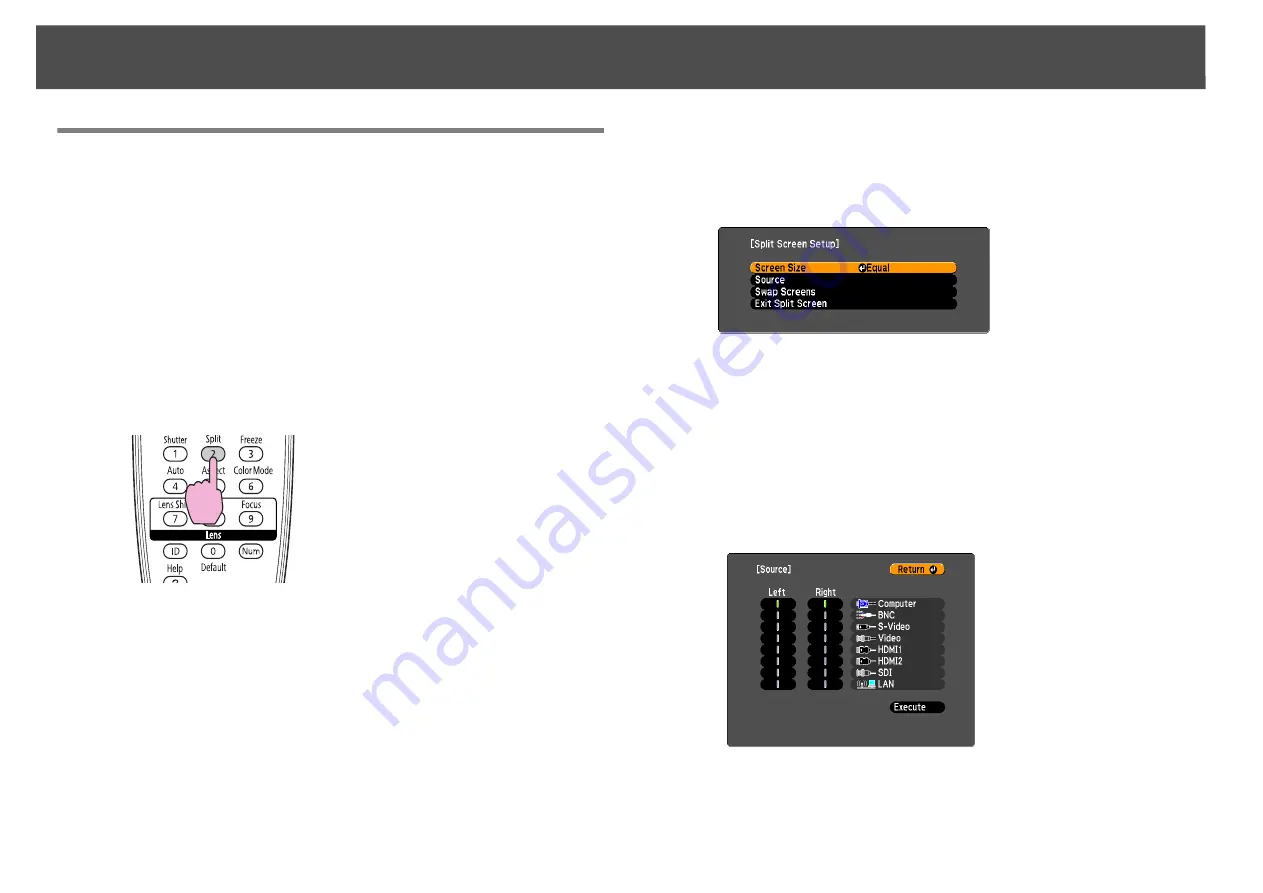
Projecting Two Images Simultaneously (Split Screen)
36
Operating Procedures
Projecting on a split screen
Procedure
A
Press the [Split] button on the remote control while the
projector is projecting.
The currently selected input source will be displayed on the left
screen.
q
The split screen can also be started from
Split Screen
on the configuration
menu.
s
B
Press the [Menu] button on the remote control or the control
panel.
The
Split Screen Setup
will be displayed.
q
The
Split Screen Setup
will also be displayed when the [Source Search]
button is pressed on the control panel or when a Source or the [Search]
button is pressed on the remote control.
C
Select "Source" and press the [Enter] button.
D
Select each input source for "Left" and "Right".
Only the input sources that can be combined can be selected.
s
"Input Sources for Split Screen Projection"
Remote Control
Содержание PowerLite Pro Z8250NL
Страница 1: ...PowerLite Pro Z8150NL Z8250NL Z8255NL Z8350WNL Z8450WUNL Z8455WUNL User s Guide ...
Страница 8: ...8 Introduction This chapter explains the projector s features and the part names ...
Страница 24: ...24 Useful Functions This chapter explains useful tips for giving presentations and the security functions ...
Страница 86: ...Network Menu 86 q Web Control is used to set certificates s Setting Certificates p 131 ...
Страница 92: ...92 Troubleshooting This chapter explains how to identify problems and what to do if a problem is found ...
Страница 115: ...115 Maintenance This chapter explains the maintenance methods that are required to ensure a long projector service life ...
Страница 127: ...127 Monitoring and Controls This chapter explains the functions that can be used to monitor and control the projector ...
Страница 144: ...144 Network Functions This chapter explains the additional functions for networks ...
Страница 196: ...196 Appendix ...






























