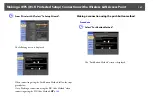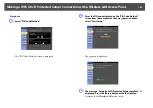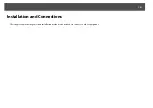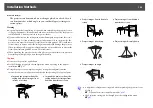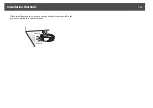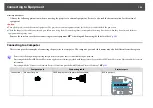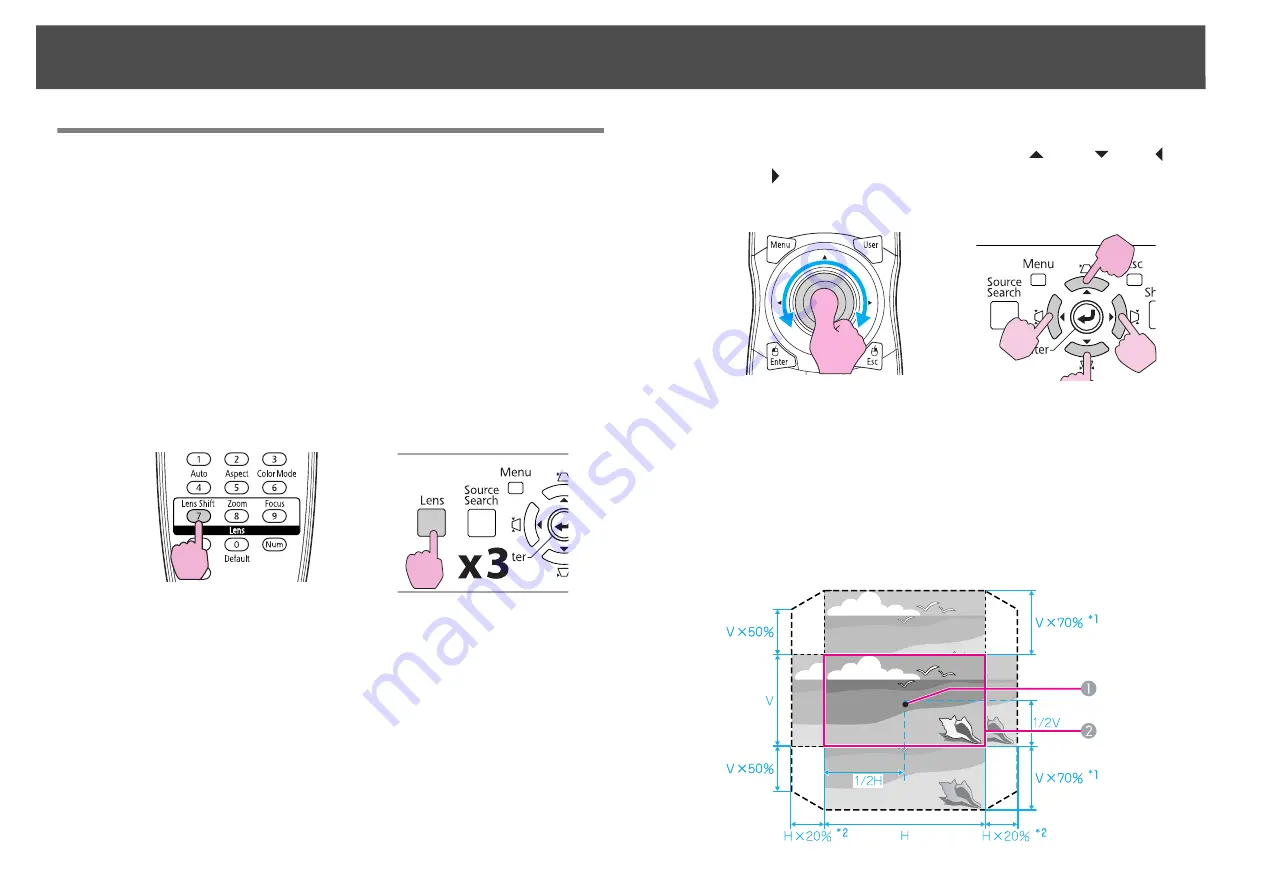
Adjusting the Projected Image
161
Adjusting the Position of the Projected Image (Lens
Shift)
The lens can be shifted to adjust the position of the projected image, for
example, when the projector cannot be installed directly in front of the
screen.
Procedure
A
Press the [Lens Shift] button on the remote control. When
using the control panel of the projector, press the [Lens]
button three times.
B
To adjust the position of the projected image, use the [
h
]
button on the remote control or the [
w
/
], [
v
/
], [
<
/ ],
and [
>
/ ] buttons on the control panel.
Keep pressing the button to move the image continuously.
When the position of the lens shift comes to the center of the verti-
cal or horizontal direction, it stops moving. Release your finger and
press the button again to adjust more.
q
The image will be clearest when both the vertical and horizontal lens shift
are set in the center.
The ranges within which the image can be moved are shown below.
Using the Remote Control
Using the Control Panel
Using the Remote Control
Using the Control Panel
Содержание PowerLite Pro Z8250NL
Страница 1: ...PowerLite Pro Z8150NL Z8250NL Z8255NL Z8350WNL Z8450WUNL Z8455WUNL User s Guide ...
Страница 8: ...8 Introduction This chapter explains the projector s features and the part names ...
Страница 24: ...24 Useful Functions This chapter explains useful tips for giving presentations and the security functions ...
Страница 86: ...Network Menu 86 q Web Control is used to set certificates s Setting Certificates p 131 ...
Страница 92: ...92 Troubleshooting This chapter explains how to identify problems and what to do if a problem is found ...
Страница 115: ...115 Maintenance This chapter explains the maintenance methods that are required to ensure a long projector service life ...
Страница 127: ...127 Monitoring and Controls This chapter explains the functions that can be used to monitor and control the projector ...
Страница 144: ...144 Network Functions This chapter explains the additional functions for networks ...
Страница 196: ...196 Appendix ...