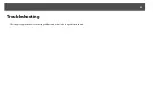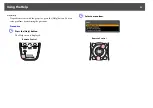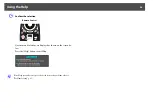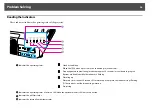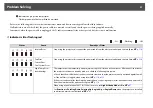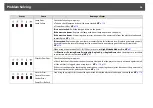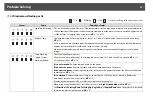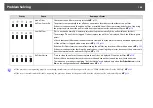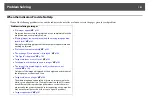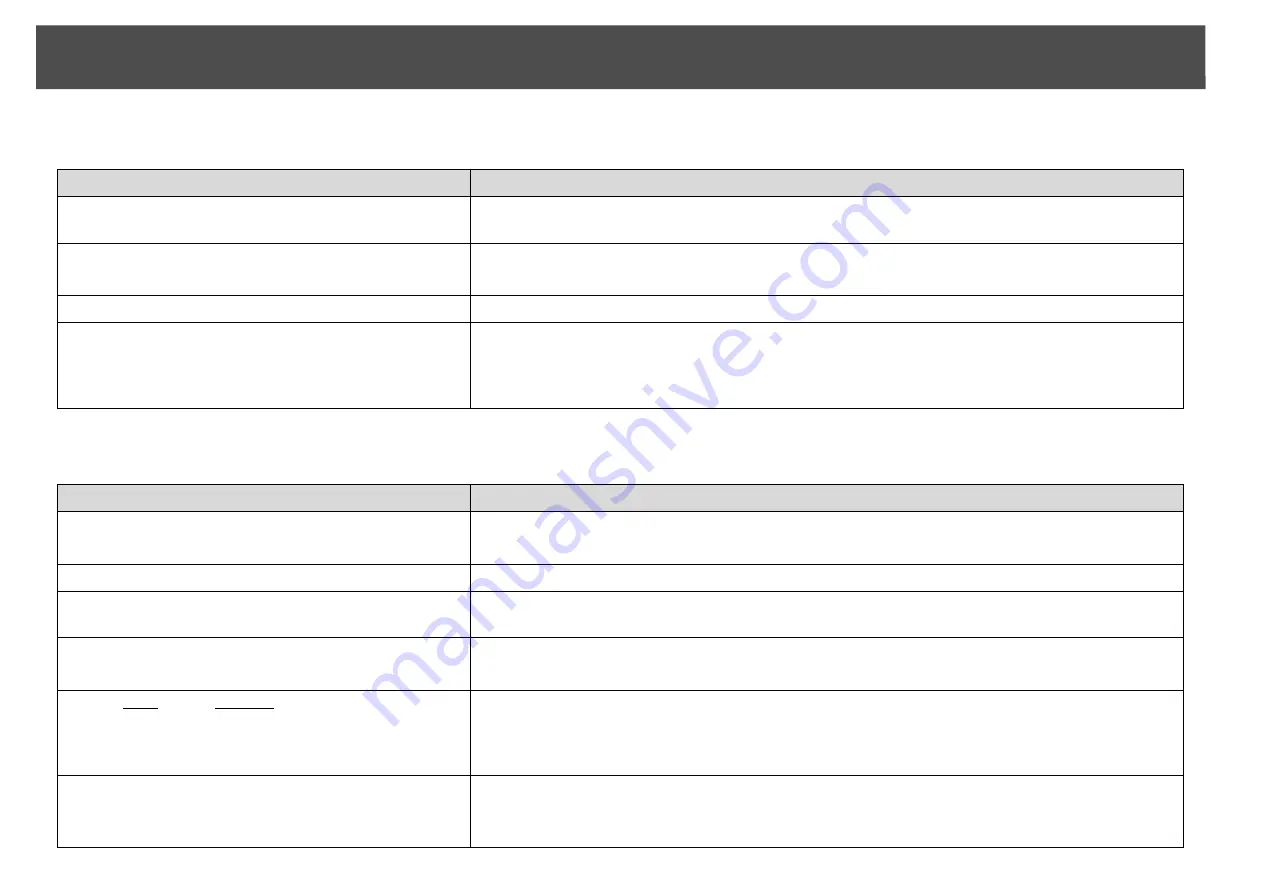
Problem Solving
105
Images are fuzzy or out of focus
Interference or distortion appears in images
Check
Remedy
Is the focus adjusted correctly?
Make sure that at least 30 minutes has passed after the projection starts, and press the [Focus] button on
the remote control to adjust the focus.
Is the projector at the correct distance?
Is it projecting outside of the recommended projection distance range?
Setup within the recommended range.
s
Is the Keystone adjustment value too large?
Lower the projection angle to reduce the amount of keystone correction.
s
Has condensation formed on the lens?
If the projector is suddenly taken from a cold environment to a warm environment, or if sudden ambient
temperature changes occur, condensation may form on the surface of the lens, and this may cause the
images to appear fuzzy. Set the projector up in the room about one hour before it is used. If
condensation forms on the lens, turn the projector off and wait for the condensation to disappear.
Check
Remedy
Is the image signal format setting correct?
Only when projecting images from a video source
Change the setting according to the signal for the connected equipment.
s
Signal
Menu -
Video
Signal
Are the cables connected correctly?
Check that all the cables required for projection are securely connected.
s
Is an extension cable being used?
If an extension cable is used, electrical interference may affect the signals. Use the cables supplied with
the projector to check if the cables you are using may be causing the problem.
Is the correct resolution selected?
Only when projecting computer images
Set the computer so that the signals being output are compatible with the projector.
s
s
For more information, see your computer documentation.
Are the "Sync.
g
" and "Tracking
g
" settings adjusted
correctly?
Only when projecting computer analog RGB signals
Press the [Auto] button on the remote control or the [Enter] button on the control panel to perform
automatic adjustment. If the images are not adjusted correctly after using automatic adjustment, you
can make the adjustments using
Sync.
and
Tracking
from the configuration menu.
s
Signal
Menu -
Tracking
,
Sync.
Is the
Resolution
set to
Manual
?
Only when projecting on a split screen
The image may be collapsed if the
Resolution
on the configuration menu and the resolution of the
projected image are not the same.
If the image is collapsed, set the
Resolution
to
Auto
.
s
Signal
Menu -
Resolution
Содержание PowerLite Pro Z8250NL
Страница 1: ...PowerLite Pro Z8150NL Z8250NL Z8255NL Z8350WNL Z8450WUNL Z8455WUNL User s Guide ...
Страница 8: ...8 Introduction This chapter explains the projector s features and the part names ...
Страница 24: ...24 Useful Functions This chapter explains useful tips for giving presentations and the security functions ...
Страница 86: ...Network Menu 86 q Web Control is used to set certificates s Setting Certificates p 131 ...
Страница 92: ...92 Troubleshooting This chapter explains how to identify problems and what to do if a problem is found ...
Страница 115: ...115 Maintenance This chapter explains the maintenance methods that are required to ensure a long projector service life ...
Страница 127: ...127 Monitoring and Controls This chapter explains the functions that can be used to monitor and control the projector ...
Страница 144: ...144 Network Functions This chapter explains the additional functions for networks ...
Страница 196: ...196 Appendix ...