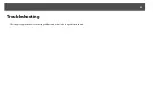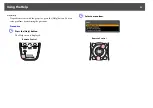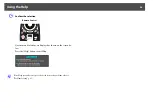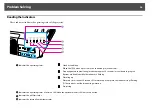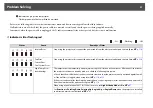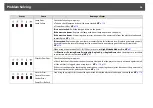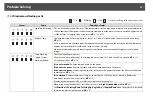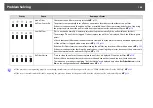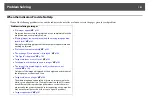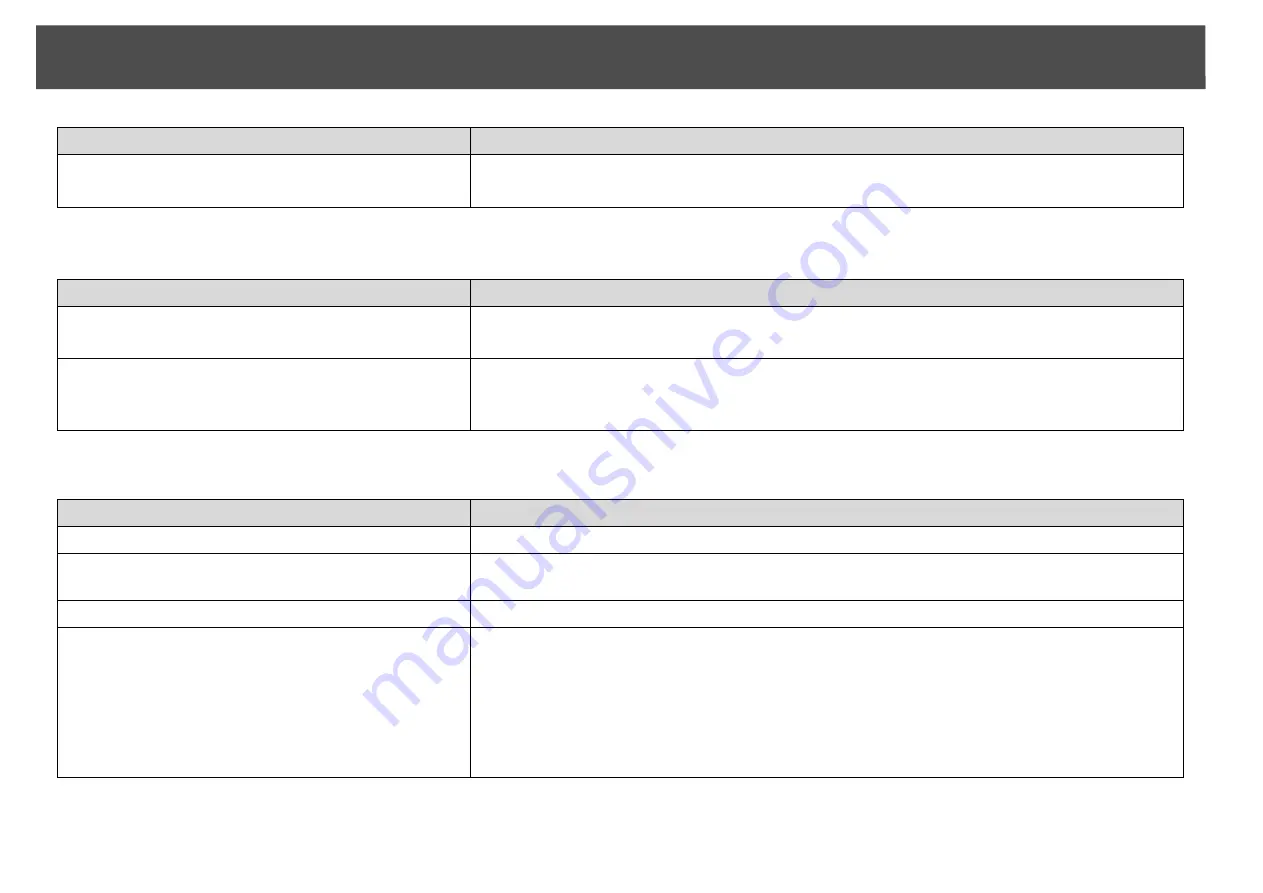
Problem Solving
104
The message "Not supported" is displayed.
"No Signal" is displayed.
Is the air filter installed?
Check that the air filter is securely installed.
s
The projector automatically turns off about one minute after it detects that there is no air filter.
Check
Remedy
Is the image signal format setting correct?
Only when projecting images from a video source
Change the setting according to the signal for the connected equipment.
s
Signal
Menu -
Video
Signal
Do the image signal Resolution and the Refresh Rate are
supported?
Only when projecting computer images
Refer to the computer's documentation for how to change the image signal Resolution and the Refresh
Rate output from the computer.
s
Check
Remedy
Are the cables connected correctly?
Check that all the cables required for projection are securely connected.
s
Is the correct input port selected?
Change the image by pressing the [Search] button on the remote control or the [Source Search] button
on the control panel.
s
Is the power for the computer or video source turned on?
Turn the power on for the source.
Are the image signals being output to the projector?
Only when projecting images from a laptop computer
or a computer with a built-in LCD screen
If the image signals are only being output to the computer's LCD monitor or to the accessory monitor,
you need to change the output to an external destination as well as the computer's own monitor. For
some computer models, when the image signals are output externally, they no longer appear on the
LCD monitor or accessory monitor.
s
If the connection is made while the power of the projector or computer is already turned on, the
function [Fn] key that changes the computer's image signal to external output may not work. Turn the
power for the computer and the projector off and then back on again.
Check
Remedy
Содержание PowerLite Pro Z8250NL
Страница 1: ...PowerLite Pro Z8150NL Z8250NL Z8255NL Z8350WNL Z8450WUNL Z8455WUNL User s Guide ...
Страница 8: ...8 Introduction This chapter explains the projector s features and the part names ...
Страница 24: ...24 Useful Functions This chapter explains useful tips for giving presentations and the security functions ...
Страница 86: ...Network Menu 86 q Web Control is used to set certificates s Setting Certificates p 131 ...
Страница 92: ...92 Troubleshooting This chapter explains how to identify problems and what to do if a problem is found ...
Страница 115: ...115 Maintenance This chapter explains the maintenance methods that are required to ensure a long projector service life ...
Страница 127: ...127 Monitoring and Controls This chapter explains the functions that can be used to monitor and control the projector ...
Страница 144: ...144 Network Functions This chapter explains the additional functions for networks ...
Страница 196: ...196 Appendix ...