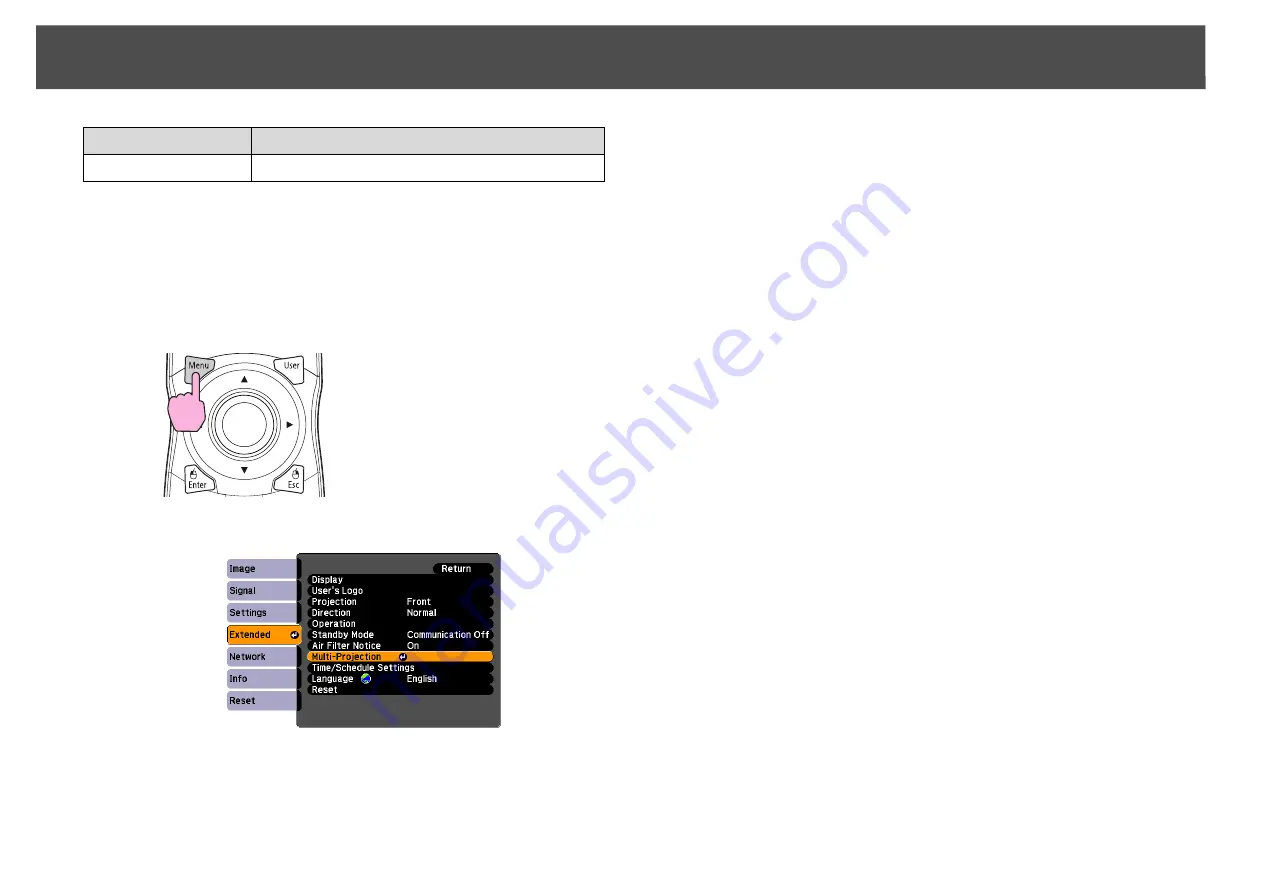
Settings for Multiple Projectors
181
Procedure
A
Press the [Menu] button and select Extended menu -
"Multi-Projection" from the configuration menu.
s
B
Select "Edge Blending", and then press the [Enter] button.
C
Turn on "Edge Blending".
D
Displays the guide.
q
If the guide is not clear, you can change the color of the guide using the
Guide Colors
setting.
E
Set a side for edge blending.
Guide Colors
You can select from three guide colors.
Remote Control
Sub Menu
Function
(1)
Select
Edge Blending
, and then press the [Enter] button.
(2)
Select
On
, and then press the [Enter] button.
(3)
Press the [Esc] button.
(1)
Select the
Guide Display
, and then press the [Enter] button.
(2)
Select
On
, and then press the [Enter] button.
(3)
Press the [Esc] button.
(1)
Select an edge (
Top Edge
,
Bottom Edge
,
Right Edge
, or
Left
Edge
), and then press the [Enter] button.
(2)
Select
Blending
, and then press the [Enter] button.
(3)
Select
On
, and then press the [Enter] button.
(4)
Press the [Esc] button.
Содержание PowerLite Pro Z8250NL
Страница 1: ...PowerLite Pro Z8150NL Z8250NL Z8255NL Z8350WNL Z8450WUNL Z8455WUNL User s Guide ...
Страница 8: ...8 Introduction This chapter explains the projector s features and the part names ...
Страница 24: ...24 Useful Functions This chapter explains useful tips for giving presentations and the security functions ...
Страница 86: ...Network Menu 86 q Web Control is used to set certificates s Setting Certificates p 131 ...
Страница 92: ...92 Troubleshooting This chapter explains how to identify problems and what to do if a problem is found ...
Страница 115: ...115 Maintenance This chapter explains the maintenance methods that are required to ensure a long projector service life ...
Страница 127: ...127 Monitoring and Controls This chapter explains the functions that can be used to monitor and control the projector ...
Страница 144: ...144 Network Functions This chapter explains the additional functions for networks ...
Страница 196: ...196 Appendix ...
















































