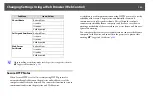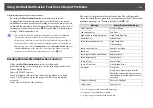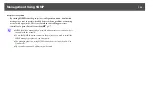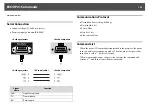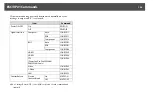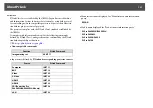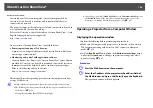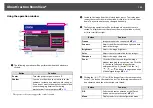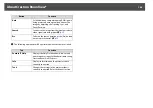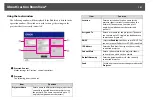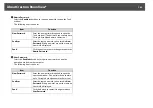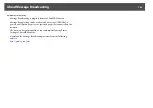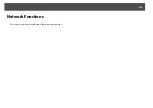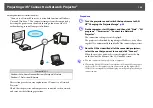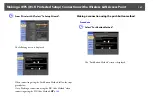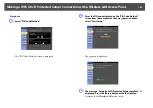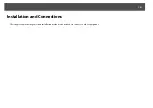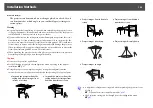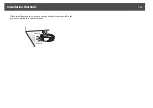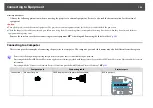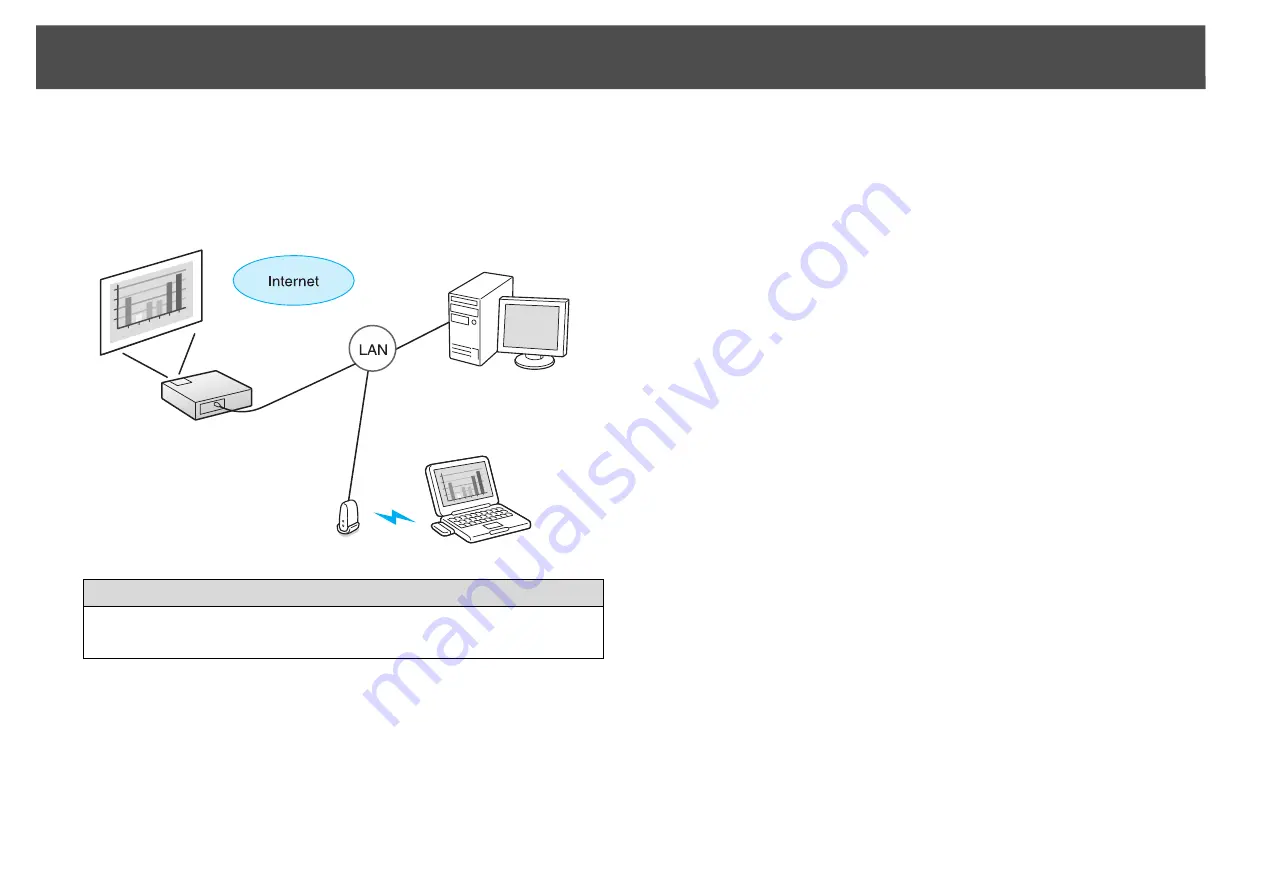
Projecting with "Connect to a Network Projector"
145
Projecting with "Connect to a Network Projector"
"Connect to a Network Projector" is a standard function in Windows
Vista and Windows 7. You can project images from the computer by
detecting the projector on the network using a function of the OS
without having to install any special software.
This section provides an easy explanation of "Connect to a Network
Projector".
Check that the projector and computer are connected to the network,
and carry out the following operations.
Procedure
A
Turn the projector on and switch the input source to LAN.
s
"Changing the Projected Image"
B
On the computer, start Windows, and then click "Start" - "All
programs" - "Accessories" - "Connect to a Network
Projector".
The connection setting screen is displayed.
The projector is identified by inputting its IP address, or by allow-
ing the OS to automatically identify all of the connected projectors.
C
Once the OS has identified all of the connected projectors,
select the one that you want to use and click "Connect".
When the projector password screen is displayed, enter the key-
word shown at the bottom of the LAN standby screen.
q
•
You can connect only one projector to a computer.
•
When using Network Projector from Options in Windows Meeting Space,
set the colors for the computer screen you are using to the highest level
(32bit). If it is not capable of a 32bit display, a message is displayed and you
cannot connect.
Compatible OS
Windows Vista: Home Premium/Business/Enterprise/Ultimate
Windows 7: Professional/Ultimate
Содержание PowerLite Pro Z8250NL
Страница 1: ...PowerLite Pro Z8150NL Z8250NL Z8255NL Z8350WNL Z8450WUNL Z8455WUNL User s Guide ...
Страница 8: ...8 Introduction This chapter explains the projector s features and the part names ...
Страница 24: ...24 Useful Functions This chapter explains useful tips for giving presentations and the security functions ...
Страница 86: ...Network Menu 86 q Web Control is used to set certificates s Setting Certificates p 131 ...
Страница 92: ...92 Troubleshooting This chapter explains how to identify problems and what to do if a problem is found ...
Страница 115: ...115 Maintenance This chapter explains the maintenance methods that are required to ensure a long projector service life ...
Страница 127: ...127 Monitoring and Controls This chapter explains the functions that can be used to monitor and control the projector ...
Страница 144: ...144 Network Functions This chapter explains the additional functions for networks ...
Страница 196: ...196 Appendix ...