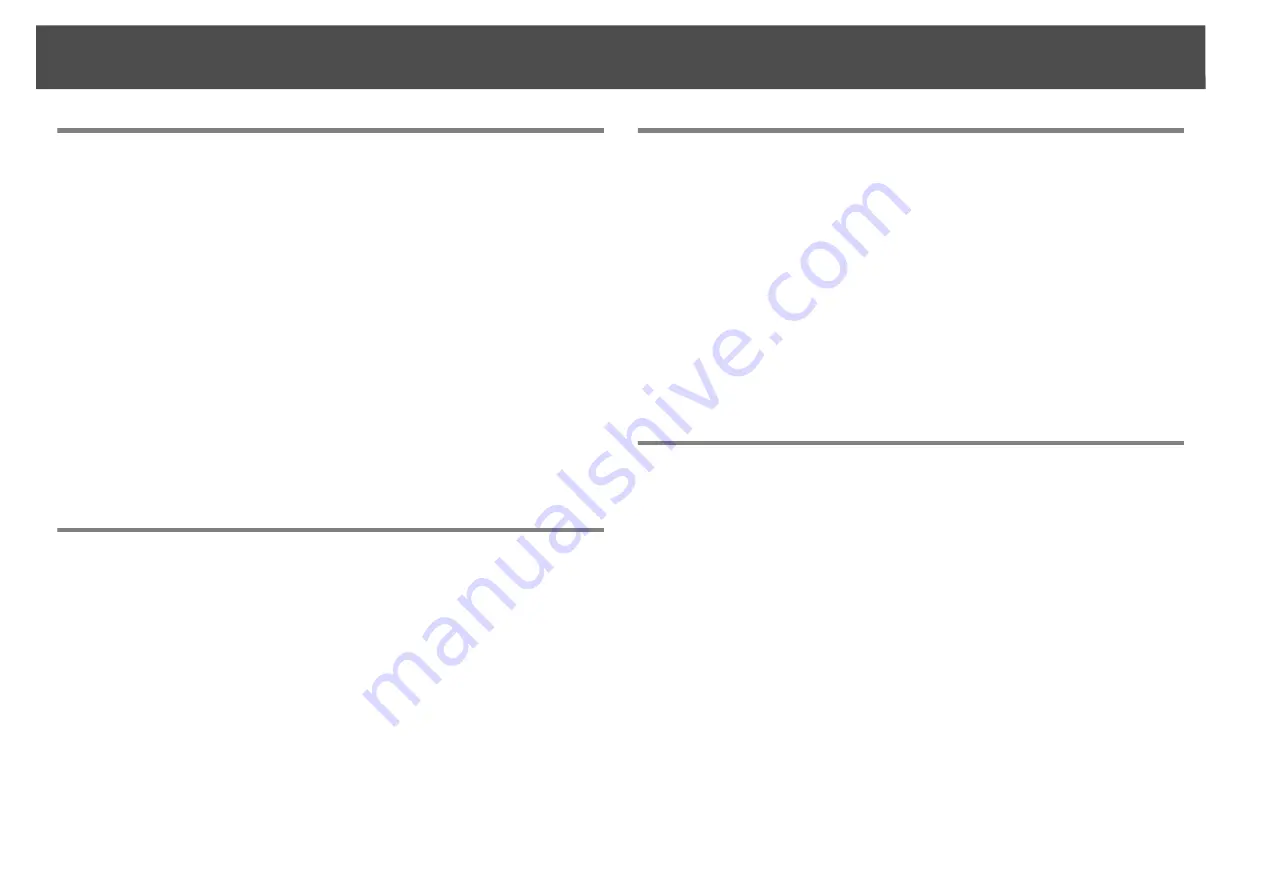
Projector Features
12
Enhanced Security Functions
Easy to Handle
Monitoring and Control Functions
Taking Full Advantage of a Network Connection
Password Protect to restrict and manage users
By setting a password you can restrict who can use the projector.
s
Control Panel Lock restricts button operation on the control
panel
You can use this to prevent people changing projector settings without
permission at events, in schools, and so on.
s
Equipped with various theft-deterrent devices
The projector is equipped with the following types of theft-deterrent
security devices.
s
•
Security slot
•
Security cable installation point
Direct power On/Off
In places where power is managed centrally, such as in a conference room,
the projector can be set to power on and off automatically when the power
source to which the projector is connected is switched on or off.
No cool down delay
After turning the projector's power off, you can disconnect the projector's
power cable without having to wait for the projector to cool down.
Schedule
You can schedule events to turn the projector power on/off and switch the
input source. Registered events are executed automatically at the specified
time and date every week.
s
Various monitoring and control options
A variety of monitoring and control options are supported, such as the
Epson EasyMP Monitor software. This software allows you to use the
projector according to your system environment.
s
Simultaneously project four images for dynamic conferences
By using the included EasyMP Multi PC Projection software, you can select
up to 4 images from up to 32 computers that are connected to the network,
and divide the projector's screen to show them together. Anyone can freely
and easily project images from connected computers to make conferences
and meetings more lively. See your
EasyMP Multi PC Projection Operation
Guide
for more information.
Transferring images over the network
The included EasyMP Network Projection software can be used to connect
to network computers and transfer video and movies. A variety of transfer
functions are available to increase presentation possibilities. See your
EasyMP Multi PC Projection Operation Guide
for more information.
* This unit cannot transfer audio.
Содержание PowerLite Pro Z8250NL
Страница 1: ...PowerLite Pro Z8150NL Z8250NL Z8255NL Z8350WNL Z8450WUNL Z8455WUNL User s Guide ...
Страница 8: ...8 Introduction This chapter explains the projector s features and the part names ...
Страница 24: ...24 Useful Functions This chapter explains useful tips for giving presentations and the security functions ...
Страница 86: ...Network Menu 86 q Web Control is used to set certificates s Setting Certificates p 131 ...
Страница 92: ...92 Troubleshooting This chapter explains how to identify problems and what to do if a problem is found ...
Страница 115: ...115 Maintenance This chapter explains the maintenance methods that are required to ensure a long projector service life ...
Страница 127: ...127 Monitoring and Controls This chapter explains the functions that can be used to monitor and control the projector ...
Страница 144: ...144 Network Functions This chapter explains the additional functions for networks ...
Страница 196: ...196 Appendix ...













































