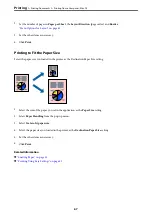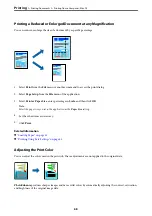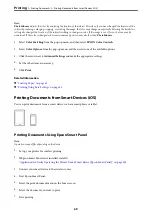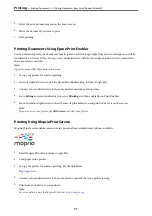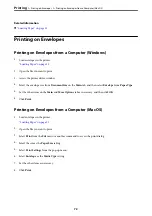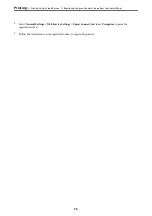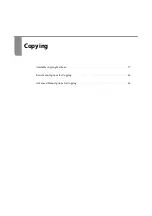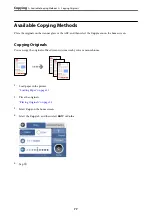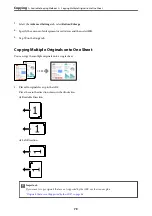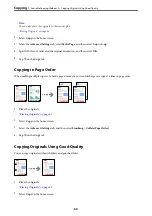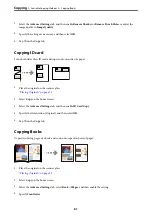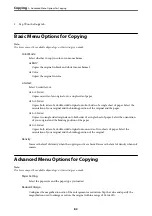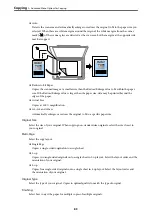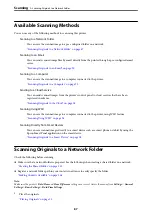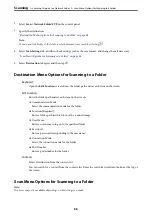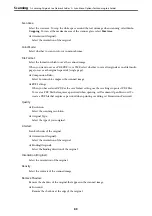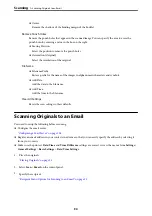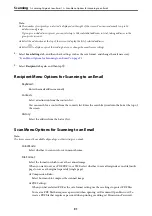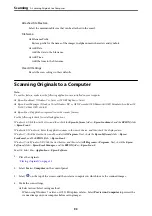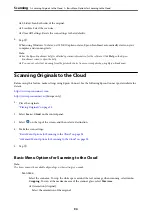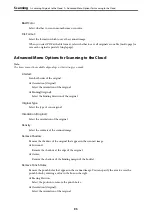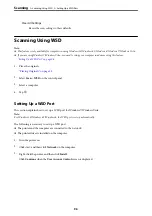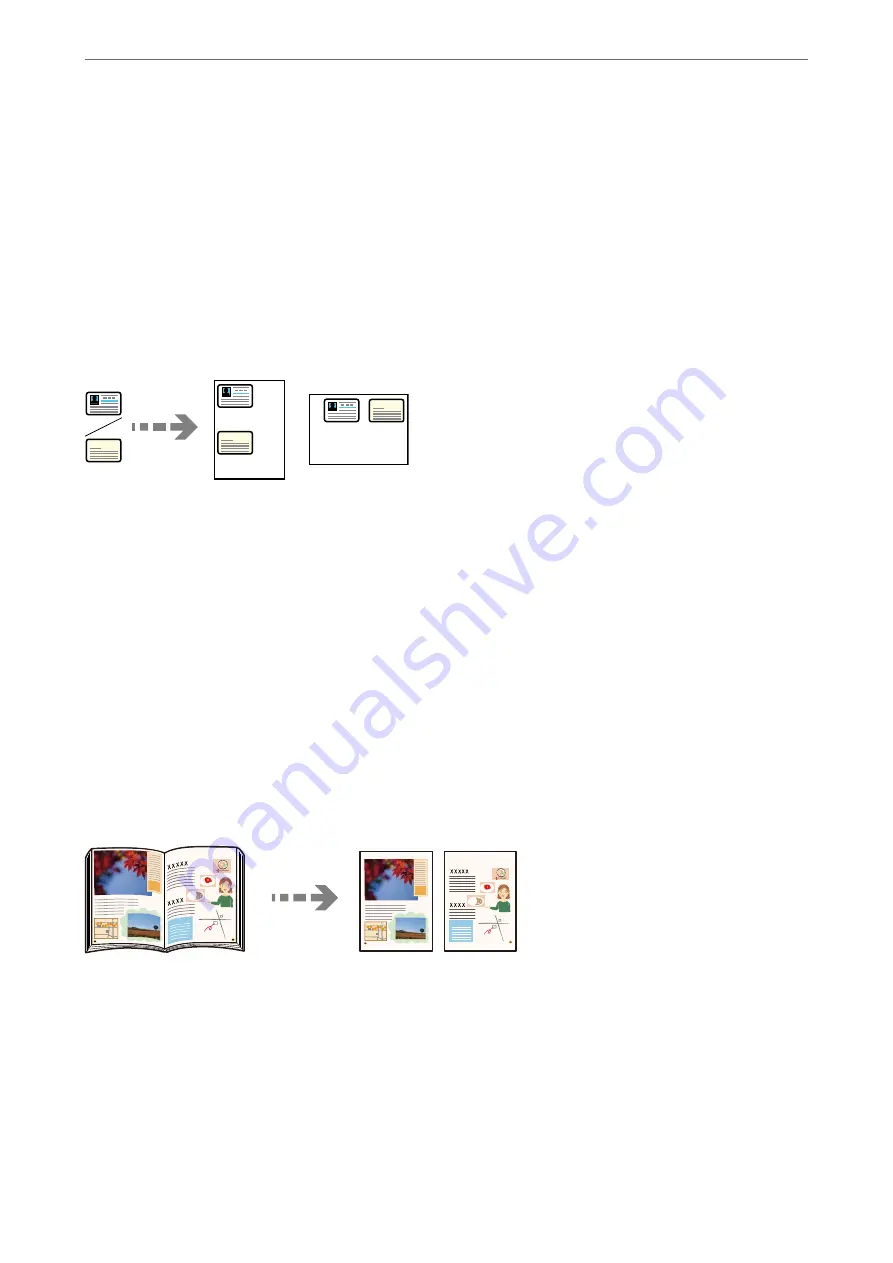
3.
Select the
Advanced Settings
tab, and then enable
Remove Shadow
or
Remove Punch Holes
or adjust the
image quality in
Image Quality
.
4.
Specify the settings as necessary, and then select
OK
.
5.
Tap
x
on the
Copy
tab.
Copying ID card
Scans both sides of an ID card and copies onto one side of a paper.
1.
Place the original on the scanner glass.
“Placing Originals” on page 35
2.
Select
Copy
on the home screen.
3.
Select the
Advanced Settings
tab, and then enable
ID Card Copy
.
4.
Specify the Orientation (Original), and then select
OK
.
5.
Tap
x
on the
Copy
tab.
Copying Books
Copies two facing pages of a book and so on onto separate sheets of paper.
1.
Place the original on the scanner glass.
“Placing Originals” on page 35
2.
Select
Copy
on the home screen.
3.
Select the
Advanced Settings
tab, select
Book →2Pages
, and then enable the setting.
4.
Specify
Scan Order
.
>
>
81
Содержание C11CH68401
Страница 1: ...User s Guide Printing Copying Scanning Faxing Maintaining the Printer Solving Problems NPD6169 00 EN ...
Страница 17: ...Part Names and Functions Front 18 Inside 20 Rear 21 ...
Страница 29: ...Loading Paper Paper Handling Precautions 30 Paper Size and Type Settings 30 Loading Paper 31 ...
Страница 34: ...Placing Originals Placing Originals 35 Originals that are not Supported by the ADF 36 ...
Страница 76: ...Copying Available Copying Methods 77 Basic Menu Options for Copying 82 Advanced Menu Options for Copying 82 ...
Страница 325: ...3 Click Edit Administrator Information Settings to Use the Printer Setting a Shared Network Folder 325 ...
Страница 369: ...Where to Get Help Technical Support Web Site 370 Contacting Epson Support 370 ...