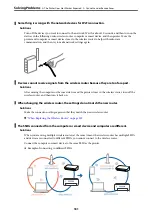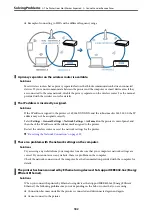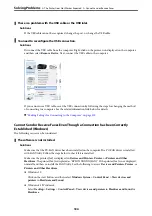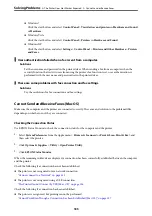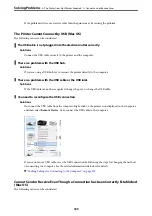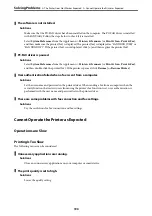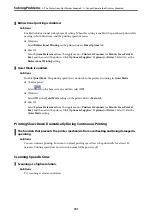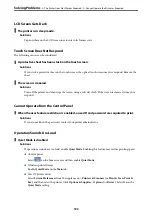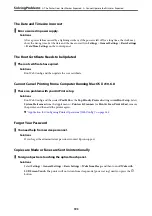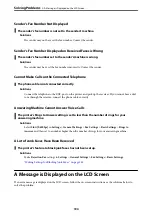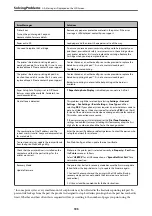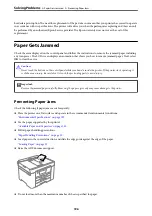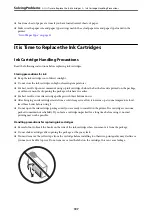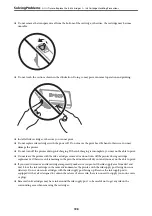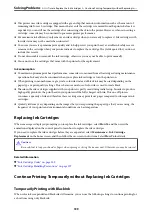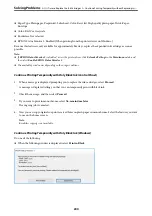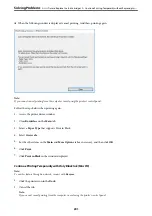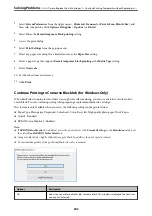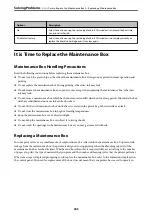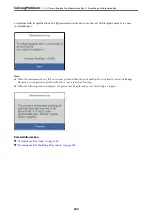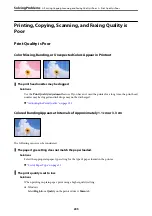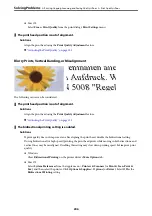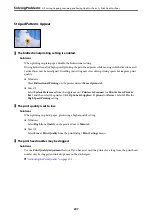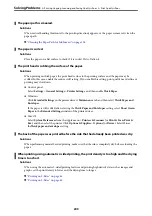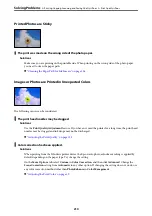Error Messages
Solutions
Printer Error
Turn on the printer again. See your
documentation for more details.
Remove any paper or protective material in the printer. If the error
message is still displayed, contact Epson support.
Paper out in XX.
Load paper, and then insert the paper cassette all the way.
You need to replace Ink Cartridge.
To ensure you receive premium print quality and to help protect your
print head, a variable ink safety reserve remains in the cartridge when
your printer indicates it is time to replace the cartridge. Replace the
cartridge when you are prompted to do so.
The printer's borderless printing ink pad is
nearing the end of its service life. It is not a user-
replaceable part. Please contact Epson support.
Contact Epson or an authorised Epson service provider to replace the
borderless printing ink pad*. It is not a user-serviceable part.
Tap
OK
to resume printing.
The printer's borderless printing ink pad has
reached the end of its service life. It is not a user-
replaceable part. Please contact Epson support.
Contact Epson or an authorised Epson service provider to replace the
borderless printing ink pad*. It is not a user-serviceable part.
Borderless printing is not available, but printing with a border is
available.
Paper Setup Auto Display is set to Off. Some
features may not be available. For details, see
your documentation.
If
Paper Setup Auto Display
is disabled, you cannot use AirPrint.
No dial tone is detected.
This problem might be resolved by selecting
Settings
>
General
Settings
>
Fax Settings
>
Basic Settings
>
Line Type
and then
selecting
PBX
. If your phone system requires an external access code to
get an outside line, set the access code after selecting
PBX
. Use # (hash)
instead of the actual access code when entering an outside fax number.
This makes connection more secure.
If the error message is still displayed, set the
Dial Tone Detection
settings to disabled. However, disabling this feature may drop the first
digit of a fax number and send the fax to the wrong number.
The combination of the IP address and the
subnet mask is invalid. See your documentation
for more details.
Enter the correct IP address or default gateway. Contact the person who
setup the network for assistance.
To use cloud services, update the root certificate
from the Epson Web Config utility.
Run Web Config, and then update the root certificate.
Check that the printer driver is installed on the
computer and that the port settings for the
printer are correct.
Make sure the printer port is selected correctly in
Property
>
Port
from
the
Printer
menu as follows.
Select "
USBXXX
" for a USB connection, or "
EpsonNet Print Port
" for a
network connection.
Recovery Mode
Update Firmware
The printer has started in recovery mode because the firmware update
failed. Follow the steps below to try to update the firmware again.
1. Connect the computer and the printer with a USB cable. (During
recovery mode, you cannot update the firmware over a network
connection.)
2. Visit your local Epson website for further instructions.
*In some print cycles a very small amount of surplus ink may be collected in the borderless printing ink pad. To
prevent ink leakage from the pad, the product is designed to stop borderless printing when the pad has reached its
limit. Whether and how often this is required will vary according to the number of pages you print using the
>
A Message is Displayed on the LCD Screen
195
Содержание C11CH68401
Страница 1: ...User s Guide Printing Copying Scanning Faxing Maintaining the Printer Solving Problems NPD6169 00 EN ...
Страница 17: ...Part Names and Functions Front 18 Inside 20 Rear 21 ...
Страница 29: ...Loading Paper Paper Handling Precautions 30 Paper Size and Type Settings 30 Loading Paper 31 ...
Страница 34: ...Placing Originals Placing Originals 35 Originals that are not Supported by the ADF 36 ...
Страница 76: ...Copying Available Copying Methods 77 Basic Menu Options for Copying 82 Advanced Menu Options for Copying 82 ...
Страница 325: ...3 Click Edit Administrator Information Settings to Use the Printer Setting a Shared Network Folder 325 ...
Страница 369: ...Where to Get Help Technical Support Web Site 370 Contacting Epson Support 370 ...