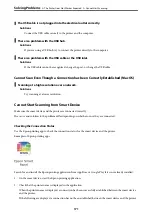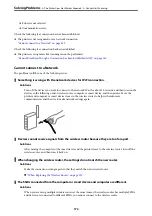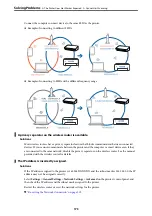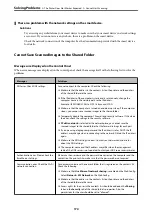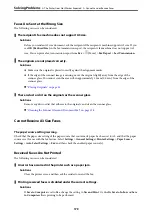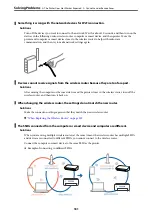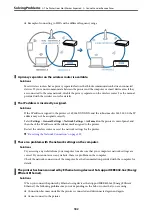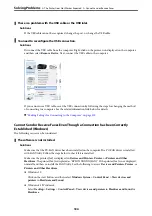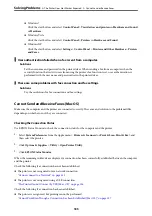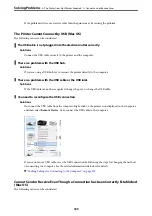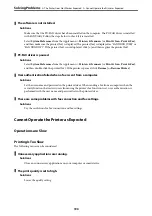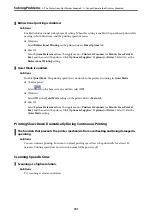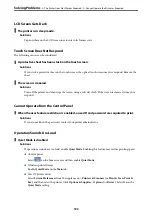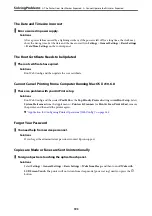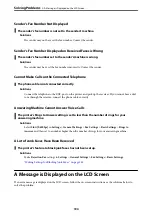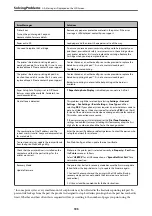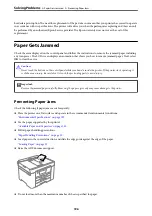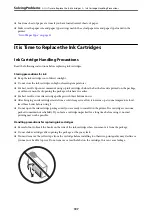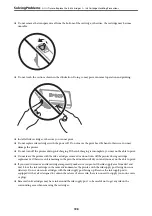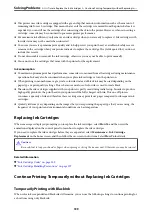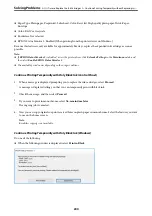❏
Windows 7
Click the start button, and select
Control Panel
>
View devices and printers
in
Hardware and Sound
or
Hardware
.
❏
Windows Vista
Click the start button, and select
Control Panel
>
Printers
in
Hardware and Sound
.
❏
Windows XP
Click the start button, and select
Settings
>
Control Panel
>
Printers and Other Hardware
>
Printers
and Faxes
.
User authentication failed when a fax is sent from a computer.
Solutions
Set the user name and password in the printer driver. When sending a fax from a computer when the
security function that restrict users from using the printer's fax function is set, user authentication is
performed with the user name and password set in the printer driver.
There are some problems with fax connection and fax settings.
Solutions
Try the resolutions for fax connection and fax settings.
Cannot Send and Receive Faxes (Mac OS)
Make sure the computer and the printer are connected correctly. The cause and solution to the problem differ
depending on whether or not they are connected.
Checking the Connection Status
Use EPSON Status Monitor to check the connection status for the computer and the printer.
1.
Select
System Preferences
from the Apple menu >
Printers & Scanners
(or
Print & Scan
,
Print & Fax
), and
then select the printer.
2.
Click
Options & Supplies
>
Utility
>
Open Printer Utility
.
3.
Click
EPSON Status Monitor
.
When the remaining ink levels are displayed, a connection has been successfully established between the computer
and the printer.
Check the following if a connection has not been established.
❏
The printer is not recognized over a network connection
“Cannot connect to a Network” on page 153
❏
The printer is not recognized using a USB connection
“The Printer Cannot Connect by USB (Mac OS)” on page 156
Check the following if a connection has been established.
❏
The printer is recognized, but printing cannot be performed.
“Cannot Print Even Though a Connection has been Established (Mac OS)” on page 157
>
The Printer Does Not Work as Expected
>
185
Содержание C11CH68401
Страница 1: ...User s Guide Printing Copying Scanning Faxing Maintaining the Printer Solving Problems NPD6169 00 EN ...
Страница 17: ...Part Names and Functions Front 18 Inside 20 Rear 21 ...
Страница 29: ...Loading Paper Paper Handling Precautions 30 Paper Size and Type Settings 30 Loading Paper 31 ...
Страница 34: ...Placing Originals Placing Originals 35 Originals that are not Supported by the ADF 36 ...
Страница 76: ...Copying Available Copying Methods 77 Basic Menu Options for Copying 82 Advanced Menu Options for Copying 82 ...
Страница 325: ...3 Click Edit Administrator Information Settings to Use the Printer Setting a Shared Network Folder 325 ...
Страница 369: ...Where to Get Help Technical Support Web Site 370 Contacting Epson Support 370 ...