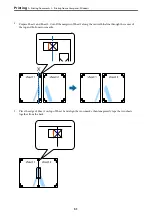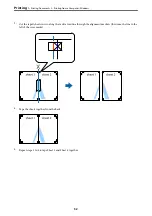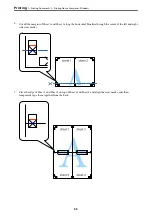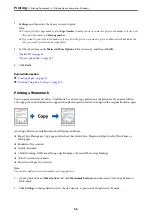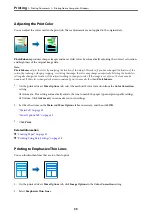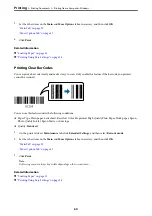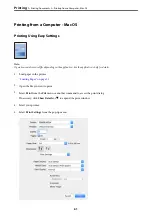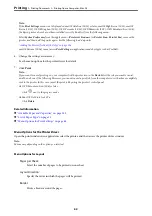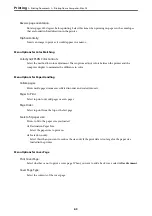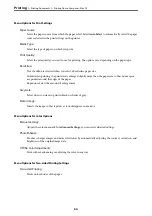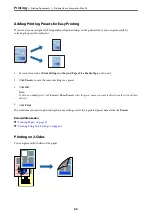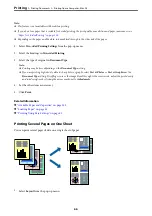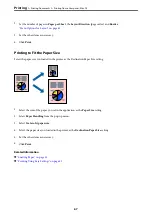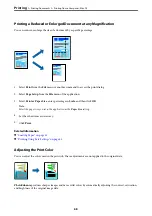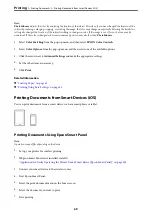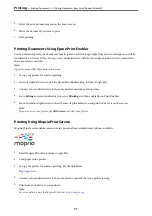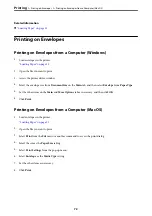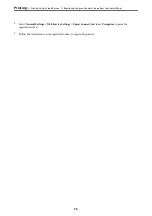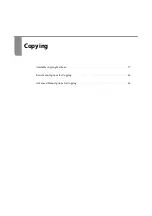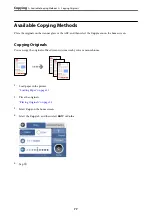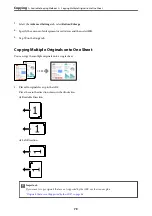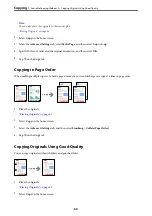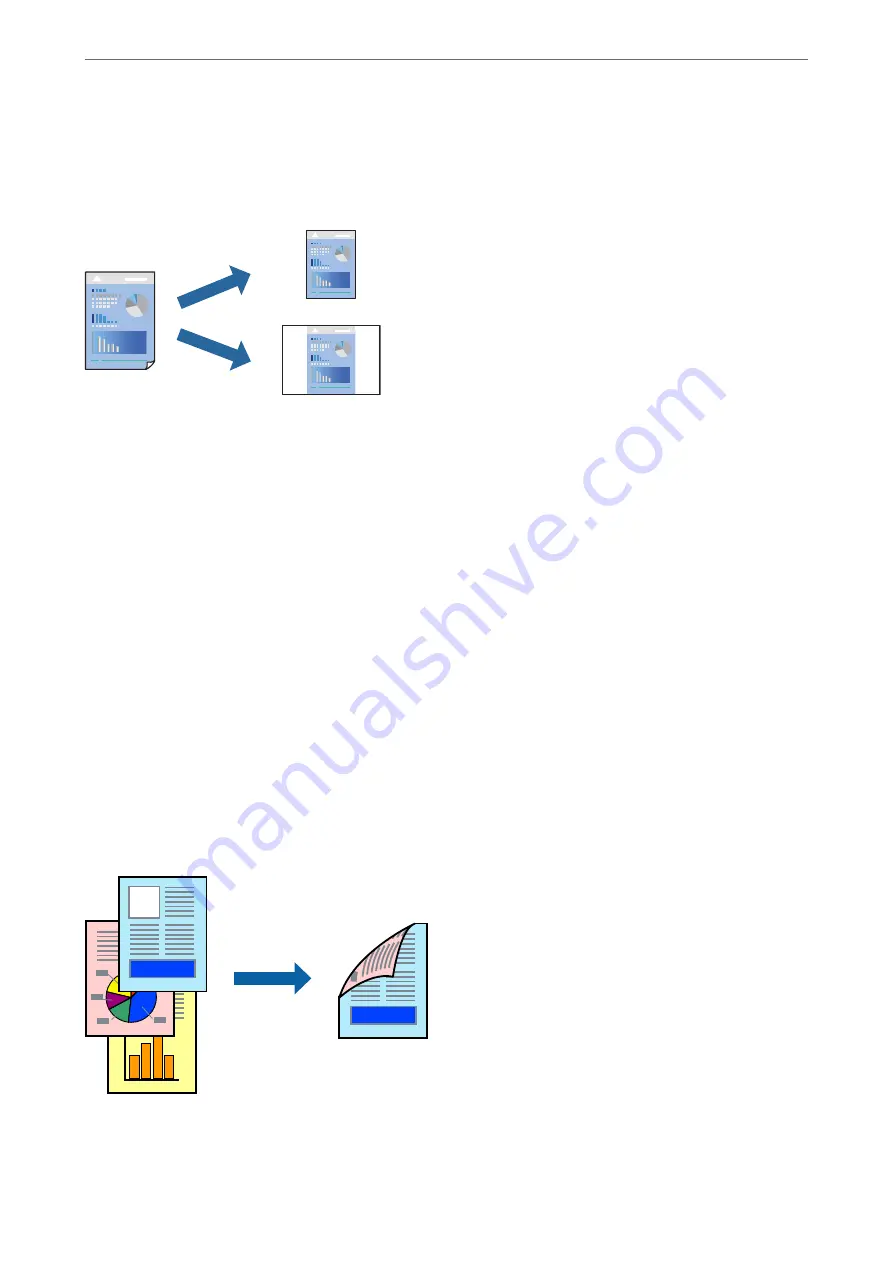
Adding Printing Presets for Easy Printing
If you create your own preset of frequently used print settings on the printer driver, you can print easily by
selecting the preset from the list.
1.
Set each item such as
Print Settings
and
Layout
(
Paper Size
,
Media Type
, and so on).
2.
Click
Presets
to save the current settings as a preset.
3.
Click
OK
.
Note:
To delete an added preset, click
Presets
>
Show Presets
, select the preset name you want to delete from the list, and then
delete it.
4.
Click
.
The next time you want to print using the same settings, select the registered preset name from the
Presets
.
Related Information
&
&
“Printing Using Easy Settings” on page 61
Printing on 2-Sides
You can print on both sides of the paper.
>
>
Printing from a Computer - Mac OS
65
Содержание C11CH68401
Страница 1: ...User s Guide Printing Copying Scanning Faxing Maintaining the Printer Solving Problems NPD6169 00 EN ...
Страница 17: ...Part Names and Functions Front 18 Inside 20 Rear 21 ...
Страница 29: ...Loading Paper Paper Handling Precautions 30 Paper Size and Type Settings 30 Loading Paper 31 ...
Страница 34: ...Placing Originals Placing Originals 35 Originals that are not Supported by the ADF 36 ...
Страница 76: ...Copying Available Copying Methods 77 Basic Menu Options for Copying 82 Advanced Menu Options for Copying 82 ...
Страница 325: ...3 Click Edit Administrator Information Settings to Use the Printer Setting a Shared Network Folder 325 ...
Страница 369: ...Where to Get Help Technical Support Web Site 370 Contacting Epson Support 370 ...