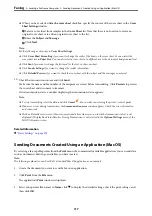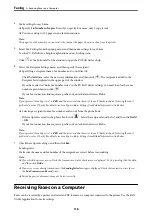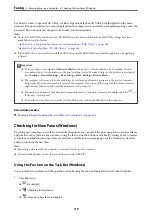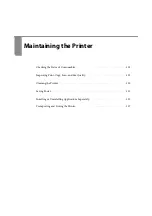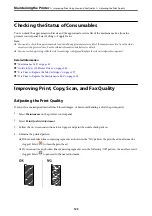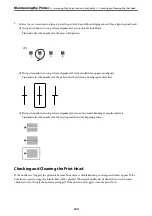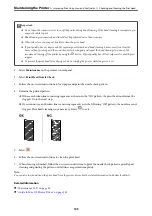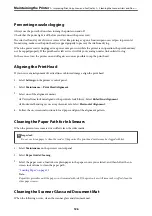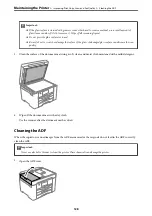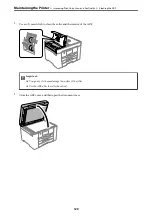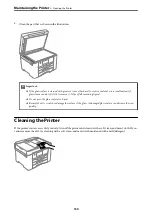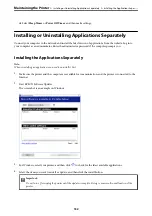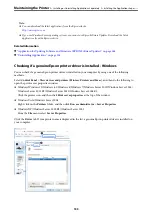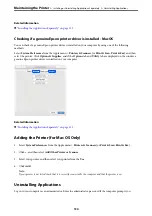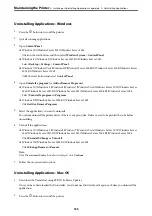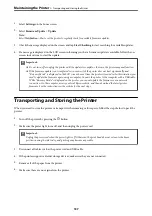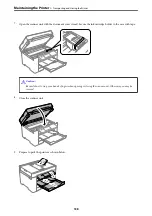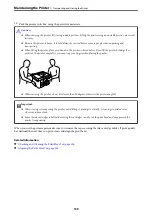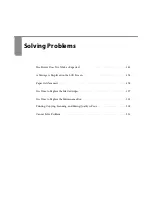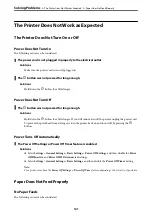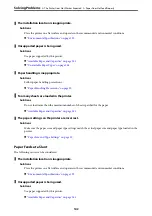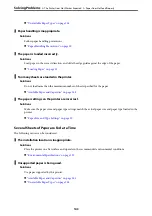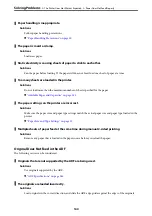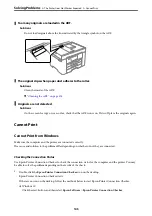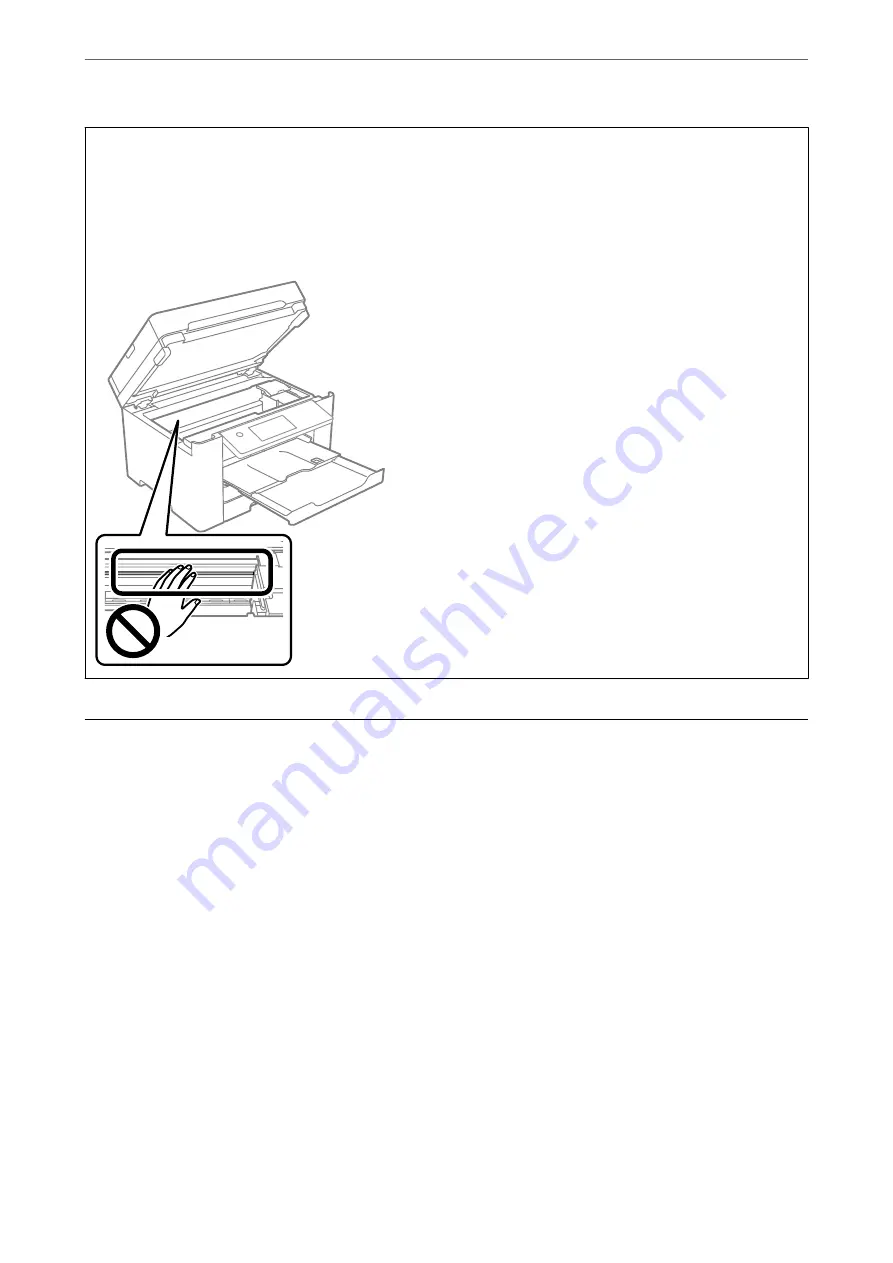
c
Important:
❏
Be careful not to get water onto the printer mechanism or any electrical components. Otherwise, the printer
could be damaged.
❏
Never use alcohol or paint thinner to clean the components and the case. These chemicals can damage them.
❏
Do not touch the white, flat cable or the translucent film inside the printer. Doing so may cause a malfunction.
Saving Power
The printer enters sleep mode or turns off automatically if no operations are performed for a set period. You can
adjust the time before power management is applied. Any increase will affect the product's energy efficiency. Please
consider the environment before making any change.
Depending on the location of purchase, the printer may have a feature that turns it off automatically if it is not
connected to the network for 30 minutes.
Saving Power (Control Panel)
1.
Select
Settings
on the home screen.
2.
Select
General Settings
>
Basic Settings
.
3.
Do one of the following.
Note:
Your product may have the
Power Off Settings
or
Power Off Timer
feature depending on the location of purchase.
❏
Select
Sleep Timer
or
Power Off Settings
>
Power Off If Inactive
or
Power Off If Disconnected
, and then
make settings.
>
>
131
Содержание C11CH68401
Страница 1: ...User s Guide Printing Copying Scanning Faxing Maintaining the Printer Solving Problems NPD6169 00 EN ...
Страница 17: ...Part Names and Functions Front 18 Inside 20 Rear 21 ...
Страница 29: ...Loading Paper Paper Handling Precautions 30 Paper Size and Type Settings 30 Loading Paper 31 ...
Страница 34: ...Placing Originals Placing Originals 35 Originals that are not Supported by the ADF 36 ...
Страница 76: ...Copying Available Copying Methods 77 Basic Menu Options for Copying 82 Advanced Menu Options for Copying 82 ...
Страница 325: ...3 Click Edit Administrator Information Settings to Use the Printer Setting a Shared Network Folder 325 ...
Страница 369: ...Where to Get Help Technical Support Web Site 370 Contacting Epson Support 370 ...