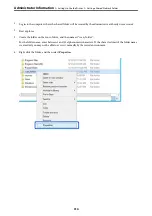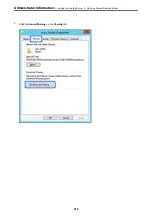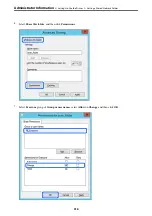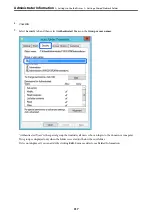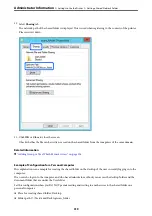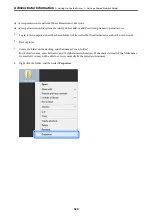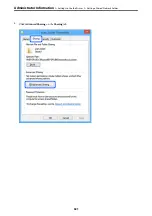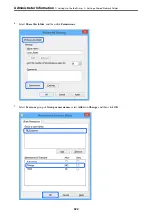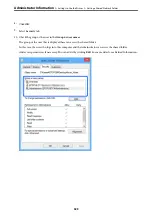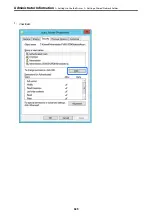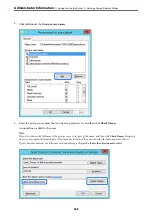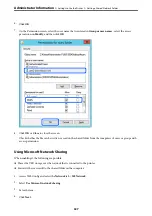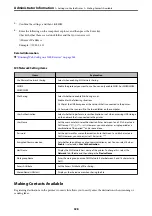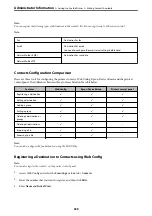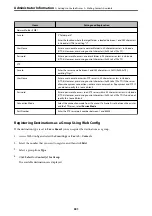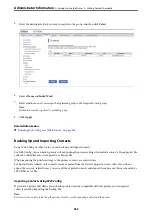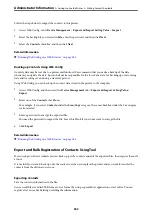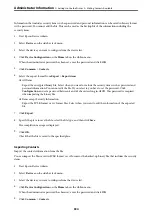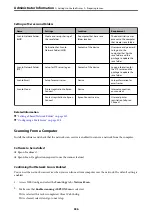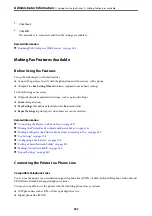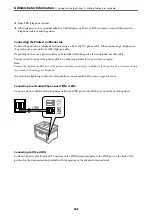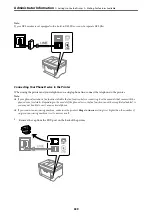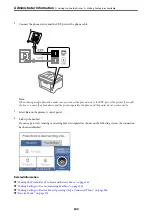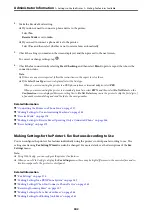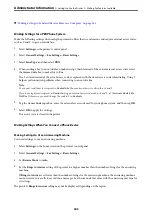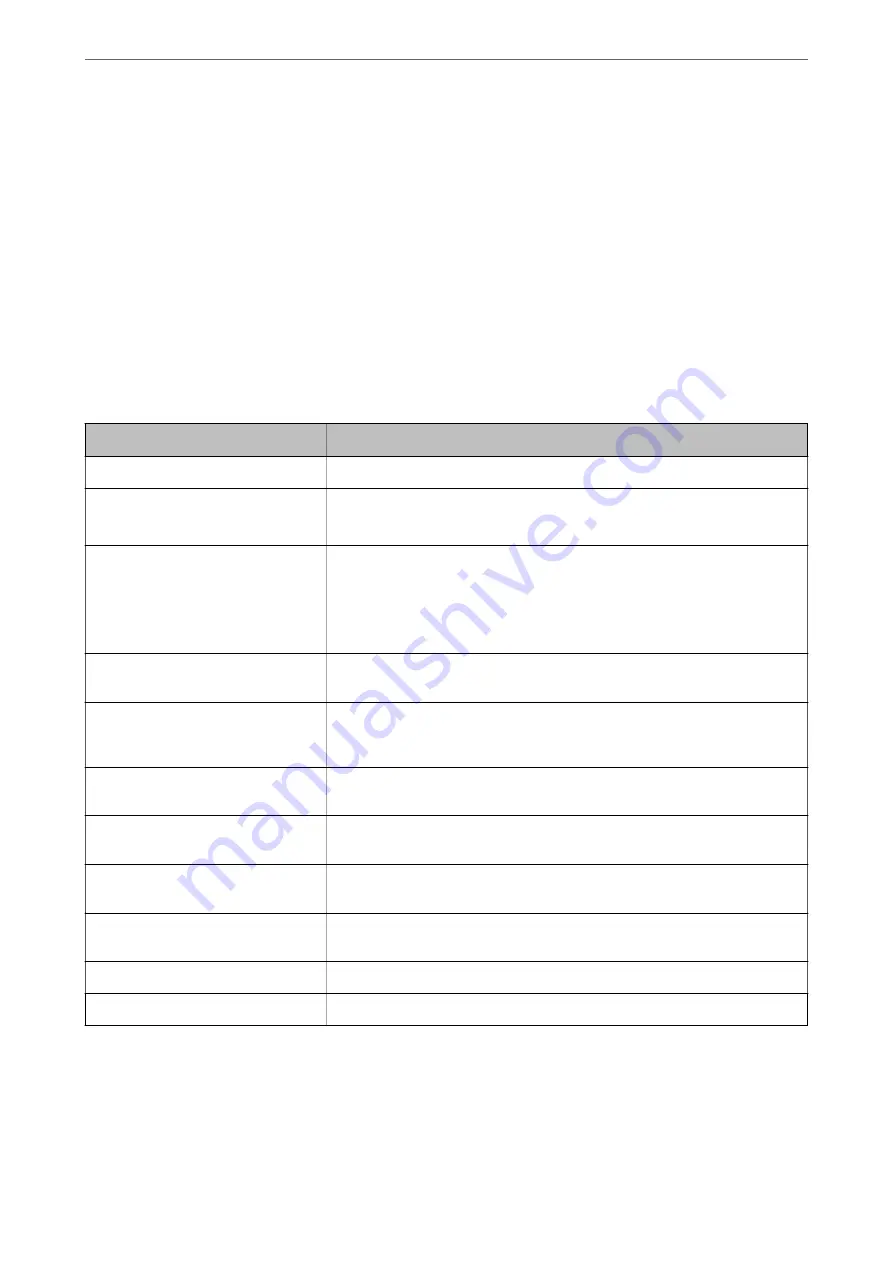
5.
Confirm the settings, and then click
OK
.
6.
Enter the following on the computer's explorer, and then press the Enter key.
Check whether there is a network folder and that you can access it.
\\Printer's IP address
Example : \\192.0.2.111
Related Information
&
“Running Web Config on a Web Browser” on page 266
MS Network Setting items
Items
Explanation
Use Microsoft network sharing
Select when enabling MS Network sharing.
SMB1.0
SMB2/SMB3
Enable the protocol you want to use. You can only enable SMB1.0 or SMB2/SMB3.
File Sharing
Select whether to enable file sharing or not.
Enable it for the following situations.
❏
Shares the USB storage over the network that is connected to the printer.
❏
Forwards the scan result to the shared folder on the computer.
User Authentication
Select whether to perform user authentication or not when accessing USB storage
on the network that is connected to the printer.
User Name
Set the user name for user authentication. Enter between 1 and 127 characters in
ASCII except "/\[]:;|=,+*?<>@%. However, you cannot enter a single period or a
combination of the period "." and a space alone.
Password
Set the password for user authentication. Enter between 1 and 64 characters in
ASCII. However, you cannot just set 10 asterisks "*".
Encrypted Communication
Set whether to enable encrypted communication or not. You can select it when
Enable
is selected on
User Authentication
.
Host Name
Display the MS Network host name of the printer. To change this, select the
Network
tab >
Basic
, and then change the
Device Name
.
Workgroup Name
Enter the work group name of MS Network. Enter between 0 and 15 characters in
ASCII.
Access Attribute
Set the Access Attribute of file sharing.
Shared Name(USB Host)
Display as the shared name when sharing the file.
Making Contacts Available
Registering destinations in the printer's contacts list allows you to easily enter the destination when scanning or
sending faxes.
>
>
328
Содержание C11CH68401
Страница 1: ...User s Guide Printing Copying Scanning Faxing Maintaining the Printer Solving Problems NPD6169 00 EN ...
Страница 17: ...Part Names and Functions Front 18 Inside 20 Rear 21 ...
Страница 29: ...Loading Paper Paper Handling Precautions 30 Paper Size and Type Settings 30 Loading Paper 31 ...
Страница 34: ...Placing Originals Placing Originals 35 Originals that are not Supported by the ADF 36 ...
Страница 76: ...Copying Available Copying Methods 77 Basic Menu Options for Copying 82 Advanced Menu Options for Copying 82 ...
Страница 325: ...3 Click Edit Administrator Information Settings to Use the Printer Setting a Shared Network Folder 325 ...
Страница 369: ...Where to Get Help Technical Support Web Site 370 Contacting Epson Support 370 ...