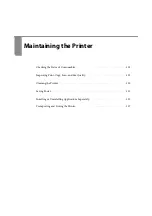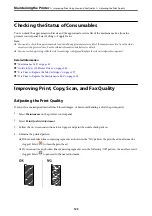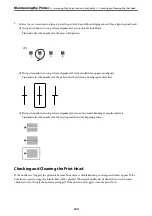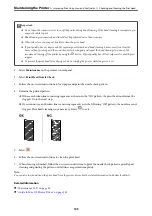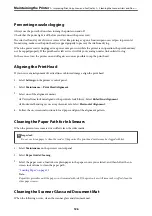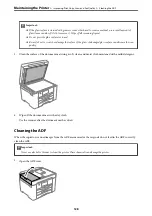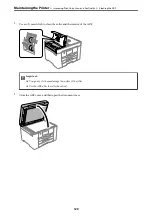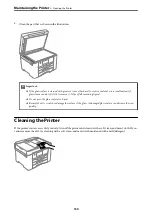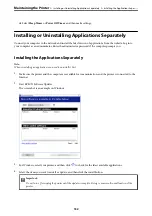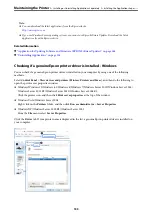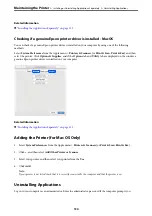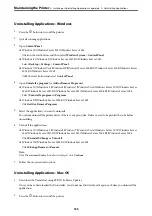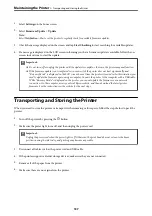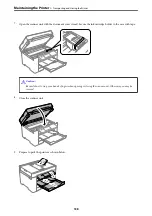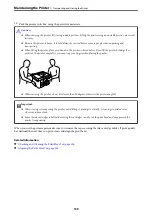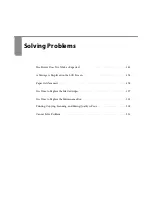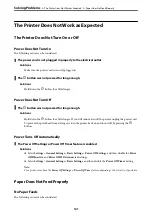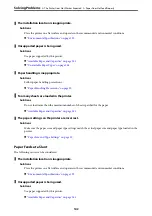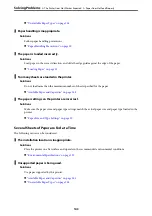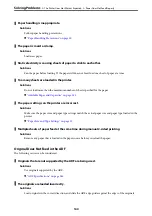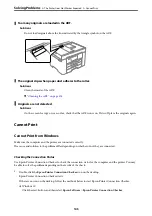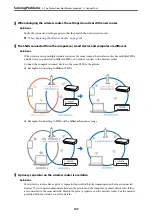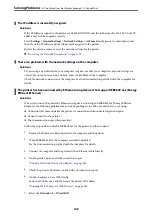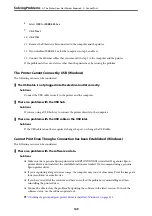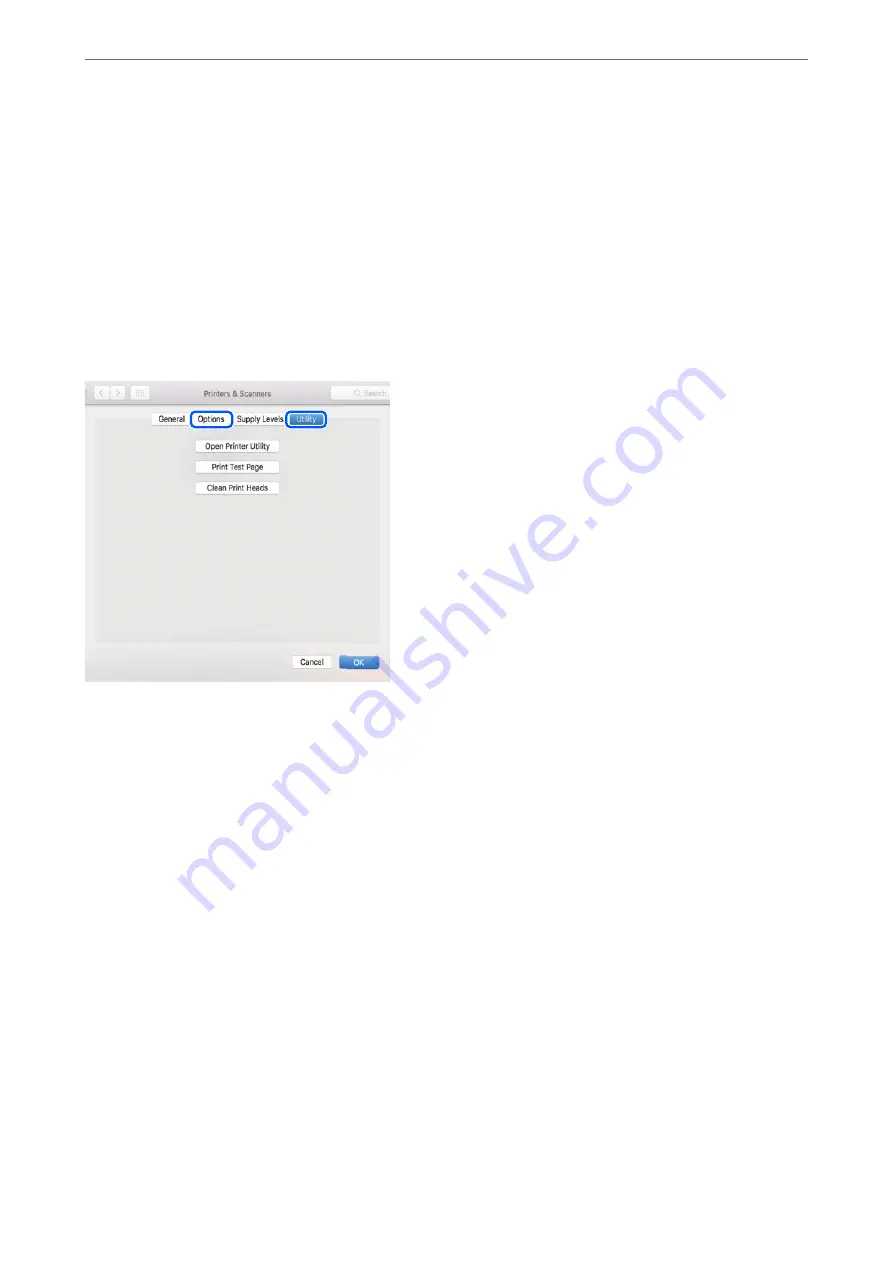
Related Information
&
“Installing the Applications Separately” on page 132
Checking if a genuine Epson printer driver is installed - Mac OS
You can check if a genuine Epson printer driver is installed on your computer by using one of the following
methods.
Select
System Preferences
from the Apple menu >
Printers & Scanners
(or
Print & Scan
,
Print & Fax
), and then
select the printer. Click
Options & Supplies
, and if the
Options
tab and
Utility
tab are displayed on the window, a
genuine Epson printer driver is installed on your computer.
Related Information
&
“Installing the Applications Separately” on page 132
Adding the Printer (for Mac OS Only)
1.
Select
System Preferences
from the Apple menu >
Printers & Scanners
(or
Print & Scan
,
Print & Fax
).
2.
Click
+
, and then select
Add Other Printer or Scanner
.
3.
Select your printer, and then select your printer from the
Use
.
4.
Click
Add
.
Note:
If your printer is not listed, check that it is correctly connected to the computer and that the printer is on.
Uninstalling Applications
Log in to your computer as an administrator. Enter the administrator password if the computer prompts you.
>
Installing or Uninstalling Applications Separately
>
134
Содержание C11CH68401
Страница 1: ...User s Guide Printing Copying Scanning Faxing Maintaining the Printer Solving Problems NPD6169 00 EN ...
Страница 17: ...Part Names and Functions Front 18 Inside 20 Rear 21 ...
Страница 29: ...Loading Paper Paper Handling Precautions 30 Paper Size and Type Settings 30 Loading Paper 31 ...
Страница 34: ...Placing Originals Placing Originals 35 Originals that are not Supported by the ADF 36 ...
Страница 76: ...Copying Available Copying Methods 77 Basic Menu Options for Copying 82 Advanced Menu Options for Copying 82 ...
Страница 325: ...3 Click Edit Administrator Information Settings to Use the Printer Setting a Shared Network Folder 325 ...
Страница 369: ...Where to Get Help Technical Support Web Site 370 Contacting Epson Support 370 ...