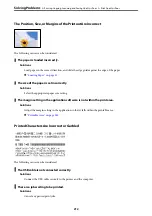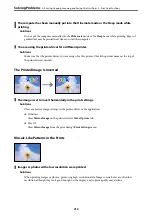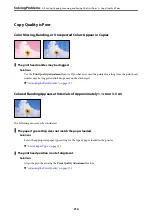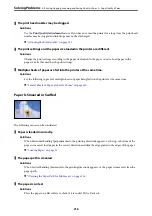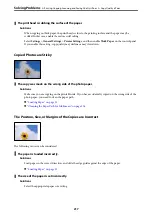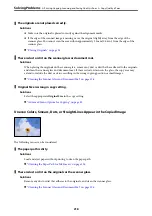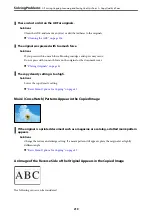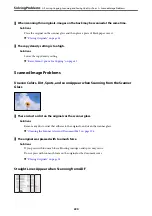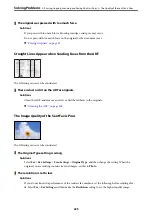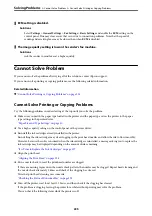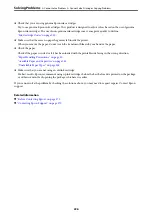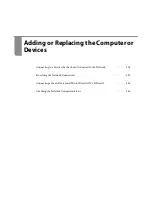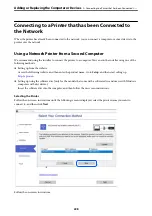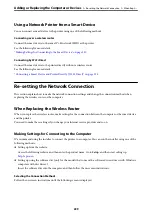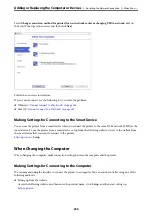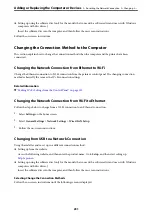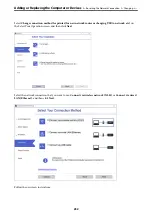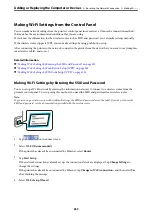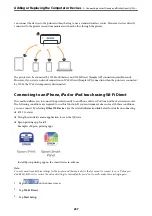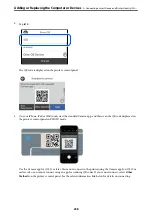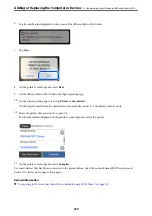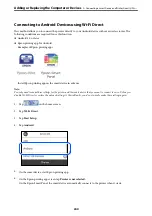❏
Check that you are using genuine Epson ink cartridges.
Try to use genuine Epson ink cartridges. This product is designed to adjust colors based on the use of genuine
Epson ink cartridges. The use of non-genuine ink cartridges may cause print quality to decline.
“Ink Cartridge Codes” on page 259
❏
Make sure that there are no paper fragments left inside the printer.
When you remove the paper, do not touch the translucent film with your hand or the paper.
❏
Check the paper.
Check if the paper is curled or if it has been loaded with the printable side facing in the wrong direction.
“Paper Handling Precautions” on page 30
“Available Paper and Capacities” on page 255
“Unavailable Paper Types” on page 258
❏
Make sure that you are not using an old ink cartridge.
For best results, Epson recommends using up ink cartridges before the best before date printed on the package,
or within six months of opening the package, whichever is earlier.
If you cannot solve the problem by checking the solutions above, you may need to request repairs. Contact Epson
support.
Related Information
&
“Before Contacting Epson” on page 370
&
“Contacting Epson Support” on page 370
>
>
Cannot Solve Printing or Copying Problems
226
Содержание C11CH68401
Страница 1: ...User s Guide Printing Copying Scanning Faxing Maintaining the Printer Solving Problems NPD6169 00 EN ...
Страница 17: ...Part Names and Functions Front 18 Inside 20 Rear 21 ...
Страница 29: ...Loading Paper Paper Handling Precautions 30 Paper Size and Type Settings 30 Loading Paper 31 ...
Страница 34: ...Placing Originals Placing Originals 35 Originals that are not Supported by the ADF 36 ...
Страница 76: ...Copying Available Copying Methods 77 Basic Menu Options for Copying 82 Advanced Menu Options for Copying 82 ...
Страница 325: ...3 Click Edit Administrator Information Settings to Use the Printer Setting a Shared Network Folder 325 ...
Страница 369: ...Where to Get Help Technical Support Web Site 370 Contacting Epson Support 370 ...