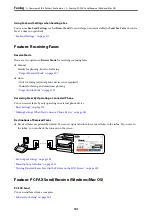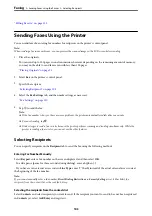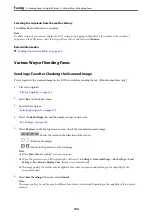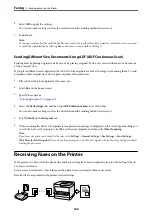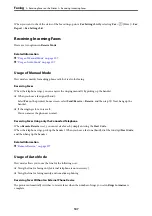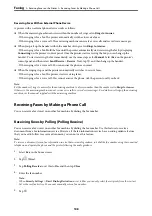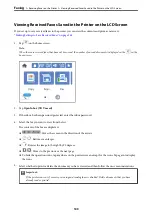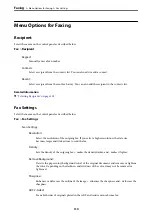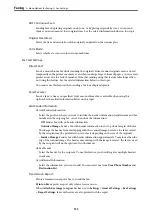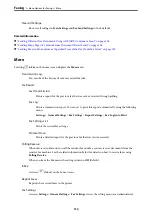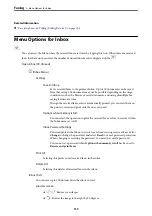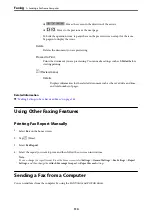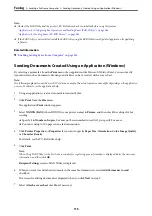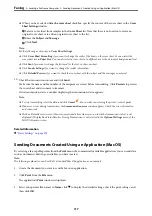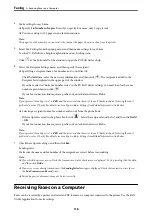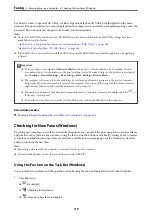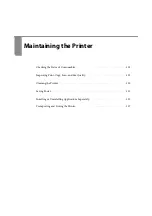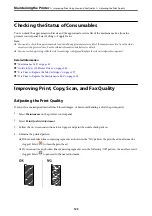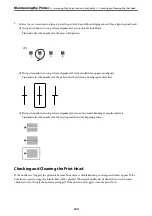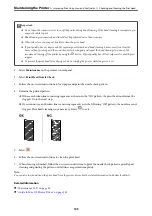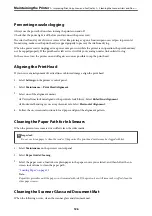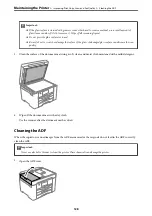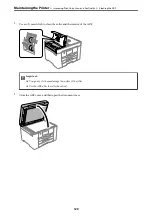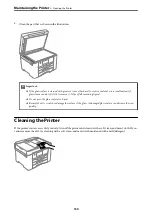Note:
❏
Check if the FAX Utility and the printer's PC-FAX driver has been installed before using this feature.
“Application for Configuring Fax Operations and Sending Faxes (FAX Utility)” on page 264
“Application for Sending Faxes (PC-FAX Driver)” on page 265
❏
If the FAX Utility is not installed, install the FAX Utility using the EPSON Software Updater (application for updating
software).
Related Information
&
“Enabling Sending Faxes from a Computer” on page 345
Sending Documents Created Using an Application (Windows)
By selecting a printer fax from the
menu of an application like Microsoft Word or Excel, you can directly
transmit data such as documents, drawings, and tables you have created, with a cover sheet.
Note:
The following explanation uses Microsoft Word as an example. The actual operation may differ depending on the application
you use. For details, see the application’s help.
1.
Using an application, create a document to transmit by fax.
2.
Click
from the
File
menu.
The application’s
window appears.
3.
Select
XXXXX (FAX)
(where XXXXX is your printer name) in
Printer
, and then check the settings for fax
sending.
❏
Specify
1
in
Number of copies
. Fax may not be transmitted correctly if you specify
2
or more.
❏
You can send up to 100 pages in one fax transmission.
4.
Click
Printer Properties
or
Properties
if you want to specify
Paper Size
,
Orientation
,
Color
,
Image Quality
,
or
Character Density
.
For details, see the PC-FAX driver help.
5.
Click
.
Note:
When Using FAX Utility for the first time, a window for registering your information is displayed. Enter the necessary
information, and then click
OK
.
Recipient Settings
screen of FAX Utility is displayed.
6.
When you want to send other documents in the same fax transmission, select
Add documents to send
checkbox.
The screen for adding documents is displayed when you click
Next
in step 9.
7.
Select
Attach a cover sheet
checkbox if necessary.
>
>
Sending Documents Created Using an Application (Windows)
115
Содержание C11CH68401
Страница 1: ...User s Guide Printing Copying Scanning Faxing Maintaining the Printer Solving Problems NPD6169 00 EN ...
Страница 17: ...Part Names and Functions Front 18 Inside 20 Rear 21 ...
Страница 29: ...Loading Paper Paper Handling Precautions 30 Paper Size and Type Settings 30 Loading Paper 31 ...
Страница 34: ...Placing Originals Placing Originals 35 Originals that are not Supported by the ADF 36 ...
Страница 76: ...Copying Available Copying Methods 77 Basic Menu Options for Copying 82 Advanced Menu Options for Copying 82 ...
Страница 325: ...3 Click Edit Administrator Information Settings to Use the Printer Setting a Shared Network Folder 325 ...
Страница 369: ...Where to Get Help Technical Support Web Site 370 Contacting Epson Support 370 ...