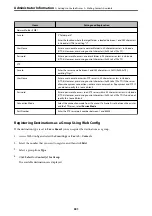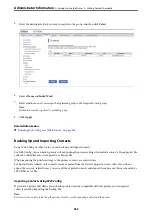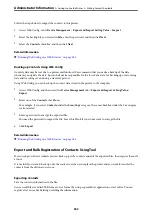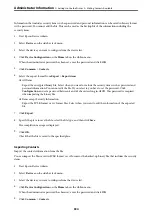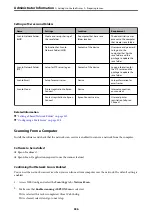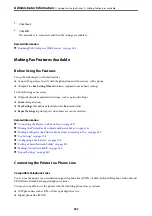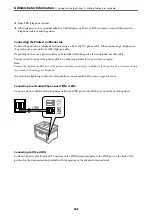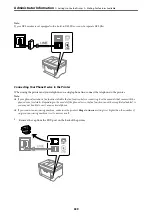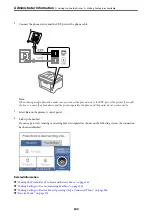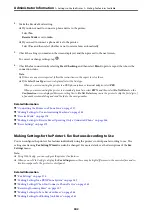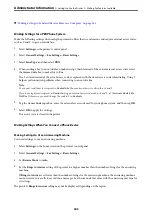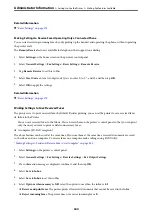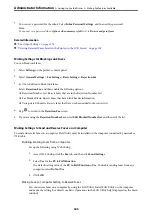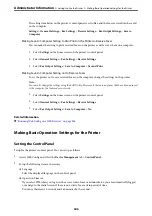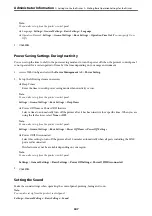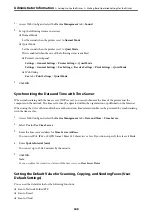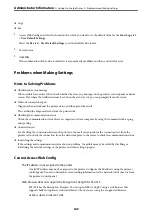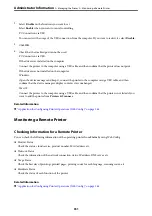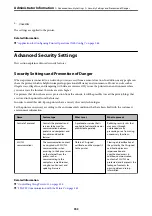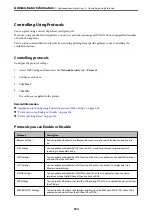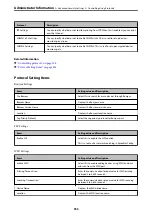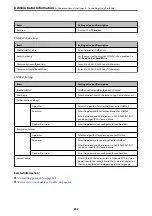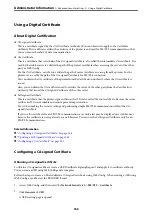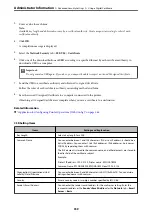7.
You can set a password for the inbox. Select
Inbox Password Settings
, and then set the password.
Note:
You cannot set a password when
Options when memory is full
is set to
Receive and print faxes
.
Related Information
&
“Fax Output Settings” on page 278
&
“Viewing Received Faxes Saved in the Printer on the LCD Screen” on page 109
Making Settings for Blocking Junk Faxes
You can block junk faxes.
1.
Select
Settings
on the printer's control panel.
2.
Select
General Settings
>
Fax Settings
>
Basic Settings
>
Rejection Fax
.
3.
Set the condition to block junk faxes.
Select
Rejection Fax
, and then enable the following options.
❏
Rejection Number List: Rejects faxes that are in the Rejection Number List.
❏
Fax Header Blank: Rejects faxes that have blank header information.
❏
Unregistered Contacts: Rejects faxes that have not been added to the contact list.
4.
Tap
to return to the
Rejection Fax
screen.
5.
If you are using the
Rejection Number List
, select
Edit Blocked Number list
, and then edit the list.
Making Settings to Send and Receive Faxes on a Computer
To send and receive faxes on a computer, FAX Utility must be installed on the computer connected by network or
USB cable .
Enabling Sending Faxes from a Computer
Set up the following using Web Config.
1.
Access Web Config, click the
Fax
tab, and then click
Send Settings
.
2.
Select
Use
for the
PC to FAX Function
.
The default setting value of the
PC to FAX Function
is
Use
. To disable sending faxes from any
computer, select
Do Not Use
.
3.
Click
OK
.
Making Save to Computer Setting to Receive Faxes
You can receive faxes on a computer by using the FAX Utility. Install FAX Utility on the computer
and make the setting. For details, see Basic Operations in the FAX Utility help (displayed on the main
window).
>
>
345
Содержание C11CH68401
Страница 1: ...User s Guide Printing Copying Scanning Faxing Maintaining the Printer Solving Problems NPD6169 00 EN ...
Страница 17: ...Part Names and Functions Front 18 Inside 20 Rear 21 ...
Страница 29: ...Loading Paper Paper Handling Precautions 30 Paper Size and Type Settings 30 Loading Paper 31 ...
Страница 34: ...Placing Originals Placing Originals 35 Originals that are not Supported by the ADF 36 ...
Страница 76: ...Copying Available Copying Methods 77 Basic Menu Options for Copying 82 Advanced Menu Options for Copying 82 ...
Страница 325: ...3 Click Edit Administrator Information Settings to Use the Printer Setting a Shared Network Folder 325 ...
Страница 369: ...Where to Get Help Technical Support Web Site 370 Contacting Epson Support 370 ...