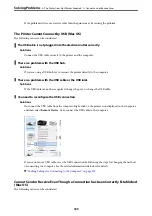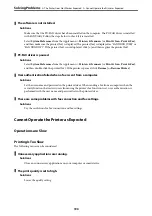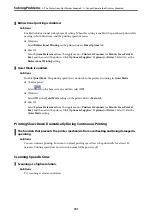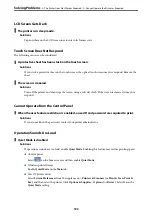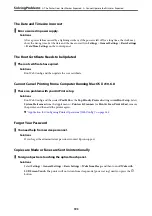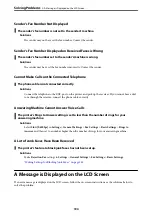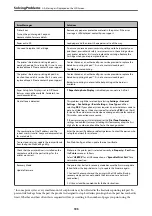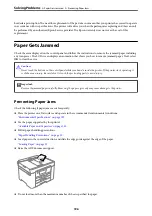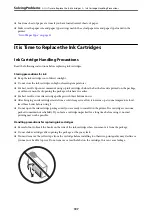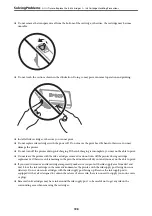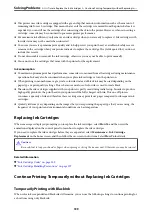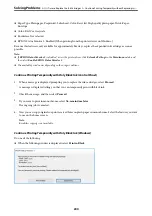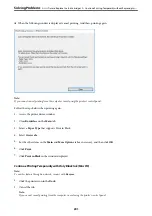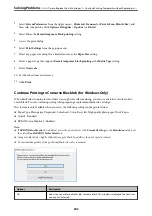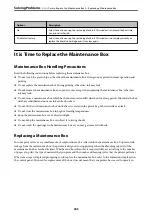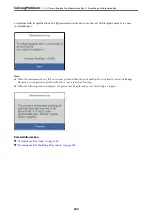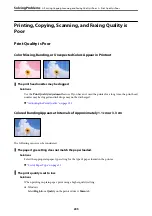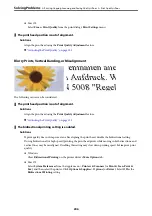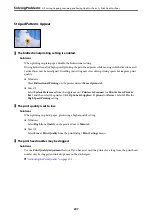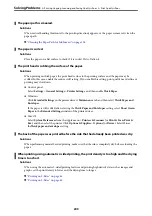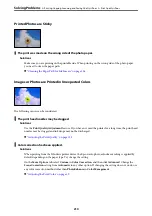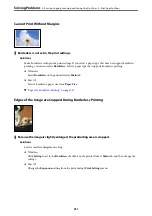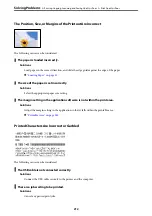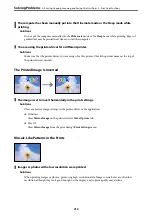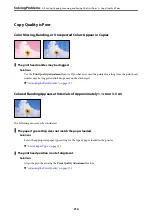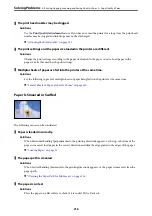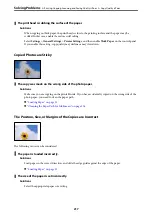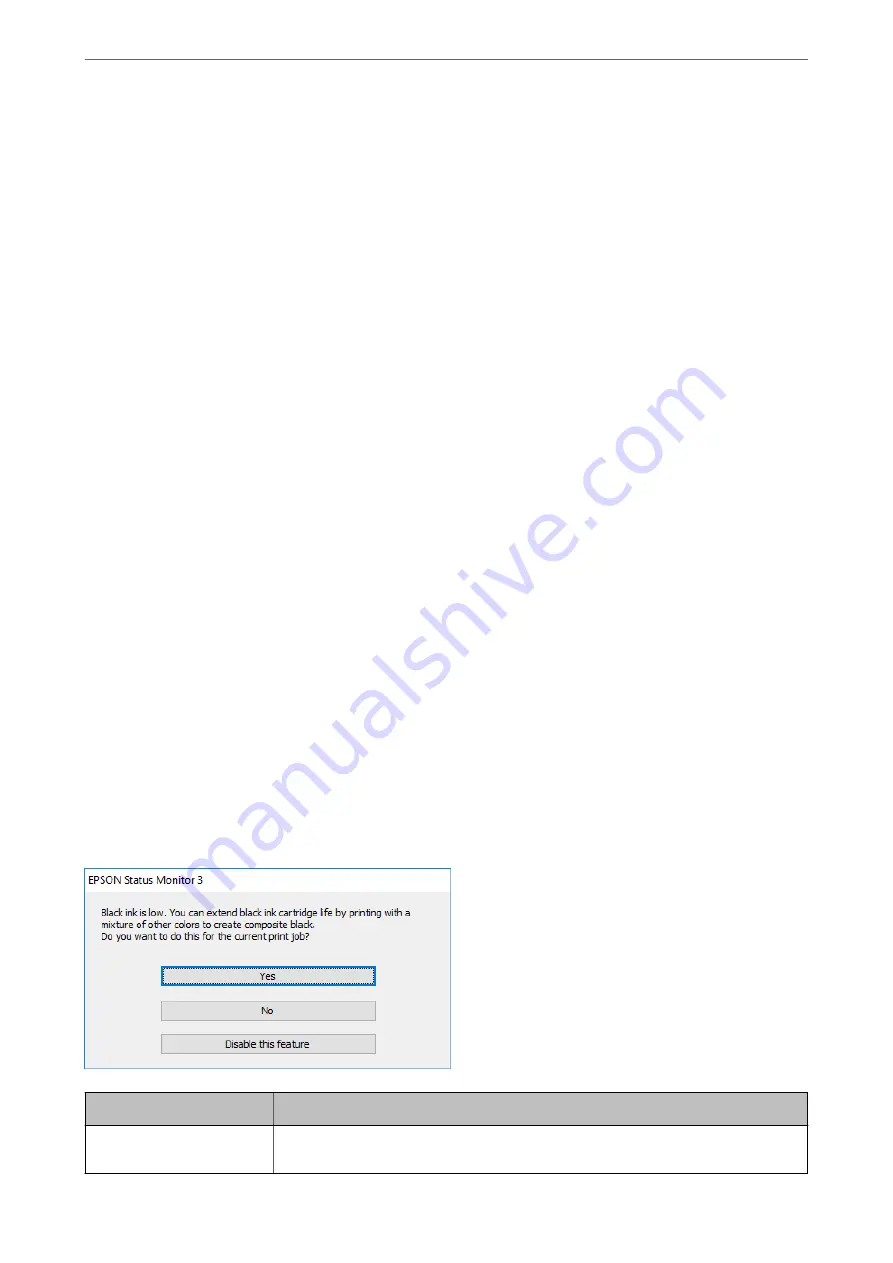
3.
Select
System Preferences
from the Apple menu >
Printers & Scanners
(or
Print & Scan
,
Print & Fax
), and
then select the printer. Click
Options & Supplies
>
Options
(or
Driver
).
4.
Select
On
as the
Permit temporary black printing
setting.
5.
Access the print dialog.
6.
Select
Print Settings
from the pop-up menu.
7.
Select any paper size except for a borderless size as the
Paper Size
setting.
8.
Select a paper type that supports
Permit temporary black printing
as the
Media Type
setting.
9.
Select
Grayscale
.
10. Set the other items as necessary.
11. Click
.
Continue Printing to Conserve Black Ink (for Windows Only)
When black ink is running low and there is enough color ink remaining, you can use a mixture of color inks to
create black. You can continue printing while preparing a replacement black ink cartridge.
This feature is only available when you select the following settings in the printer driver.
❏
Paper Type: Plain paper, Preprinted, Letterhead, Color, Recycled, High quality plain paper, Thick-Paper
❏
Quality: Standard
❏
EPSON Status Monitor 3: Enabled
Note:
❏
If
EPSON Status Monitor 3
is disabled, access the printer driver, click
Extended Settings
on the
Maintenance
tab, and
then select
Enable EPSON Status Monitor 3
.
❏
Composite black looks slightly different from pure black. In addition, the print speed is reduced.
❏
To maintain the quality of the print head, black ink is also consumed.
Options
Description
Yes
Select to use a mixture of color inks to create black. This window is displayed the next time
you print a similar job.
>
It is Time to Replace the Ink Cartridges
>
Continue Printing Temporarily without Replacing In
202
Содержание C11CH68401
Страница 1: ...User s Guide Printing Copying Scanning Faxing Maintaining the Printer Solving Problems NPD6169 00 EN ...
Страница 17: ...Part Names and Functions Front 18 Inside 20 Rear 21 ...
Страница 29: ...Loading Paper Paper Handling Precautions 30 Paper Size and Type Settings 30 Loading Paper 31 ...
Страница 34: ...Placing Originals Placing Originals 35 Originals that are not Supported by the ADF 36 ...
Страница 76: ...Copying Available Copying Methods 77 Basic Menu Options for Copying 82 Advanced Menu Options for Copying 82 ...
Страница 325: ...3 Click Edit Administrator Information Settings to Use the Printer Setting a Shared Network Folder 325 ...
Страница 369: ...Where to Get Help Technical Support Web Site 370 Contacting Epson Support 370 ...