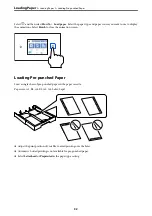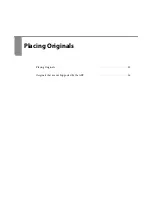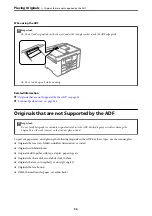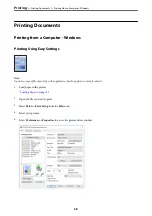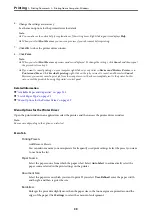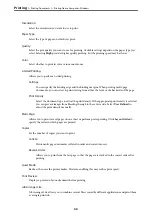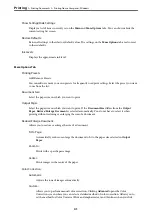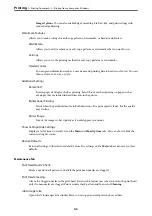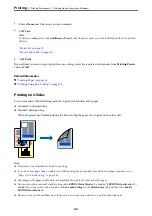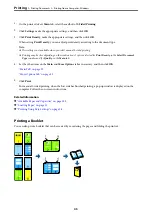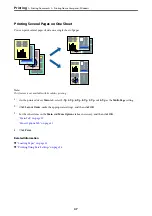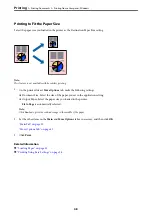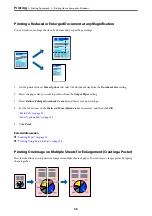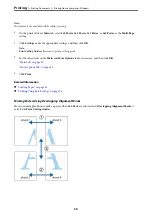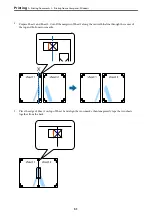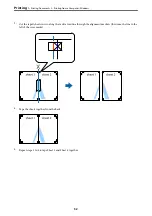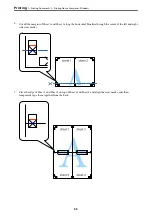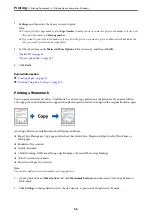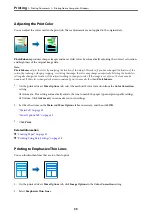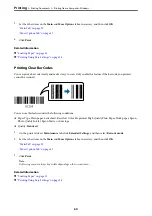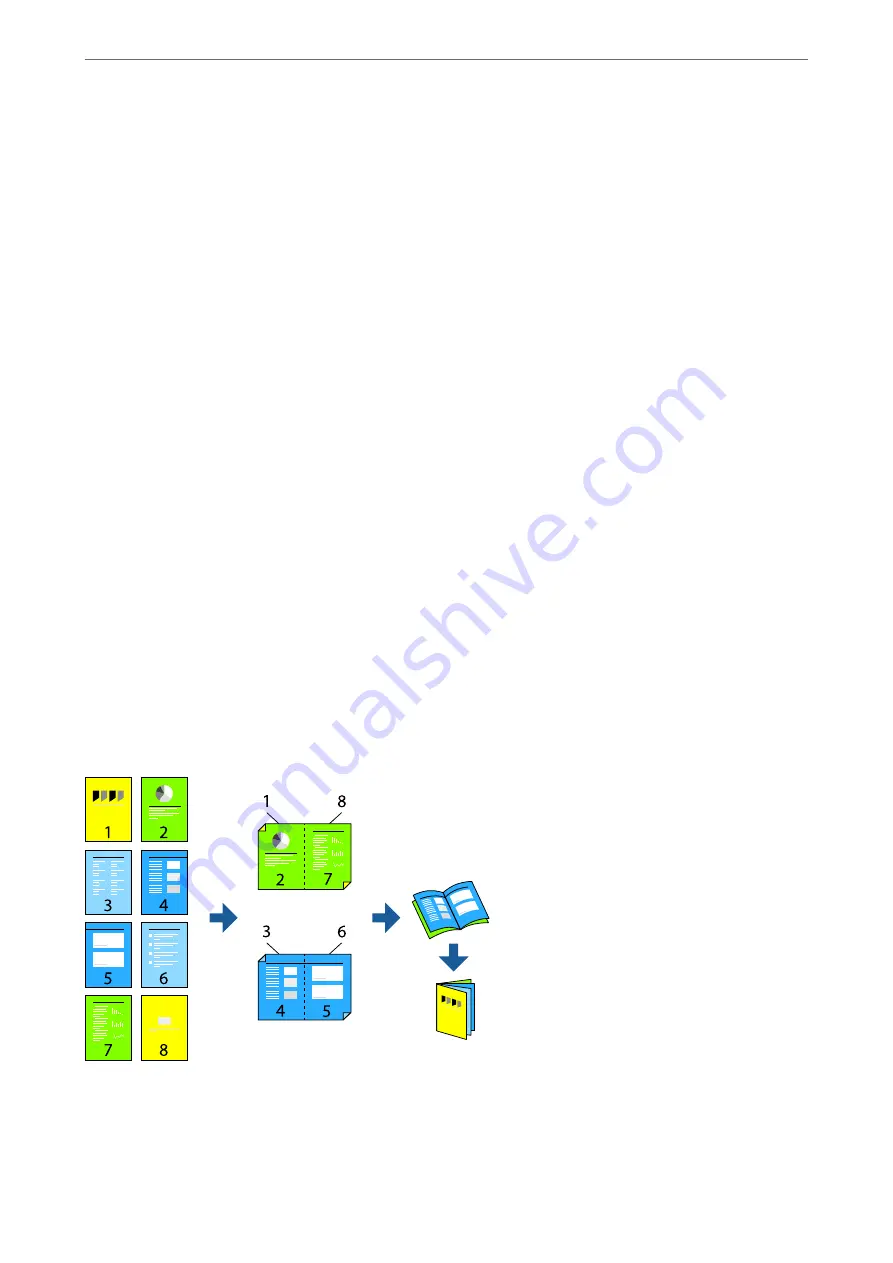
1.
On the printer driver's
Main
tab, select the method of
2-Sided Printing
.
2.
Click
Settings
, make the appropriate settings, and then click
OK
.
3.
Click
Print Density
, make the appropriate settings, and then click
OK
.
When setting
Print Density
, you can adjust print density according to the document type.
Note:
❏
This setting is not available when you select manual 2-sided printing.
❏
Printing may be slow depending on the combination of options selected for
Print Density
in the
Select Document
Type
window and for
Quality
on the
Main
tab.
4.
Set the other items on the
Main
and
More Options
tabs as necessary, and then click
OK
.
5.
Click
.
For manual 2-sided printing, when the first side has finished printing, a pop-up window is displayed on the
computer. Follow the on-screen instructions.
Related Information
&
“Available Paper and Capacities” on page 255
&
&
“Printing Using Easy Settings” on page 38
Printing a Booklet
You can also print a booklet that can be created by re-ordering the pages and folding the printout.
>
>
Printing from a Computer - Windows
45
Содержание C11CH68401
Страница 1: ...User s Guide Printing Copying Scanning Faxing Maintaining the Printer Solving Problems NPD6169 00 EN ...
Страница 17: ...Part Names and Functions Front 18 Inside 20 Rear 21 ...
Страница 29: ...Loading Paper Paper Handling Precautions 30 Paper Size and Type Settings 30 Loading Paper 31 ...
Страница 34: ...Placing Originals Placing Originals 35 Originals that are not Supported by the ADF 36 ...
Страница 76: ...Copying Available Copying Methods 77 Basic Menu Options for Copying 82 Advanced Menu Options for Copying 82 ...
Страница 325: ...3 Click Edit Administrator Information Settings to Use the Printer Setting a Shared Network Folder 325 ...
Страница 369: ...Where to Get Help Technical Support Web Site 370 Contacting Epson Support 370 ...