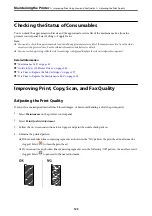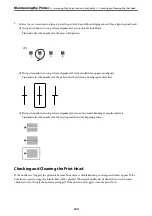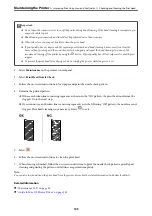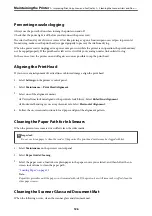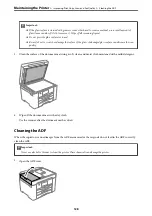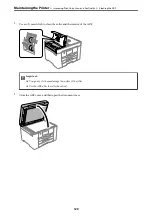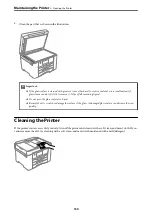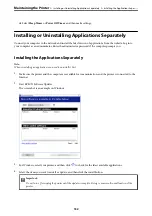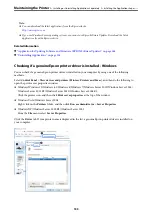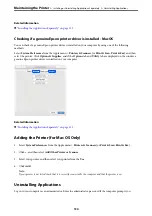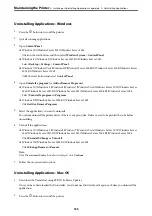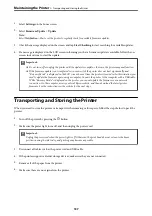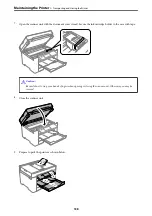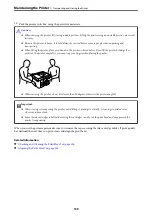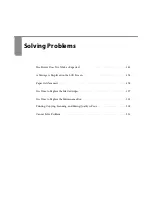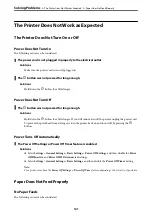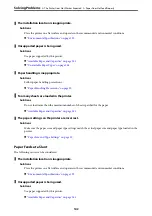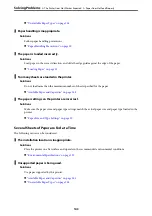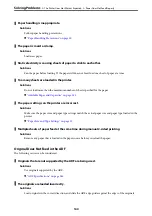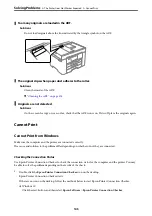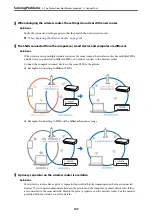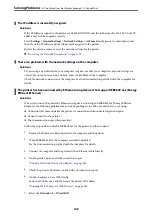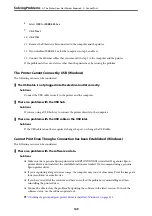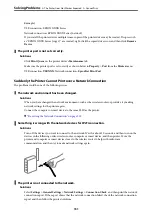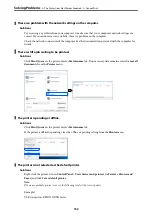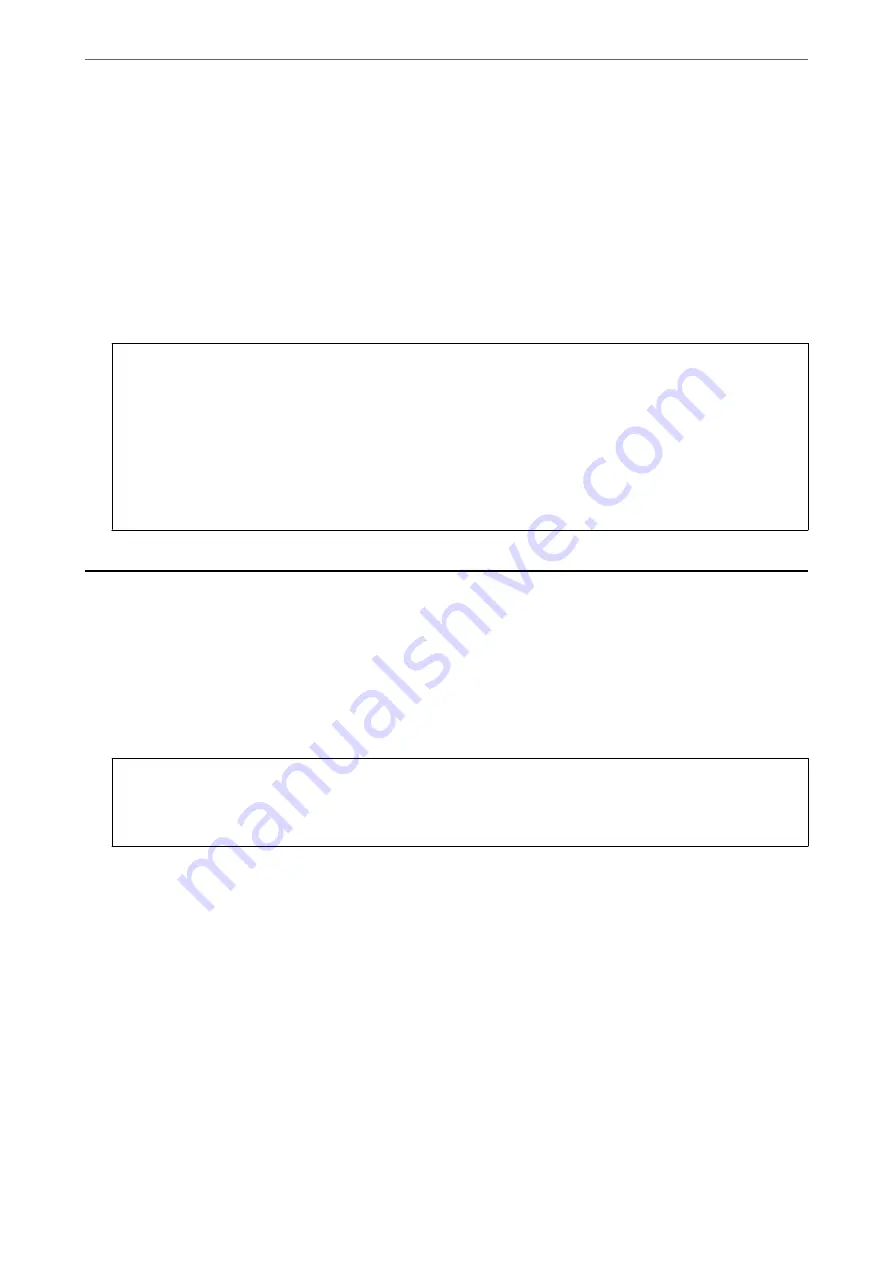
1.
Select
Settings
on the home screen.
2.
Select
Firmware Update
>
Update
.
Note:
Select
Notification
>
On
to set the printer to regularly check for available firmware updates.
3.
Check the message displayed on the screen and tap
Start Checking
to start searching for available updates.
4.
If a message is displayed on the LCD screen informing you that a firmware update is available, follow the on-
screen instructions to start the update.
c
Important:
❏
Do not turn off or unplug the printer until the update is complete; otherwise, the printer may malfunction.
❏
If the firmware update is not completed or is unsuccessful, the printer does not start up normally and
"Recovery Mode" is displayed on the LCD screen the next time the printer is turned on. In this situation, you
need to update the firmware again using a computer. Connect the printer to the computer with a USB cable.
While "Recovery Mode" is displayed on the printer, you cannot update the firmware over a network
connection. On the computer, access your local Epson website, and then download the latest printer
firmware. See the instructions on the website for the next steps.
Transporting and Storing the Printer
When you need to store the printer or transport it when moving or for repairs, follow the steps below to pack the
printer.
1.
Turn off the printer by pressing the
P
button.
2.
Make sure the power light turns off, and then unplug the power cord.
c
Important:
Unplug the power cord when the power light is off. Otherwise, the print head does not return to the home
position causing the ink to dry, and printing may become impossible.
3.
Disconnect all cables such as the power cord and USB cable.
4.
If the printer supports external storage devices, make sure they are not connected.
5.
Remove all of the paper from the printer.
6.
Make sure there are no originals on the printer.
>
Transporting and Storing the Printer
137
Содержание C11CH68401
Страница 1: ...User s Guide Printing Copying Scanning Faxing Maintaining the Printer Solving Problems NPD6169 00 EN ...
Страница 17: ...Part Names and Functions Front 18 Inside 20 Rear 21 ...
Страница 29: ...Loading Paper Paper Handling Precautions 30 Paper Size and Type Settings 30 Loading Paper 31 ...
Страница 34: ...Placing Originals Placing Originals 35 Originals that are not Supported by the ADF 36 ...
Страница 76: ...Copying Available Copying Methods 77 Basic Menu Options for Copying 82 Advanced Menu Options for Copying 82 ...
Страница 325: ...3 Click Edit Administrator Information Settings to Use the Printer Setting a Shared Network Folder 325 ...
Страница 369: ...Where to Get Help Technical Support Web Site 370 Contacting Epson Support 370 ...