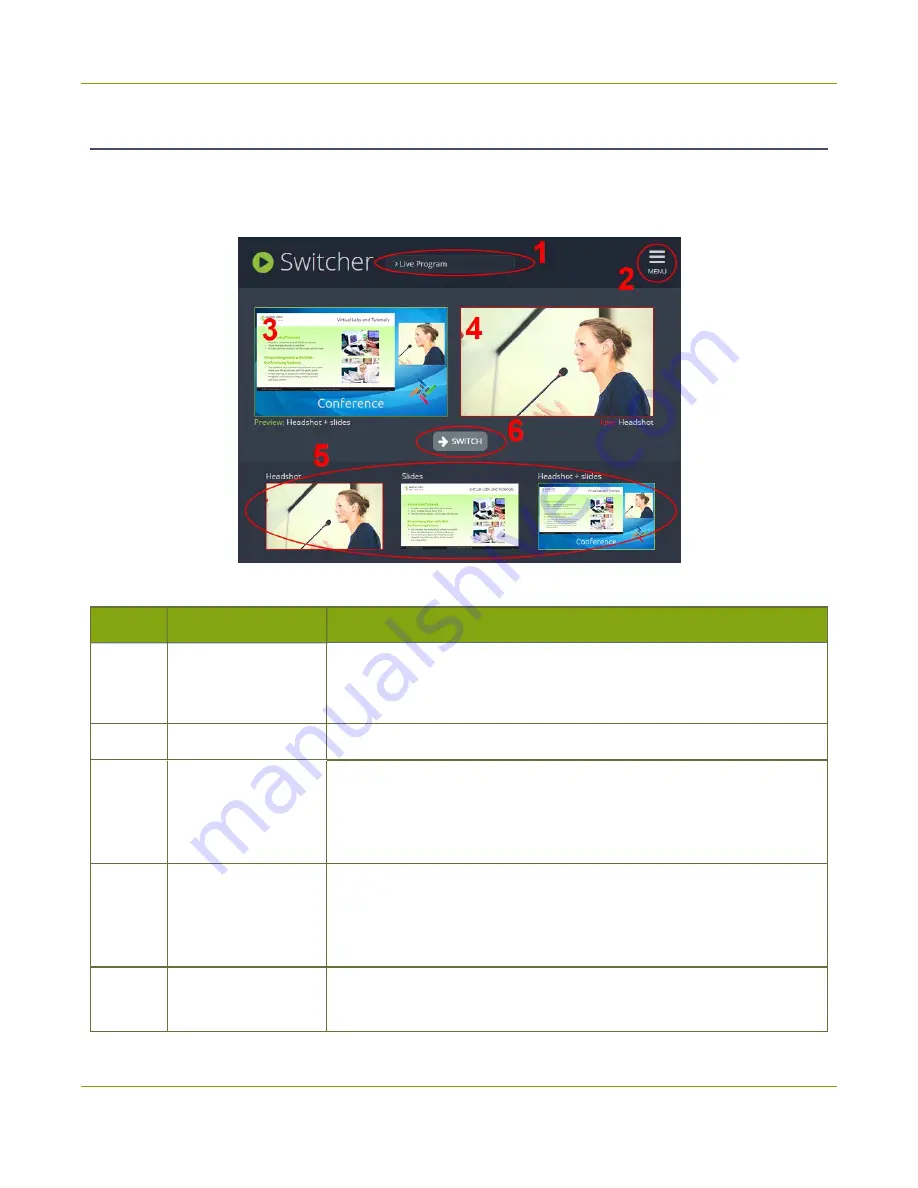
Pearl Mini User Guide
Switching / mixing using Epiphan Live
About the Switcher interface
The Switcher interface is accessed from the Menu button in the top right corner of the Dashboard interface.
See
Table 13
Elements in the Switcher view
Number Title
Description
1
Channel selector
A list of channels configured on your Pearl Mini. When a channel is
selected, you can switch between the different layouts that are
configured for that channel.
2
Menu icon
Displays links to the Dashboard view and the Admin panel when clicked.
3
Preview panel
Displays a preview of a selected layout, which is outlined with a green
border. When you click the
Switch
button, this preview layout becomes
Switching while live streaming and recording using
4
Live view panel
Displays the active "live" layout that is currently being streamed or
recorded. The live layout is outlined with a red border. When you select
the
Switch
button, this live layout is replaced with the layout that's
loaded in to the
Preview panel
.
5
Layout carousel
Displays small previews for all layouts contained within your selected
channel. Select a layout from the carousel to add it to the
Preview
75
Содержание Pearl Mini
Страница 1: ...Epiphan Pearl Mini User Guide Release 4 8 0 April 22 2019 UG122 06 and 2019 Epiphan Systems Inc ...
Страница 117: ...Pearl Mini User Guide Disable the network discovery utility 105 ...
Страница 137: ...Pearl Mini User Guide Mute audio 4 Click Apply 125 ...
Страница 149: ...Pearl Mini User Guide Mirror the video output port display 137 ...
Страница 187: ...Pearl Mini User Guide Delete a configuration preset 175 ...
Страница 309: ...Pearl Mini User Guide Use RTMPS for a Kaltura webcasting event 297 ...
Страница 447: ... and 2019 Epiphan Systems Inc ...






























