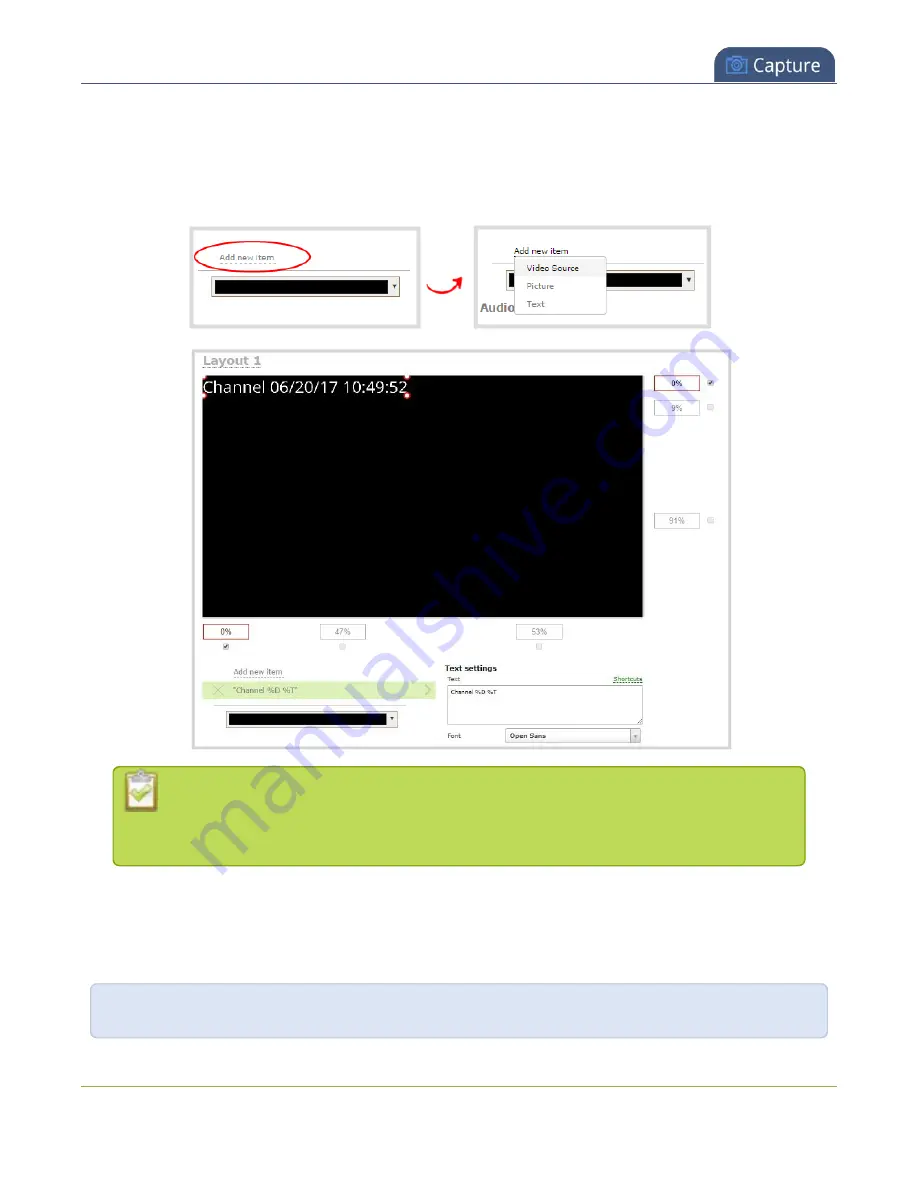
Pearl Mini User Guide
Add a text overlay
2. From the Channels menu, select a channel and click
Layouts
. The custom layout editor opens.
3. Click
Add new item
and select
Text
. The new item is added to the layout editing area and to the top of
the list of items. The Text settings also appear.
You can change the order in which items appear on the layout editing area by re-arranging
the order the items appear in the list beneath
Add new item
. Items at the top of the list
appear in front, and items lower down the list appear behind.
4. In the
Text
field, type what you want to appear in the text overlay. Include
as needed. Press
Tab
or click outside the text field to refresh the preview in the custom layout
editor.
For example, if you enter:
%A %B %d, %G. Live streaming channel Auto A.
243
Содержание Pearl Mini
Страница 1: ...Epiphan Pearl Mini User Guide Release 4 8 0 April 22 2019 UG122 06 and 2019 Epiphan Systems Inc ...
Страница 117: ...Pearl Mini User Guide Disable the network discovery utility 105 ...
Страница 137: ...Pearl Mini User Guide Mute audio 4 Click Apply 125 ...
Страница 149: ...Pearl Mini User Guide Mirror the video output port display 137 ...
Страница 187: ...Pearl Mini User Guide Delete a configuration preset 175 ...
Страница 309: ...Pearl Mini User Guide Use RTMPS for a Kaltura webcasting event 297 ...
Страница 447: ... and 2019 Epiphan Systems Inc ...






























