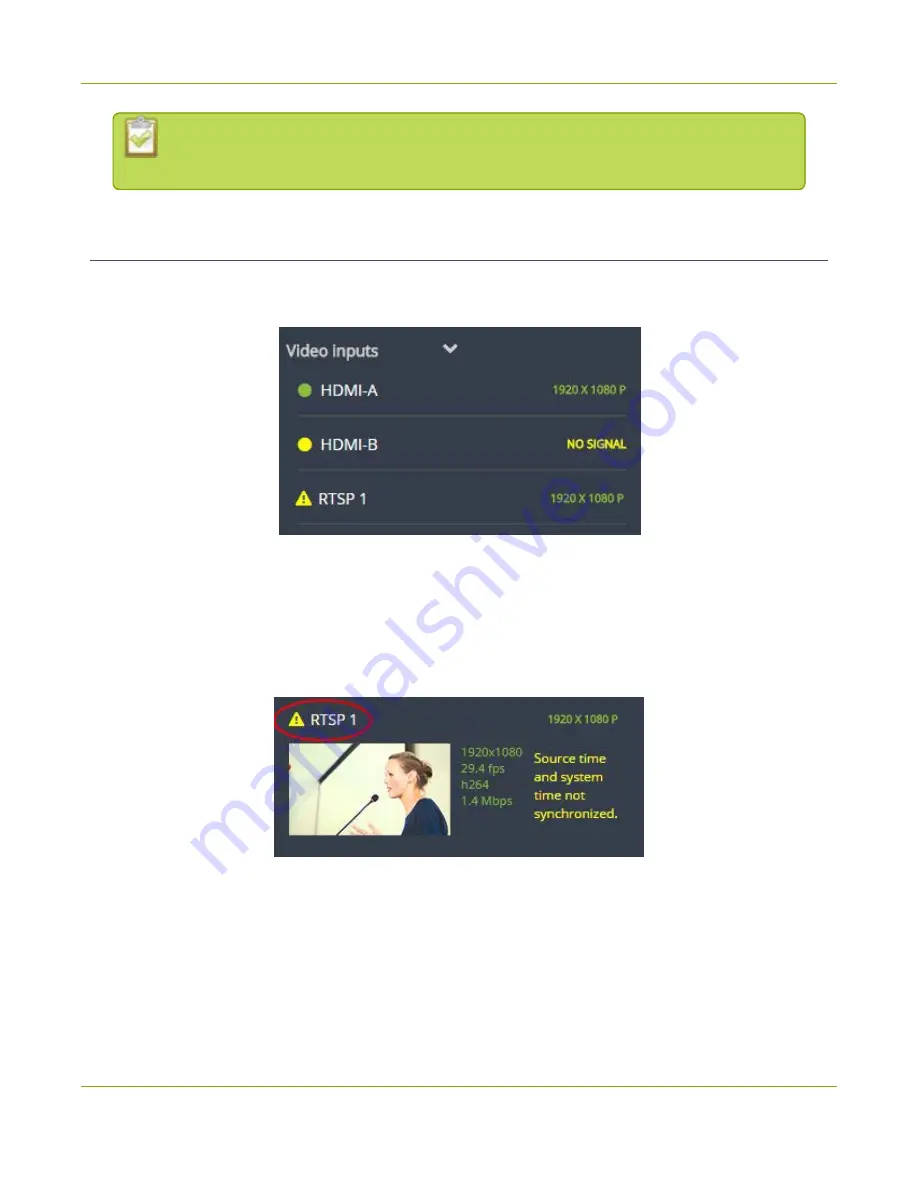
Pearl Mini User Guide
Stream, record, and monitor using the Dashboard
interface
You can navigate between 3 separate sets of Dashboard panels by selecting the
circle
icons
along the top of the first row of panels.
Monitor video and audio input sources
Use the Dashboard to monitor your video and audio inputs. The video inputs section of the Dashboard lists
all inputs configured on your Pearl Mini and displays the video resolution.
l
A
green dot
means that the video source is connected and a signal is received.
l
A
yellow dot
means that a signal is not being receiving from the source.
l
A
triangular warning icon
means there is a source configuration issue that needs attention.
Tap
the name of a video input
to open the source details in a thumbnail view, including warning
information if applicable.
The audio inputs configured on your Pearl Mini appear in the Audio inputs section of the Dashboard.
68
Содержание Pearl Mini
Страница 1: ...Epiphan Pearl Mini User Guide Release 4 8 0 April 22 2019 UG122 06 and 2019 Epiphan Systems Inc ...
Страница 117: ...Pearl Mini User Guide Disable the network discovery utility 105 ...
Страница 137: ...Pearl Mini User Guide Mute audio 4 Click Apply 125 ...
Страница 149: ...Pearl Mini User Guide Mirror the video output port display 137 ...
Страница 187: ...Pearl Mini User Guide Delete a configuration preset 175 ...
Страница 309: ...Pearl Mini User Guide Use RTMPS for a Kaltura webcasting event 297 ...
Страница 447: ... and 2019 Epiphan Systems Inc ...






























