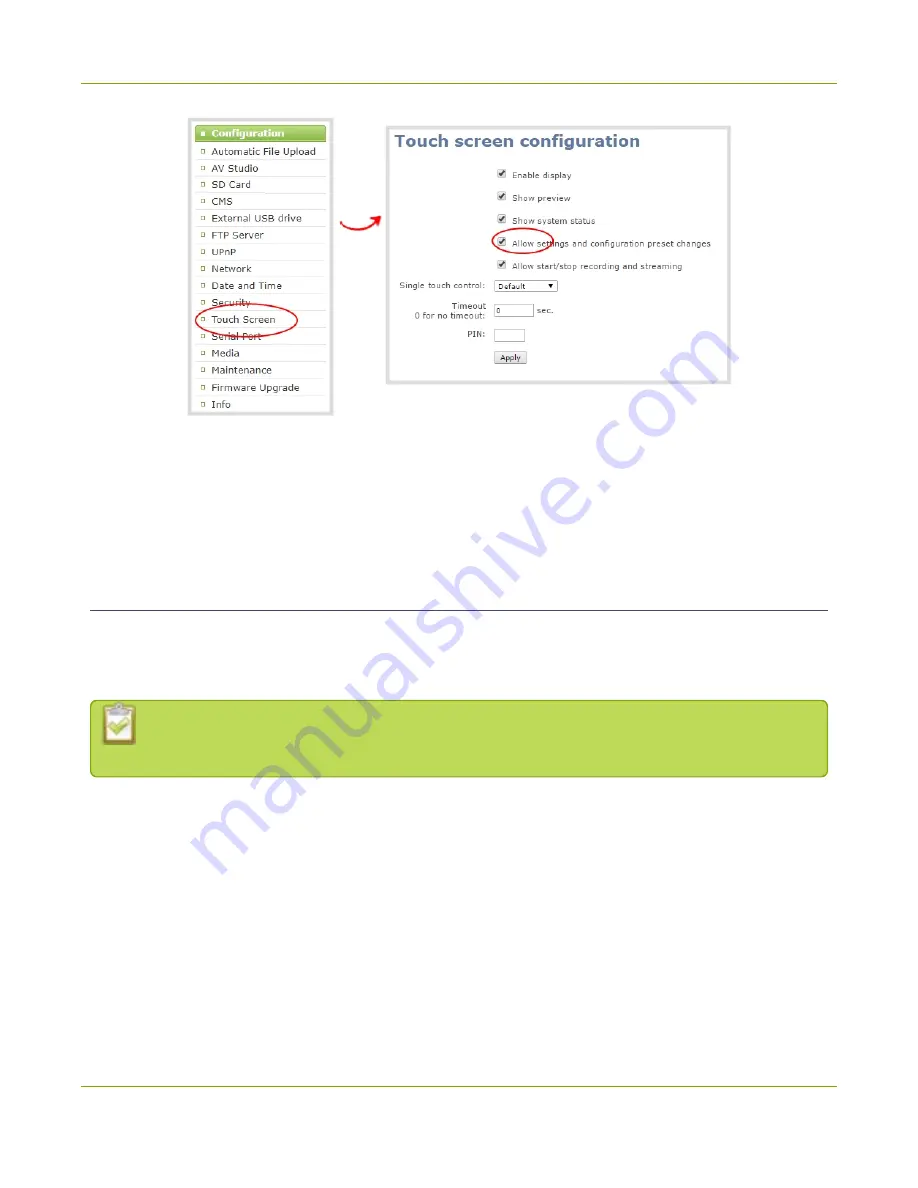
Pearl Mini User Guide
Configure the touch screen
3. Uncheck
Allow settings and configuration preset changes
to disable configuration from the
touch screen. Check the check box if you want to enable configuration from the touch screen.
4. Click
Apply
.
Disable or enable recording, streaming and switching from the
touch screen
Recording, streaming, and live switching control using the touch screen on Pearl Mini is enabled by default.
You can disable this function using the Admin panel to stop users from switching layouts and from starting or
stopping live streams and recordings.
Channel preview must be enabled for the touch screen for recording, streaming, and live switching
control to work. See
Hide or show channel previews on the touch screen
To disable or enable recording, streaming, and switching control using the touch screen:
1. Login to the Admin panel as
admin
2. From the Configuration menu, click
Touch Screen
. The touch screen configuration page opens.
48
Содержание Pearl Mini
Страница 1: ...Epiphan Pearl Mini User Guide Release 4 8 0 April 22 2019 UG122 06 and 2019 Epiphan Systems Inc ...
Страница 117: ...Pearl Mini User Guide Disable the network discovery utility 105 ...
Страница 137: ...Pearl Mini User Guide Mute audio 4 Click Apply 125 ...
Страница 149: ...Pearl Mini User Guide Mirror the video output port display 137 ...
Страница 187: ...Pearl Mini User Guide Delete a configuration preset 175 ...
Страница 309: ...Pearl Mini User Guide Use RTMPS for a Kaltura webcasting event 297 ...
Страница 447: ... and 2019 Epiphan Systems Inc ...






























