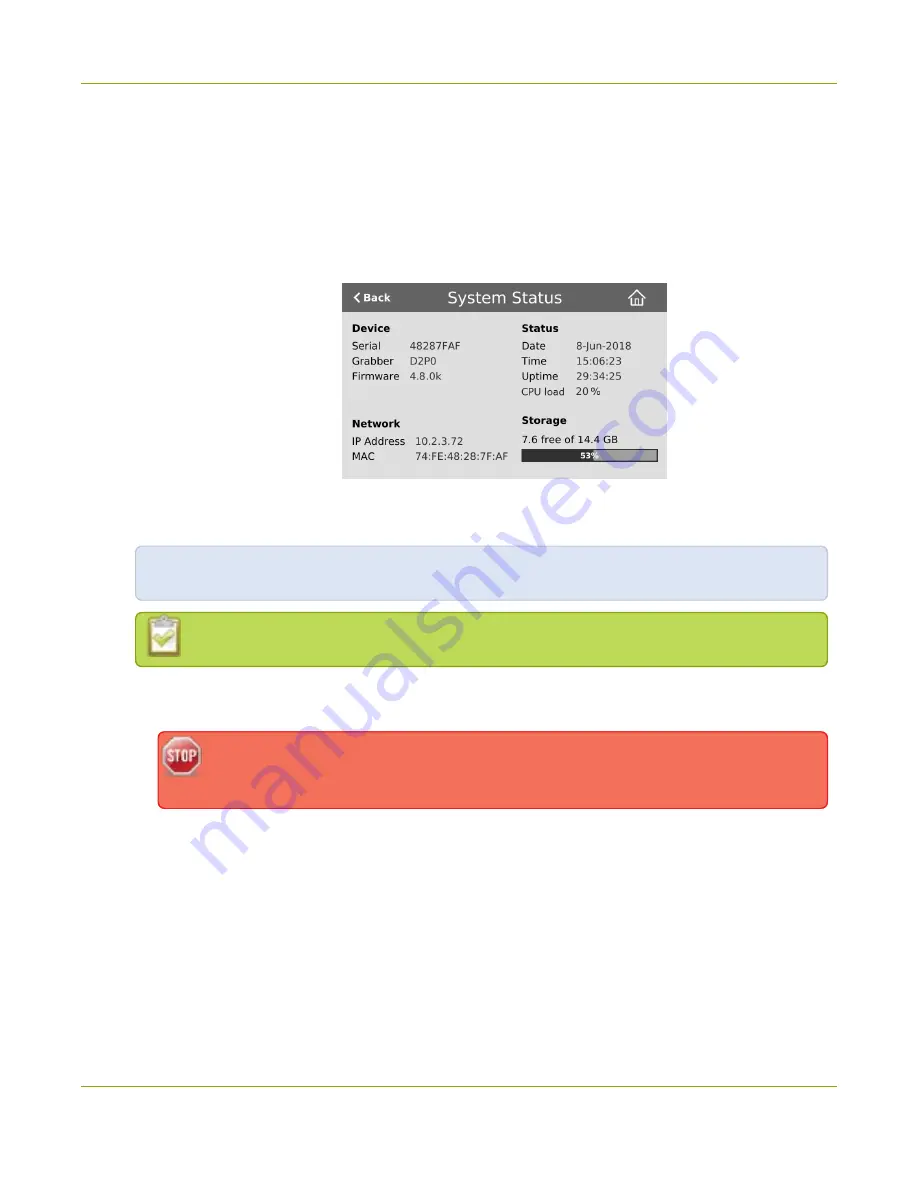
Pearl Mini User Guide
Connect to the Admin panel
1. Get the IP address of Pearl Mini. Do one of the following:
a. From a single channel view or grid view, tap the system settings (
gears
) icon, then tap
System
Status
, or
b. If your system doesn't have any channels showing, tap the touch screen anywhere to go to the
system settings screen, then tap
System Status
.
c. To check the CPU usage from the touch screen, tap the gear icon and select
System Status
.
d.
3. When you have the IP address of your Pearl Mini, enter the following into the address bar of your web
browser to launch the Admin panel.
http://<IP Address of Pearl Mini>/admin
If HTTPS is enabled on Pearl Mini, replace
http
with
https
in the URL.
4. Enter your user name and password when prompted. The administrative user name is
admin
. Initially
no password is set so you can leave that blank and click
OK
.
We recommend setting an admin password for higher security, see
.
If you don't know the IP address, you can do one of the following:
For networks with DHCP, you can:
l
Connect using a DNS-based service discovery
l
Connect using the Epiphan discovery utility
For networks without DHCP, you can:
l
Connect using persistent static IP address
55
Содержание Pearl Mini
Страница 1: ...Epiphan Pearl Mini User Guide Release 4 8 0 April 22 2019 UG122 06 and 2019 Epiphan Systems Inc ...
Страница 117: ...Pearl Mini User Guide Disable the network discovery utility 105 ...
Страница 137: ...Pearl Mini User Guide Mute audio 4 Click Apply 125 ...
Страница 149: ...Pearl Mini User Guide Mirror the video output port display 137 ...
Страница 187: ...Pearl Mini User Guide Delete a configuration preset 175 ...
Страница 309: ...Pearl Mini User Guide Use RTMPS for a Kaltura webcasting event 297 ...
Страница 447: ... and 2019 Epiphan Systems Inc ...






























