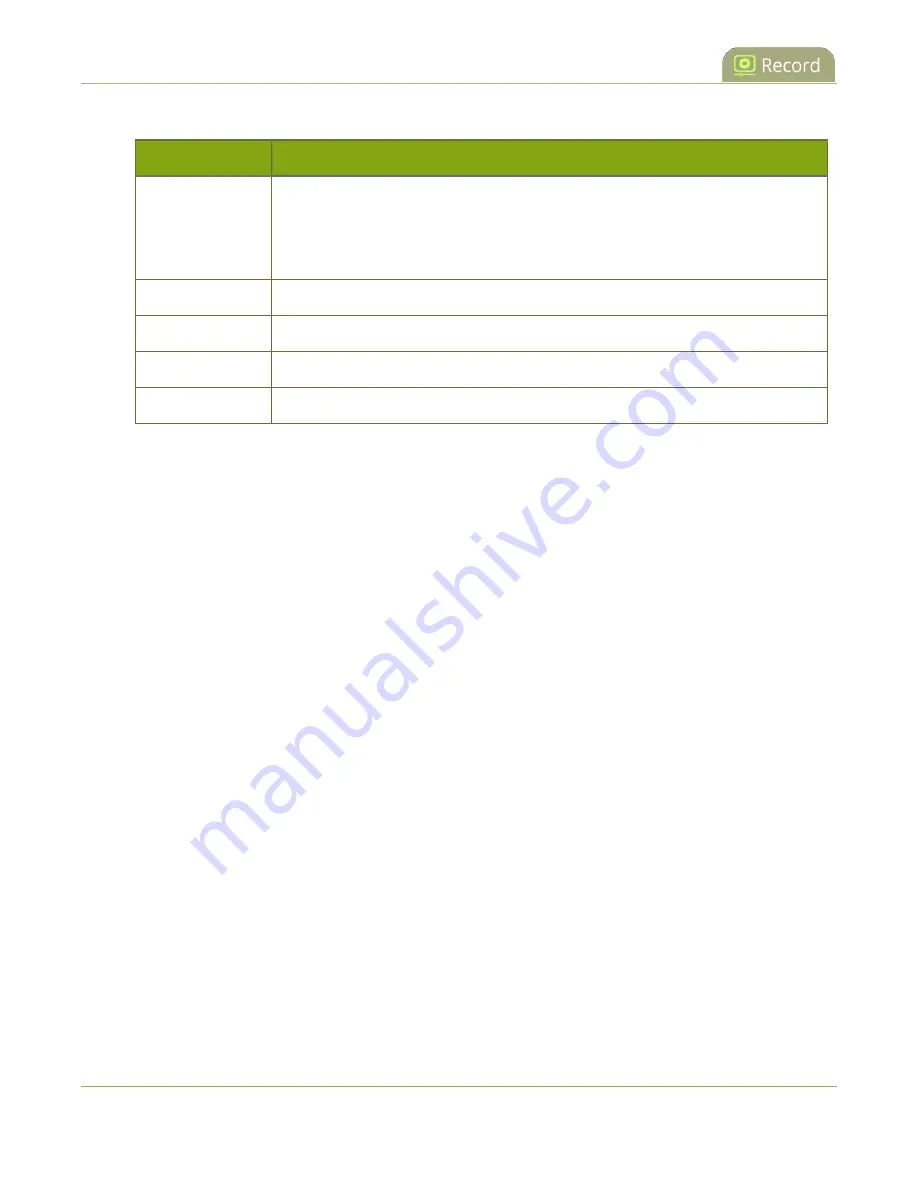
Pearl Mini User Guide
Enable AFU and set parameters
Table 55
AFU Interval Options
Name
Description
On file rotation
The system uploads each file after it stops recording it. You can control file size
and length to determine when files are done recording. You can also use the
reset button to close the current file and open a new one. See
recording settings, file size and type
Every hour
The system uploads completed recordings every hour.
Every 6 hours
The system uploads completed recordings every six hours.
Every 12 hours
The system uploads completed recordings every 12 hours.
Every 24 hours
The system uploads completed recordings every 24 hours.
To set up the frequency of automatic file uploads:
1. Login to the Admin panel as
admin
2. From the Configuration menu, click
Automatic File Upload
. The Automatic File Upload configuration
page opens.
343
Содержание Pearl Mini
Страница 1: ...Epiphan Pearl Mini User Guide Release 4 8 0 April 22 2019 UG122 06 and 2019 Epiphan Systems Inc ...
Страница 117: ...Pearl Mini User Guide Disable the network discovery utility 105 ...
Страница 137: ...Pearl Mini User Guide Mute audio 4 Click Apply 125 ...
Страница 149: ...Pearl Mini User Guide Mirror the video output port display 137 ...
Страница 187: ...Pearl Mini User Guide Delete a configuration preset 175 ...
Страница 309: ...Pearl Mini User Guide Use RTMPS for a Kaltura webcasting event 297 ...
Страница 447: ... and 2019 Epiphan Systems Inc ...






























