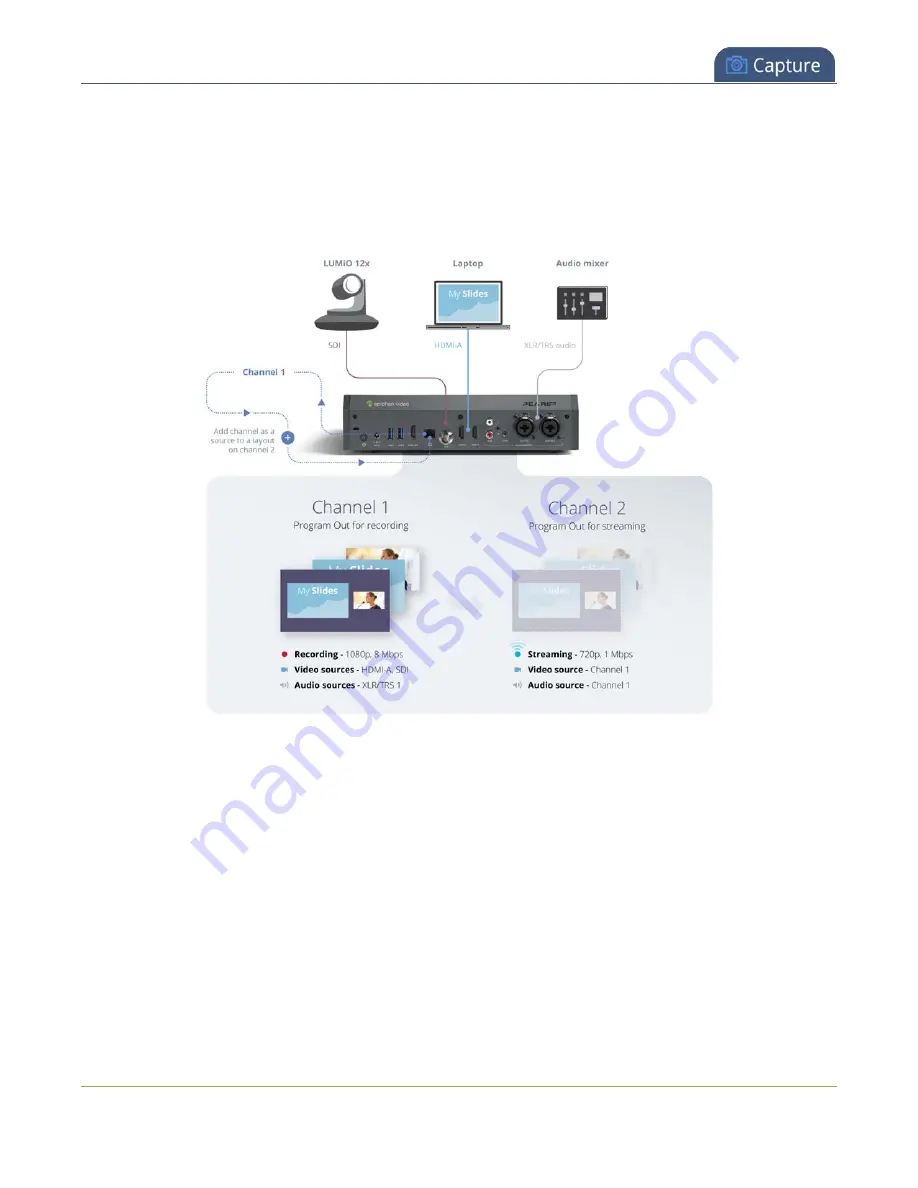
Pearl Mini User Guide
Multi-encoding and channel as a source
For example, take a scenario where you want to record a video at 1080p and 8 Mbps, while simultaneously
live stream the same video online 720p and 1 Mbps. You can create your custom layouts and do all your
switching in one channel (i.e. Channel 1) and then configure Channel 2 to use Channel 1 as a source. That way,
both channel's have the identical program. All you need to do now is configure each channel for the encoding
settings you want.
Follow these steps:
1. Login to the Admin panel as
admin
2. Create Channel 1 with your video and audio inputs. Add all your live switching layouts.
3. Set the
encoding
and
streaming
settings for channel 1.
4. Create Channel 2 for your recording with just one layout and add Channel 1 as the video source.
Stretch it to fill the full screen.
5. For Channel 2's
audio source
, choose Channel 1 if not already selected by default.
6. Set
encoding
and
streaming
settings for channel 2.
220
Содержание Pearl Mini
Страница 1: ...Epiphan Pearl Mini User Guide Release 4 8 0 April 22 2019 UG122 06 and 2019 Epiphan Systems Inc ...
Страница 117: ...Pearl Mini User Guide Disable the network discovery utility 105 ...
Страница 137: ...Pearl Mini User Guide Mute audio 4 Click Apply 125 ...
Страница 149: ...Pearl Mini User Guide Mirror the video output port display 137 ...
Страница 187: ...Pearl Mini User Guide Delete a configuration preset 175 ...
Страница 309: ...Pearl Mini User Guide Use RTMPS for a Kaltura webcasting event 297 ...
Страница 447: ... and 2019 Epiphan Systems Inc ...






























