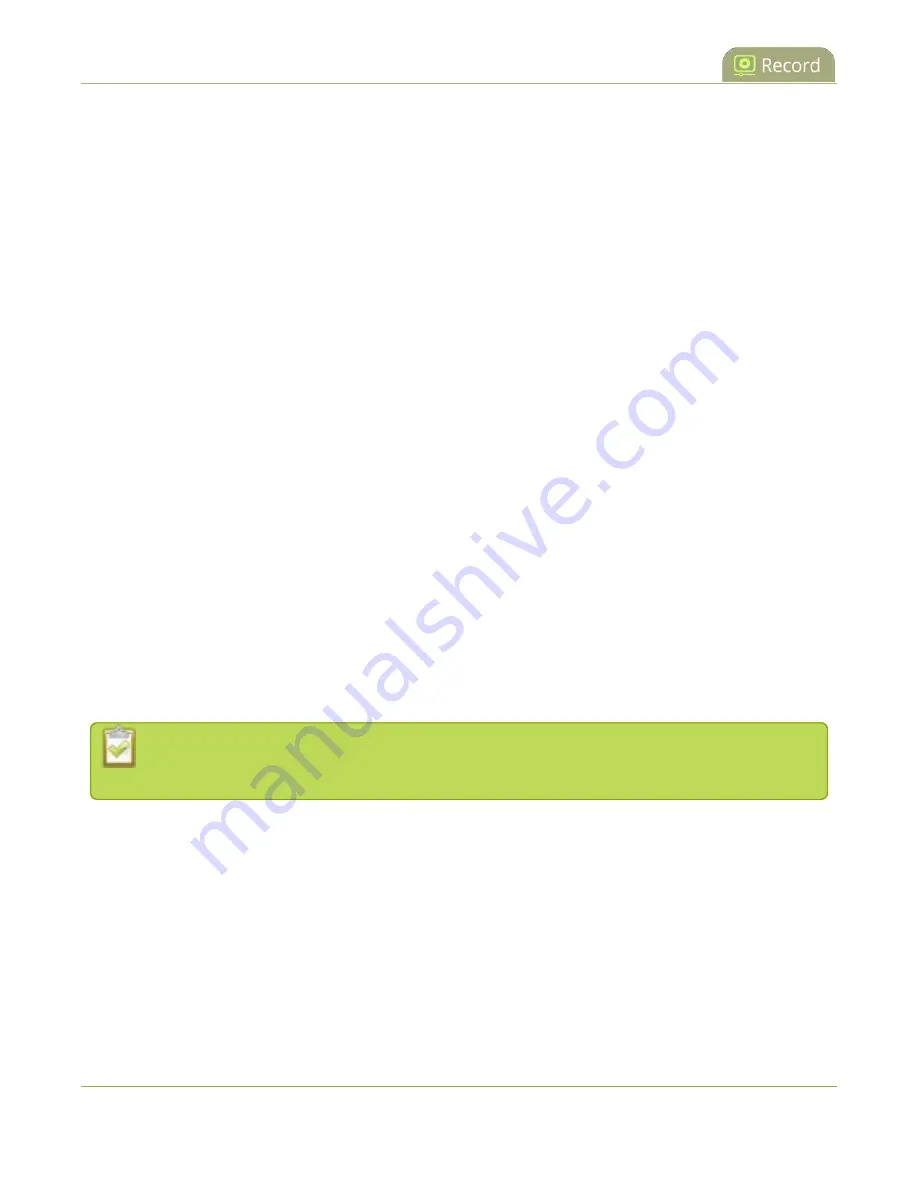
Pearl Mini User Guide
About recording to Kaltura CMS
l
To monitor the health of the event, you can go to the Channel view using the touch screen, see
monitoring using the touch screen
or monitor channels using the Admin panel. For scheduled events,
you can monitor the channels from the Events screen using the touch screen, see
.
l
After the event ends, it may take a while for content to show up in Kaltura's media lists, depending on
how busy the Kaltura CMS system is at that time.
Scheduled VOD events
Scheduled events start and stop automatically on Pearl Mini according to the scheduled start and end times
you set in Kaltura. It's possible to start and stop an event earlier than the scheduled time using several
different methods:
l
the touchscreen on Pearl Mini
l
the Admin panel
When your scheduled event ends, the recording is uploaded automatically to your media list in Kaltura. Any
metadata that you configured in Kaltura when you set up the scheduled event is automatically assigned to the
VOD after it has uploaded.
For scheduled VOD events with multiple sources, the recording for each source is uploaded to Kaltura and
appears as a single, multi-view entry in your Kaltura media list with each source (i.e. view) listed as a separate
"child" sub-entry. You can choose which source to use as the main entry using the Admin panel on Pearl Mini.
The channel selected as the main entry becomes the default view that people see when watching the VOD, as
well as the main view (i.e. the large screen) for PiP.
After the event ends and the recording has uploaded, you can easily change the main view, switch views,
change the metadata, and trim the VOD later in Kaltura. It may take some time for the files to appear in
Kaltura's media lists, depending on how busy the Kaltura CMS system is at that time.
Starting or stopping a scheduled VOD event before the scheduled start or stop time does not
change the event in to an ad hoc event.
Ad hoc (manual) events
After you've registered Pearl Mini with Kaltura and enabled CMS on Pearl Mini, you can start an ad hoc
recording manually at any time using any of these methods, including the One Touch feature:
l
the touchscreen on Pearl Mini
l
the Admin panel
l
Epiphan Live
325
Содержание Pearl Mini
Страница 1: ...Epiphan Pearl Mini User Guide Release 4 8 0 April 22 2019 UG122 06 and 2019 Epiphan Systems Inc ...
Страница 117: ...Pearl Mini User Guide Disable the network discovery utility 105 ...
Страница 137: ...Pearl Mini User Guide Mute audio 4 Click Apply 125 ...
Страница 149: ...Pearl Mini User Guide Mirror the video output port display 137 ...
Страница 187: ...Pearl Mini User Guide Delete a configuration preset 175 ...
Страница 309: ...Pearl Mini User Guide Use RTMPS for a Kaltura webcasting event 297 ...
Страница 447: ... and 2019 Epiphan Systems Inc ...






























