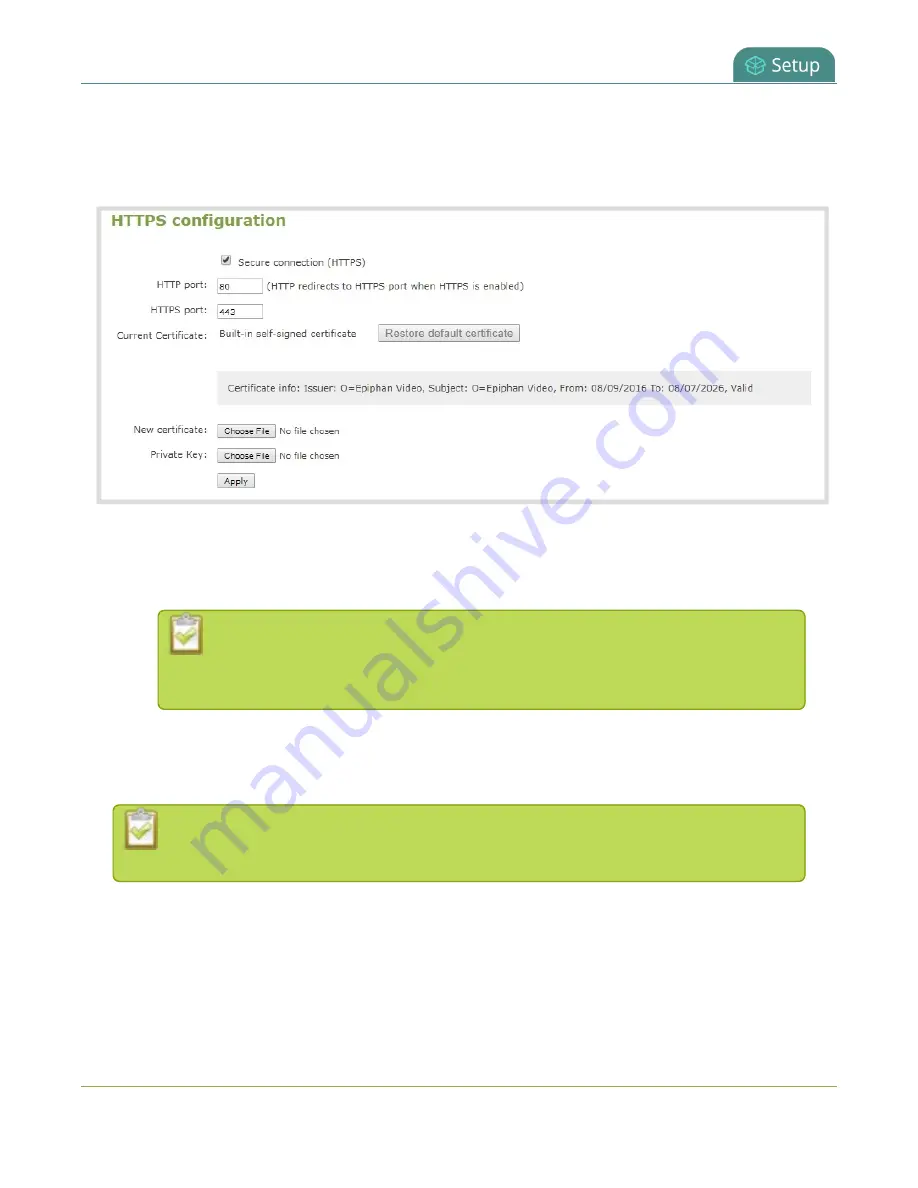
Pearl Mini User Guide
Tether to a mobile network
1. Login to the Admin panel as
admin
2. From the Configuration menu, select
Security
. The Security configuration page opens.
3. Under HTTPS configuration, check
Secure connection (HTTPS)
.
4. (Optional) Change the default HTTP and the HTTPS port numbers. Consult your network administrator.
5. (Optional) Upload a new certificate and private key as required. You can request those from your
network administrator.
If the required certificate isn't included in the list of certificates on Pearl Mini when
you try and connect to Pearl Mini using a web-browser, you'll receive a warning that
the device isn't trusted.
6. Click
Apply
when you're done.
7. Reboot Pearl Mini when prompted. After the system has finished rebooting, log back in to the Admin
panel as
admin
and verify that all changes were applied.
If you need to delete the certificate you uploaded and the private key, click
Delete
certificate
, or click
Restore default certificate
.
Tether to a mobile network
Pearl Mini supports tethering to a mobile device over USB. You can use tethering to access a mobile hot spot
for live streaming, or have the tethered mobile network on standby as a backup network for your Ethernet
connection (or use the Ethernet connection as the backup for your mobile hot spot).
110
Содержание Pearl Mini
Страница 1: ...Epiphan Pearl Mini User Guide Release 4 8 0 April 22 2019 UG122 06 and 2019 Epiphan Systems Inc ...
Страница 117: ...Pearl Mini User Guide Disable the network discovery utility 105 ...
Страница 137: ...Pearl Mini User Guide Mute audio 4 Click Apply 125 ...
Страница 149: ...Pearl Mini User Guide Mirror the video output port display 137 ...
Страница 187: ...Pearl Mini User Guide Delete a configuration preset 175 ...
Страница 309: ...Pearl Mini User Guide Use RTMPS for a Kaltura webcasting event 297 ...
Страница 447: ... and 2019 Epiphan Systems Inc ...






























