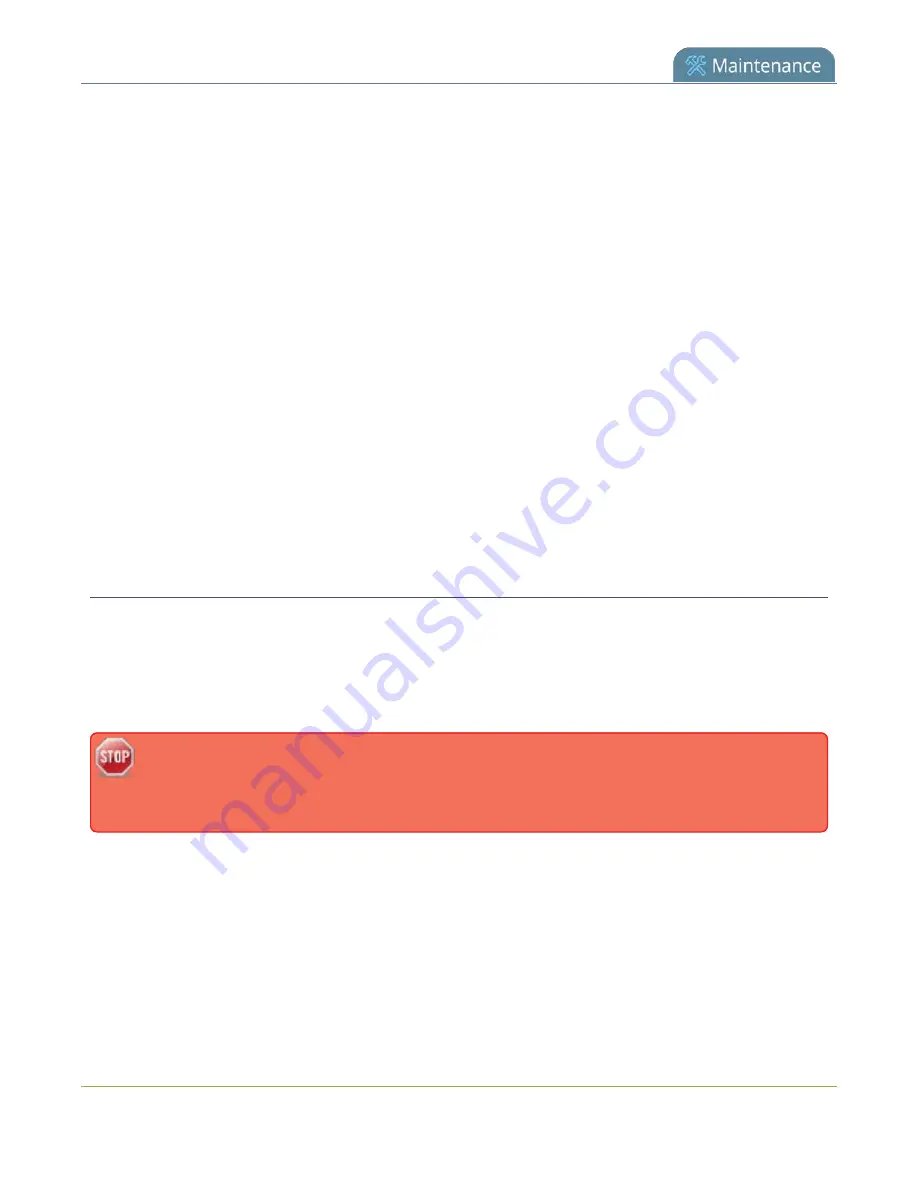
Pearl Mini User Guide
Use a specific EDID for the video input port
Extended display identification data (EDID) is data provided by a video display device, like a monitor. The
EDID describes the display's capabilities to a video source, such as the graphics card in a PC or other video
output device.
In Pearl Mini, the video source uses the EDID information to determine what resolutions, color depth, and
other settings the monitor supports.
The video input ports on Pearl Mini have a factory set EDID. When you connect a video source such as a
laptop or camera to Pearl Mini, the video source sees Pearl Mini as if it were a monitor. The EDID that's
assigned to the input port is read by the video source to determine what video signal it needs to send to Pearl
Mini.
Usually, the video input ports on Pearl Mini correctly emulate a monitor for the connected video source.
However, there are times when you may need to upload a custom EDID, like when your source uses a custom
set of display properties.
When you upload a custom EDID to an input port on Pearl Mini, you can force the port to supply a specific
resolution, color depth, etc to the connected video source.
Upload a new EDID
In most cases, the factory installed default EDID works fine for sources connected to the HDMI ports on Pearl
Mini. However, there may be times when a connected video source uses resolutions that you do not want to
use. In that case, you can manually upload an EDID and force Pearl Mini to use a specific set of attributes for a
specific HDMI input port. All video sources you connect to that HDMI input port will use the EDID you've
manually assigned to the port.
EDID changes remain in effect for the HDMI input port until you replace the EDID with another
one or specifically choose to restore the factory EDID for that specific HDMI input port. A system-
level factory reset does not remove a manually assigned EDID from the HDMI port.
1. To download a new EDID file, go to the
web page and select the support page for
Pearl Mini.
2. Scroll to the
EDID
section and select an EDID from the list. The file is saved to your downloads folder
on your hard drive.
3. Connect to the Admin panel and log in as
admin
4. From the Inputs menu, select the input port for which you want to upload the EDID.
5. On the configuration page for that source, scroll to the
EDID upload
section and click
Choose FIle
.
420
Содержание Pearl Mini
Страница 1: ...Epiphan Pearl Mini User Guide Release 4 8 0 April 22 2019 UG122 06 and 2019 Epiphan Systems Inc ...
Страница 117: ...Pearl Mini User Guide Disable the network discovery utility 105 ...
Страница 137: ...Pearl Mini User Guide Mute audio 4 Click Apply 125 ...
Страница 149: ...Pearl Mini User Guide Mirror the video output port display 137 ...
Страница 187: ...Pearl Mini User Guide Delete a configuration preset 175 ...
Страница 309: ...Pearl Mini User Guide Use RTMPS for a Kaltura webcasting event 297 ...
Страница 447: ... and 2019 Epiphan Systems Inc ...






























