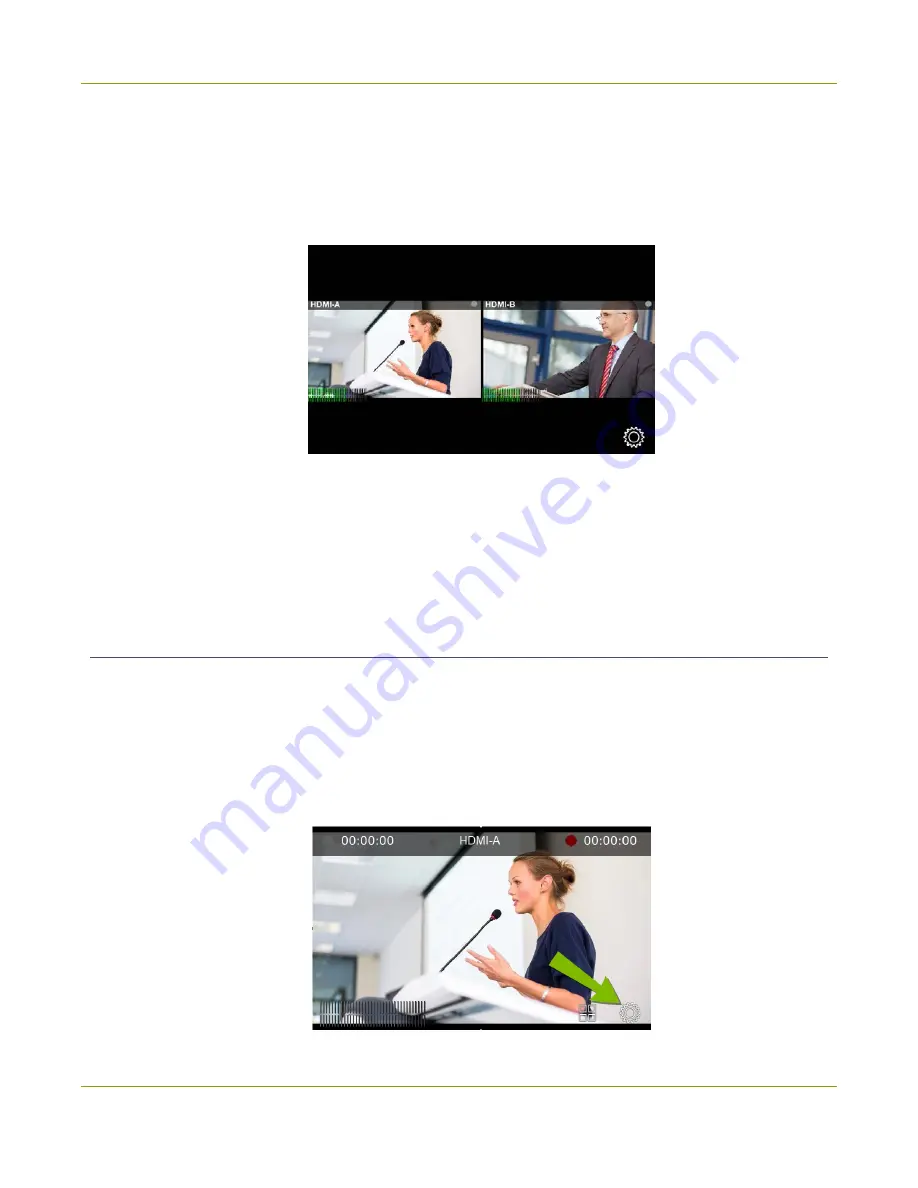
Pearl Mini User Guide
Quick start
5. Press the power button on the back of Pearl Mini to turn on the system. Wait for the power-up cycle to
complete.
The Grid view showing both channels appears on the touch screen. The video source you connected to
the HDMI-A port appears in channel HDMI-A, and the video source connected to the HDMI-B port
appears in channel HDMI-B.
6. Use the touch screen on Pearl Mini for confidence monitoring. To display the single Channel view,
simply tap on one of the channels that you see in the Grid view. From the Channel view, you can do
things like stop and start recording for the channel.
7. (Optional) Plug speakers or headphones into the 3.5 mm headphone jack at the front of Pearl Mini. For
more about monitoring audio, see
My network IP address and channel monitoring
You can get the network IP address of your Pearl Mini from the touch screen so that you can do things like
view the channels using a web browser or access the configuration Admin panel. Just make sure that your
admin computer is connected to the same network as Pearl Mini.
1. To find the IP address using the touch screen, tap the
gear
icon in the bottom right corner of the
screen and select
System Status
. If the control icons aren't displayed, tap anywhere on the touch
screen.
9
Содержание Pearl Mini
Страница 1: ...Epiphan Pearl Mini User Guide Release 4 8 0 April 22 2019 UG122 06 and 2019 Epiphan Systems Inc ...
Страница 117: ...Pearl Mini User Guide Disable the network discovery utility 105 ...
Страница 137: ...Pearl Mini User Guide Mute audio 4 Click Apply 125 ...
Страница 149: ...Pearl Mini User Guide Mirror the video output port display 137 ...
Страница 187: ...Pearl Mini User Guide Delete a configuration preset 175 ...
Страница 309: ...Pearl Mini User Guide Use RTMPS for a Kaltura webcasting event 297 ...
Страница 447: ... and 2019 Epiphan Systems Inc ...






























