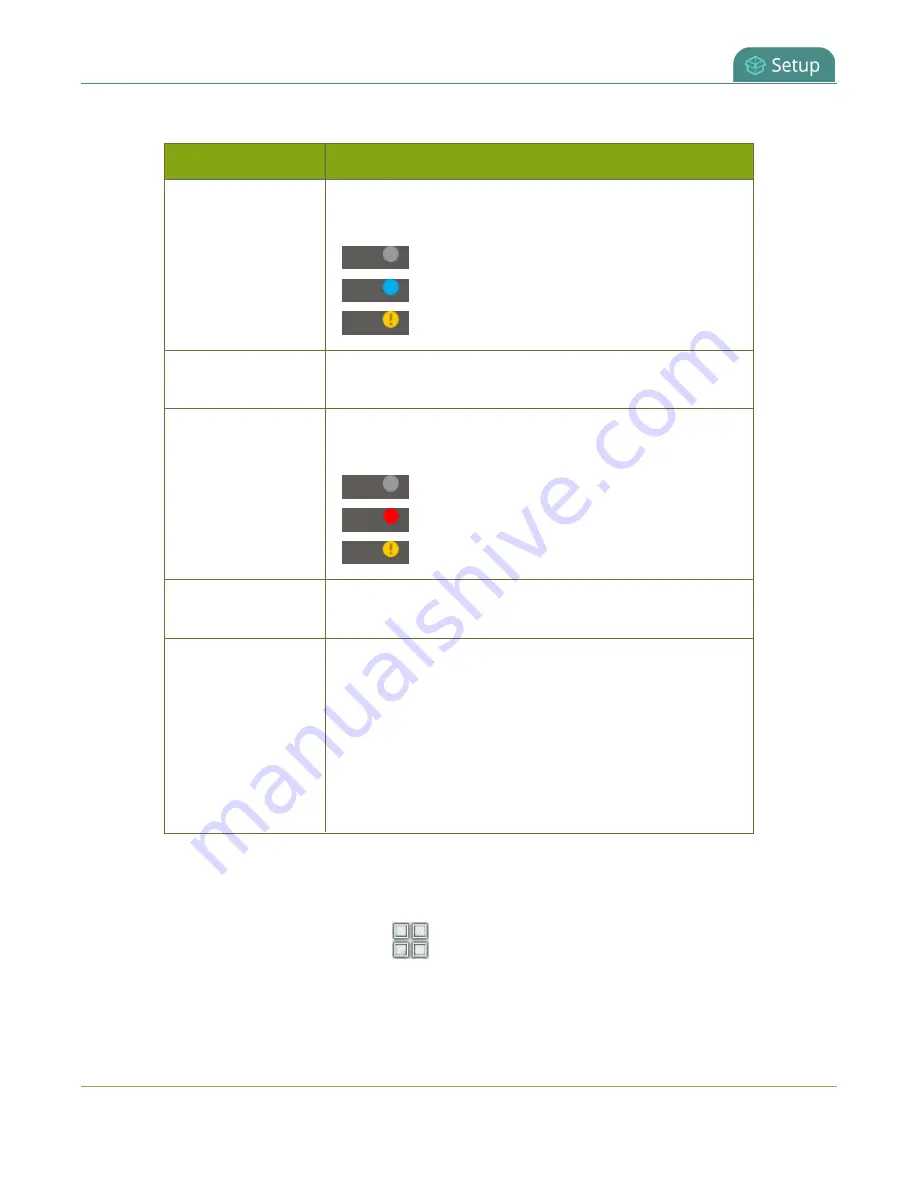
Pearl Mini User Guide
Status and monitoring
Table 33
Individual channel view indicators
Item
Description
Streaming status
Streaming indicator appears in the top-left corner:
(no dot)
Streaming is disabled.
Gray means streaming is stopped.
Flashing blue means streaming is in progress.
Streaming has an error.
Streaming timer
The streaming timer shows the length of time that streaming
has been in progress.
Recording status
Recording indicator appears in the top-right corner:
(no dot)
Recording is disabled.
Gray means recording is stopped.
Flashing red means recording is in progress.
Recording has an error.
Recording timer
The recording timer shows the length of time that recording
has been in progress.
Audio VU meter
Audio VU meter for the channel uses quasi-peak ballistics
with samples averaged every 10 ms. The maximum average
audio level in each 100 ms period is displayed using colored
bars.
l
RED = 0 to -9 dBFS
l
Yellow = -9 to -18 dBFS
l
Green = -18 dBFS and lower
To monitor a different channel, tap the right or left arrows on the channel view to see the next (or previous)
channel. If the touch screen controls aren't showing, tap anywhere on the touch screen to make them
reappear.
To get back to the grid view, tap the grid icon
.
179
Содержание Pearl Mini
Страница 1: ...Epiphan Pearl Mini User Guide Release 4 8 0 April 22 2019 UG122 06 and 2019 Epiphan Systems Inc ...
Страница 117: ...Pearl Mini User Guide Disable the network discovery utility 105 ...
Страница 137: ...Pearl Mini User Guide Mute audio 4 Click Apply 125 ...
Страница 149: ...Pearl Mini User Guide Mirror the video output port display 137 ...
Страница 187: ...Pearl Mini User Guide Delete a configuration preset 175 ...
Страница 309: ...Pearl Mini User Guide Use RTMPS for a Kaltura webcasting event 297 ...
Страница 447: ... and 2019 Epiphan Systems Inc ...






























