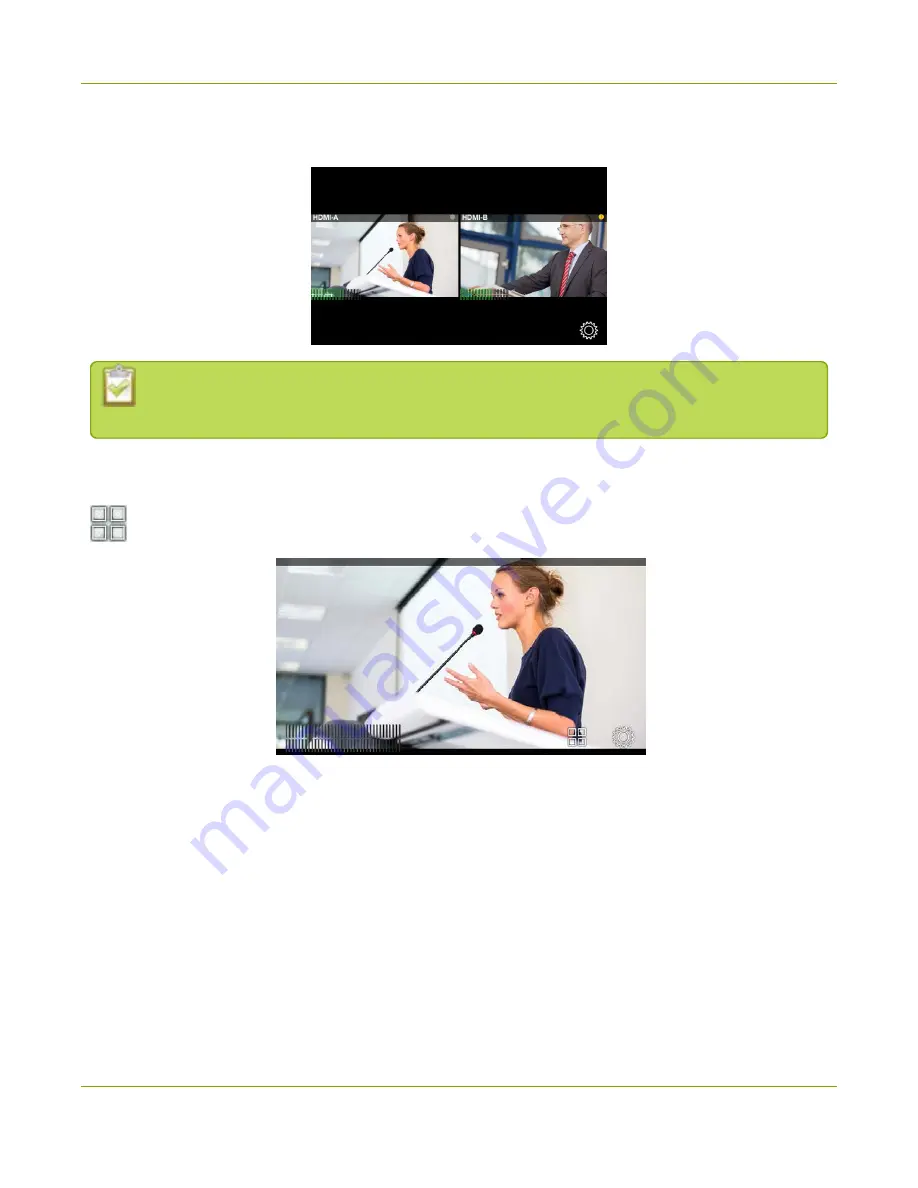
Pearl Mini User Guide
About the touch screen
In this example, the grid view shows two video sources, which are plugged into HDMI video input ports A and
B on Pearl Mini.
If no video sources are connected, or your sources aren't sending a signal, the grid view shows no
signal images.
Tap a channel on the grid view to select it and go to that channel's view. You can tap the grid icon to return to
the grid view. Tap the
gear
icon at any time to go to system settings.
Grid icon
By default, the touch screen and all features except viewing the CMS Events screen are enabled. You can
disable the touch screen and define which features are enabled on the touch screen. If the touch screen is
configured to not show channel previews, tap anywhere on the screen to go to the system settings screen.
See
for details. To see the CMS Events screen and icon, see
.
30
Содержание Pearl Mini
Страница 1: ...Epiphan Pearl Mini User Guide Release 4 8 0 April 22 2019 UG122 06 and 2019 Epiphan Systems Inc ...
Страница 117: ...Pearl Mini User Guide Disable the network discovery utility 105 ...
Страница 137: ...Pearl Mini User Guide Mute audio 4 Click Apply 125 ...
Страница 149: ...Pearl Mini User Guide Mirror the video output port display 137 ...
Страница 187: ...Pearl Mini User Guide Delete a configuration preset 175 ...
Страница 309: ...Pearl Mini User Guide Use RTMPS for a Kaltura webcasting event 297 ...
Страница 447: ... and 2019 Epiphan Systems Inc ...






























