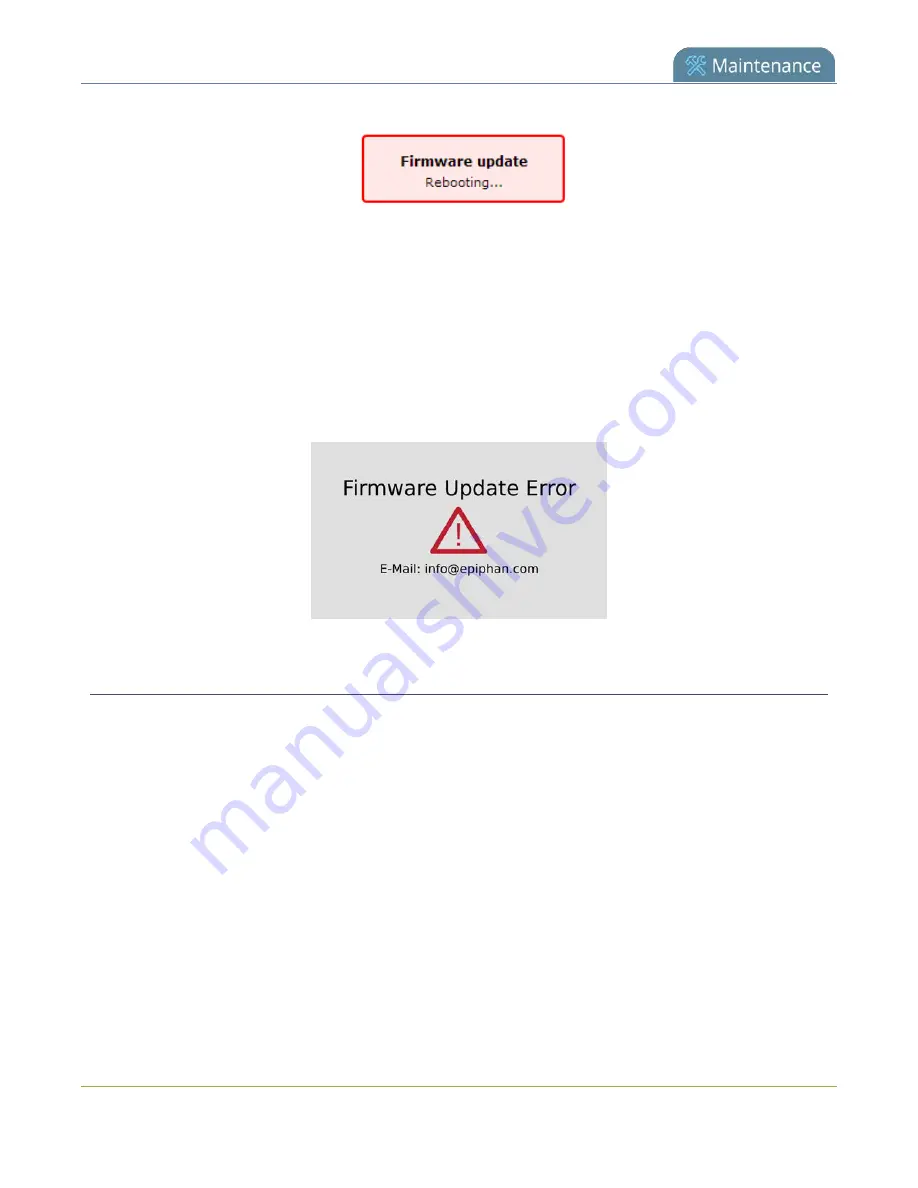
Pearl Mini User Guide
Firmware upgrade
6. After the system reinitializes, go to the settings for your web browser and clear your web browser's
cache.
7. Connect to the Admin panel and login as
admin
.
8. From the Configuration menu, select
Firmware Upgrade
. The firmware upgrade page opens. Verify
that the firmware version is the expected new version.
If in the rare occasion the firmware update fails, the touch screen reports the failure. Please collect system
information such as the serial number of Pearl Mini, the previous firmware version (if known), and the new
firmware version and contact
BIOS update
If Pearl Mini requires a BIOS update, a BIOS Upgrade section appears on the Firmware update page in the
Admin panel. We recommend performing the BIOS update whenever they become available to ensure
optimum performance of your device.
The BIOS Upgrade section appears on the
Firmware Update
page only when your Pearl Mini system requires
a BIOS update.
To perform a BIOS update:
1. Login to the Admin panel as
admin
2. (Optional) Save a copy of the current system configuration. See
3. From the Configuration menu, select
Firmware Upgrade
. The firmware upgrade page opens.
4. Click
Update BIOS
and click
OK
when prompted. The update should begin.
377
Содержание Pearl Mini
Страница 1: ...Epiphan Pearl Mini User Guide Release 4 8 0 April 22 2019 UG122 06 and 2019 Epiphan Systems Inc ...
Страница 117: ...Pearl Mini User Guide Disable the network discovery utility 105 ...
Страница 137: ...Pearl Mini User Guide Mute audio 4 Click Apply 125 ...
Страница 149: ...Pearl Mini User Guide Mirror the video output port display 137 ...
Страница 187: ...Pearl Mini User Guide Delete a configuration preset 175 ...
Страница 309: ...Pearl Mini User Guide Use RTMPS for a Kaltura webcasting event 297 ...
Страница 447: ... and 2019 Epiphan Systems Inc ...






























