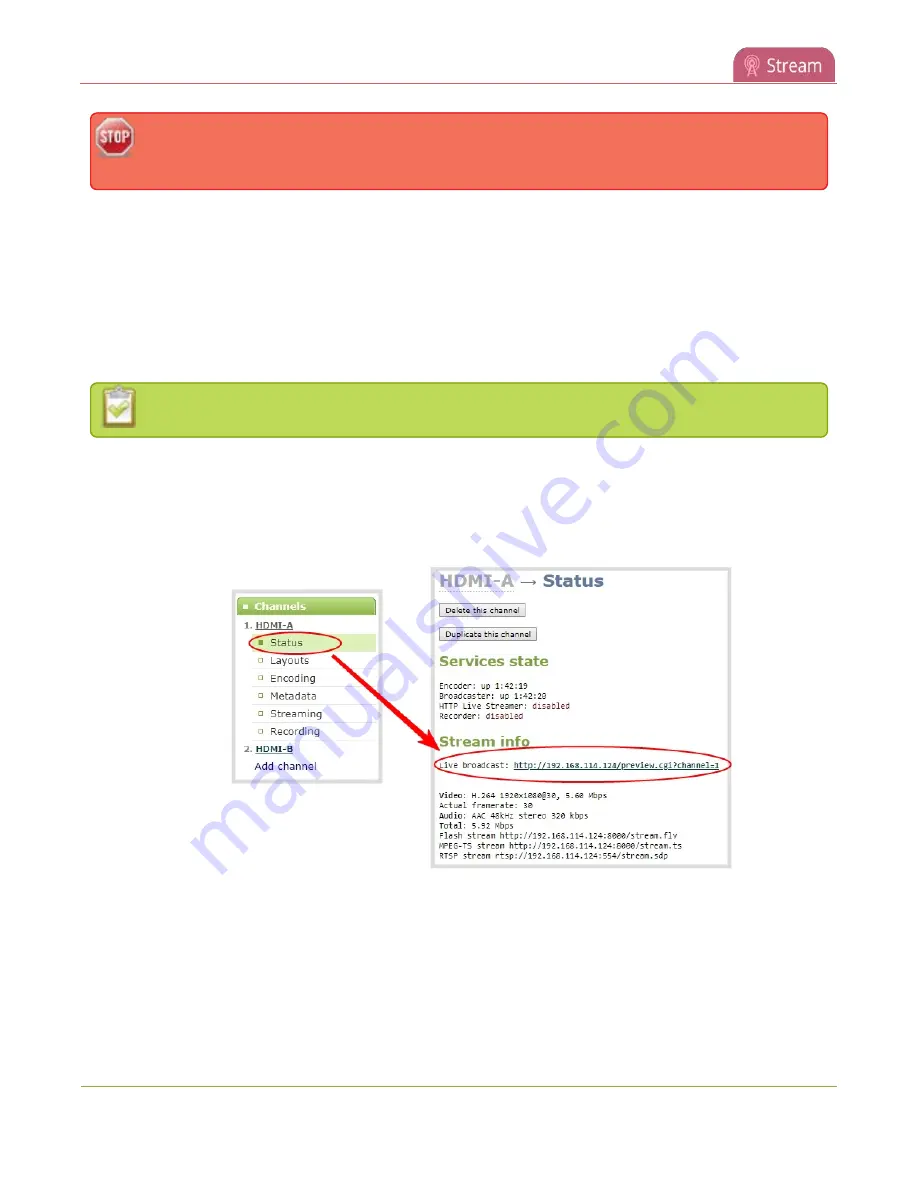
Pearl Mini User Guide
View the live broadcast URL using a web browser
If the channel you're streaming is configured with 48 kHz audio, some web browsers may not
work. In this case, we recommend viewing the channel steam using a media player instead.
The live broadcast URL appears in two places in the Admin panel:
l
On the channel's status page.
l
On the Info page from the Configuration menu.
To locate the IP address for the broadcast, see
Directly share stream URLs with viewers
If a viewer password is configured, provide participants with the password to log in, along with the URL of the
stream. To set a viewer password, see
If HTTPS is enabled on Pearl Mini, replace
http
with
https
in the URL of the stream.
To share the live broadcast URL with viewers:
1. Login to the Admin panel as
admin
or
operator
2. Open the channel's status page and copy the live broadcast URL. From the Channels menu, select a
channel and click
Status
. You can copy the Live broadcast URL and share that with your viewers.
3. Alternatively, open the
Info
page to get the live broadcast URL. From the Configuration menu, click
Info
and then click
View
for the channel you want to share the broadcast URL.
269
Содержание Pearl Mini
Страница 1: ...Epiphan Pearl Mini User Guide Release 4 8 0 April 22 2019 UG122 06 and 2019 Epiphan Systems Inc ...
Страница 117: ...Pearl Mini User Guide Disable the network discovery utility 105 ...
Страница 137: ...Pearl Mini User Guide Mute audio 4 Click Apply 125 ...
Страница 149: ...Pearl Mini User Guide Mirror the video output port display 137 ...
Страница 187: ...Pearl Mini User Guide Delete a configuration preset 175 ...
Страница 309: ...Pearl Mini User Guide Use RTMPS for a Kaltura webcasting event 297 ...
Страница 447: ... and 2019 Epiphan Systems Inc ...






























