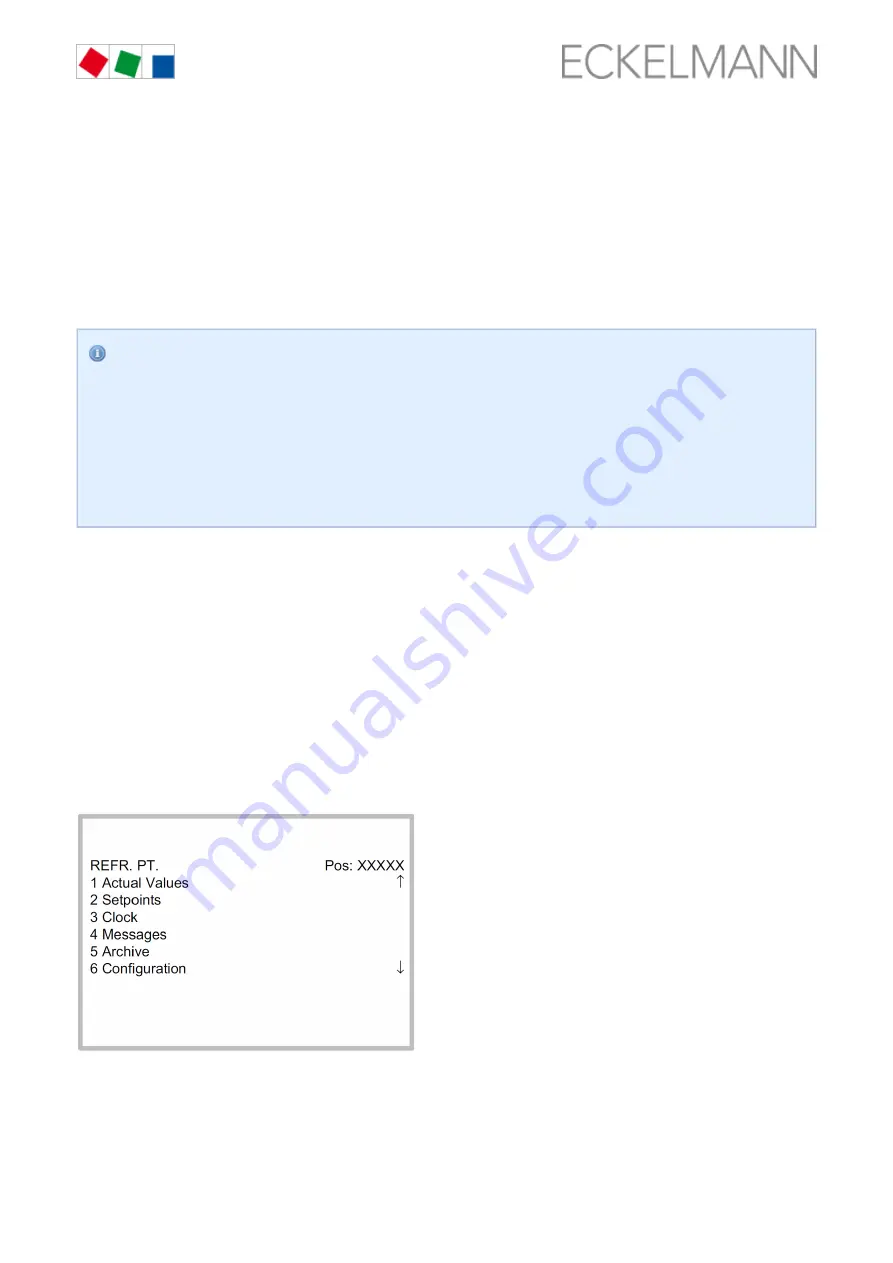
KGL Operating Manual – VS 3010 BS
2018-07-02
/
126 178
Exit from the menus and operating screens
Tap the ESC button to exit from menus and operating screens. This returns to the next higher-level menu. All
menus and operating screens are exited automatically 10 minutes after the last time any button was tapped. A
jump to the main menu or to the alarm menu if any error message is pending (only store computer / operator
terminal) is performed here.
8.2.2 Call controller menu using remote operation, page 115
If the system centre, store computer or operator terminal remains locked down, settings on the
controller are read-only. Changes and inputs are not possible.
However, if any parametrisation is required, the lock-down for the input must be removed, see
Cancelling entry block, page 127
Tip: Detailed descriptions for the basic configuration of the controller, controller name and its position
designation or about the settings of important parameters can be found in chapter
.
8.2.2.1 CI 4x00 System Centre - Remote control
The terminal for remote control of the controller (menu 2-2 or menu 4-2) is called in the system centre as
follows:
Step 1: Tap "
" or
" in the main menu. If "2" is selected, the values below
2 - System overview
"4 - Configuration
are displayed as read-only; for "4", lock-down must previously be removed by logging in (see
) so that the settings below can be made.
Step 2: Tap "
" and select the required controller in the list that is then displayed using the
2 Case controllers
cursor buttons (↑) and (↓). In the screen that opens, the name, position designation and the alarm priority of
the controller can be input as required.
Step 3: The main menu of the controller is then displayed by tapping the "Remote control" button:
8.2.2.2 CI 3x00 store computer / AL 300 operator terminal - remote control
The main menu of the controller is called in the store computer or operator terminal via the remote control as
follows:






























