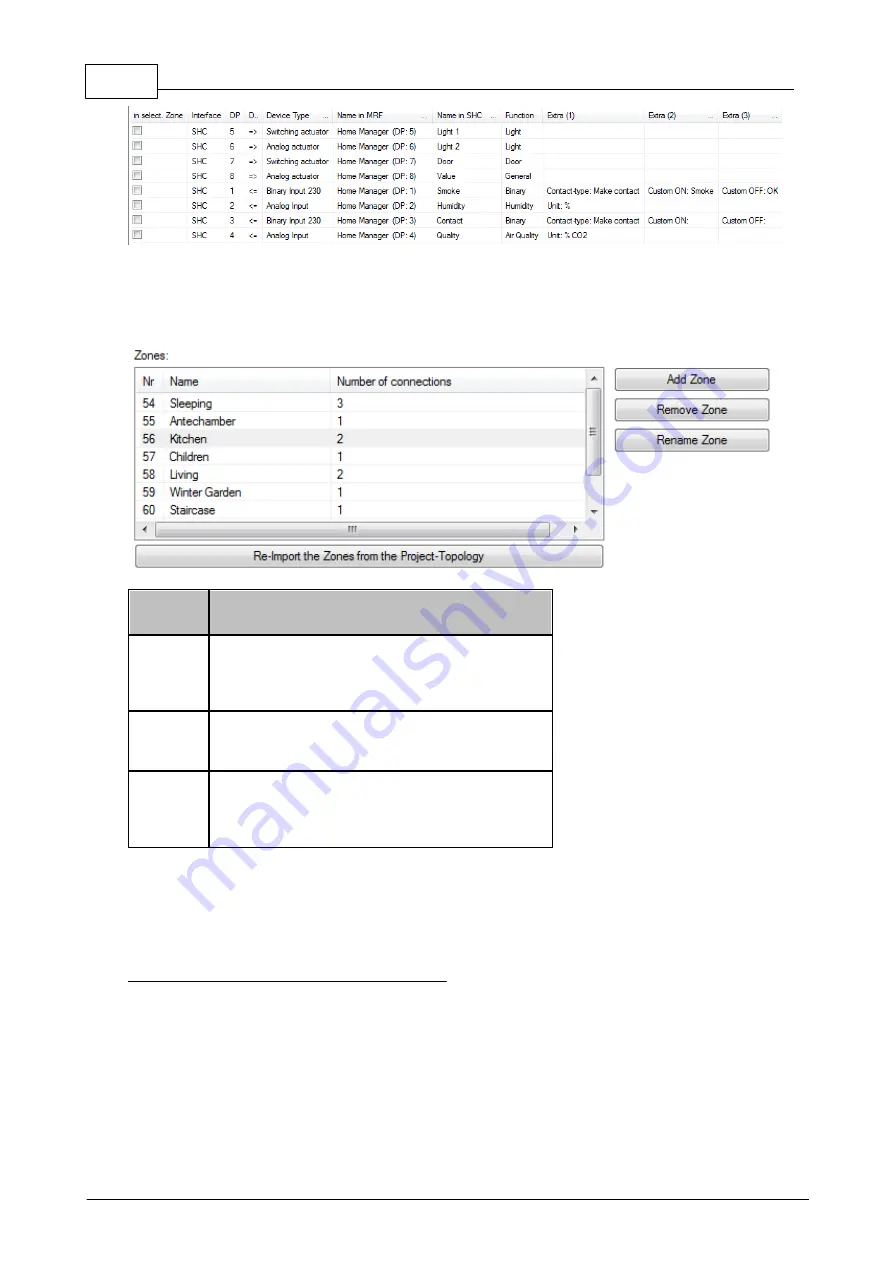
180
Eaton RF-System - Help
© 2015 Eaton Electrical Group
Please make sure that in the application of the connected device the behavior of the connected
Datapoint fits the setting of the selected replacement-type.
Zones list:
In the list 'Zones' all Zones currently available in the SHC Configuration will be displayed.
Column
name
Explanation
Nr.
Shows the Zone Nr./ID. This will be automatically
created by the MRF or by the SHC and serves for
unique identification purpose of a Zone in the
Project.
Name
Shows the Zone name. It is possible to rename
the Zone using the button 'Rename Zone' when a
zone is selected
Number
of
connectio
ns
Shows the number of connected device channels
for the listed Zone.
Left clicking on a Column will sort the content of the list ascending or descending.
Using 'Remove Zone' will delete a Zone from the project, using 'Add Zone' will add a new Zone to
the project and using 'Rename Zone' will change the name of a Zone. A zone can have a name
with a maximum of 40 characters.
Re-Import the Zones from the Project-Topology:
Using this function Zones will be created based on the actual Project-Topology in the MRF Project.
Additionally to the Zone creation all connected device channels will also be assigned to the
appropriate Zone (depending on the Topology-Area of their main device). Also Zones will be
created that are yet empty to have the possibility to assign some device channels later. This
function does not delete or overwrite Zones that were created by the Smart Home Controller itself
(imported to the MRF) or inside the SHC Configuration window of the MRF.
You can choose if you want to get your Zone Names and device assignment to Zones from the
Project-Topology or if you want to create Zones inside the SHC Configuration window. You can
Содержание RF System 2.42
Страница 1: ...Eaton RF System 2 42 Manual...
Страница 123: ...123 Eaton RF System 2015 Eaton Electrical Group State Syntax of RM to user...
Страница 193: ...193 Eaton RF System 2015 Eaton Electrical Group...
Страница 197: ...197 Eaton RF System 2015 Eaton Electrical Group 4 Now we select the desired function e g On switch on delay...
Страница 200: ...200 Eaton RF System Help 2015 Eaton Electrical Group 7 And assign the function Blinking to it...
Страница 218: ...218 Eaton RF System Help 2015 Eaton Electrical Group Step 4 Configuration of device type dimming actuator...
Страница 219: ...219 Eaton RF System 2015 Eaton Electrical Group Step 5 Configuration of device type analogue actuator...
Страница 220: ...220 Eaton RF System Help 2015 Eaton Electrical Group Step 6 Configuration of device type shutter actuator...
Страница 223: ...223 Eaton RF System 2015 Eaton Electrical Group Group settings analogue actuator...
Страница 224: ...224 Eaton RF System Help 2015 Eaton Electrical Group Group settings heating actuator...
Страница 225: ...225 Eaton RF System 2015 Eaton Electrical Group Group settings binary input battery supplied...
Страница 226: ...226 Eaton RF System Help 2015 Eaton Electrical Group Group settings binary input 230V Group settings Motion detector...
Страница 227: ...227 Eaton RF System 2015 Eaton Electrical Group Group settings Temperature input...
Страница 229: ...229 Eaton RF System 2015 Eaton Electrical Group Group settings Analogue input Group settings Impulse input...
















































