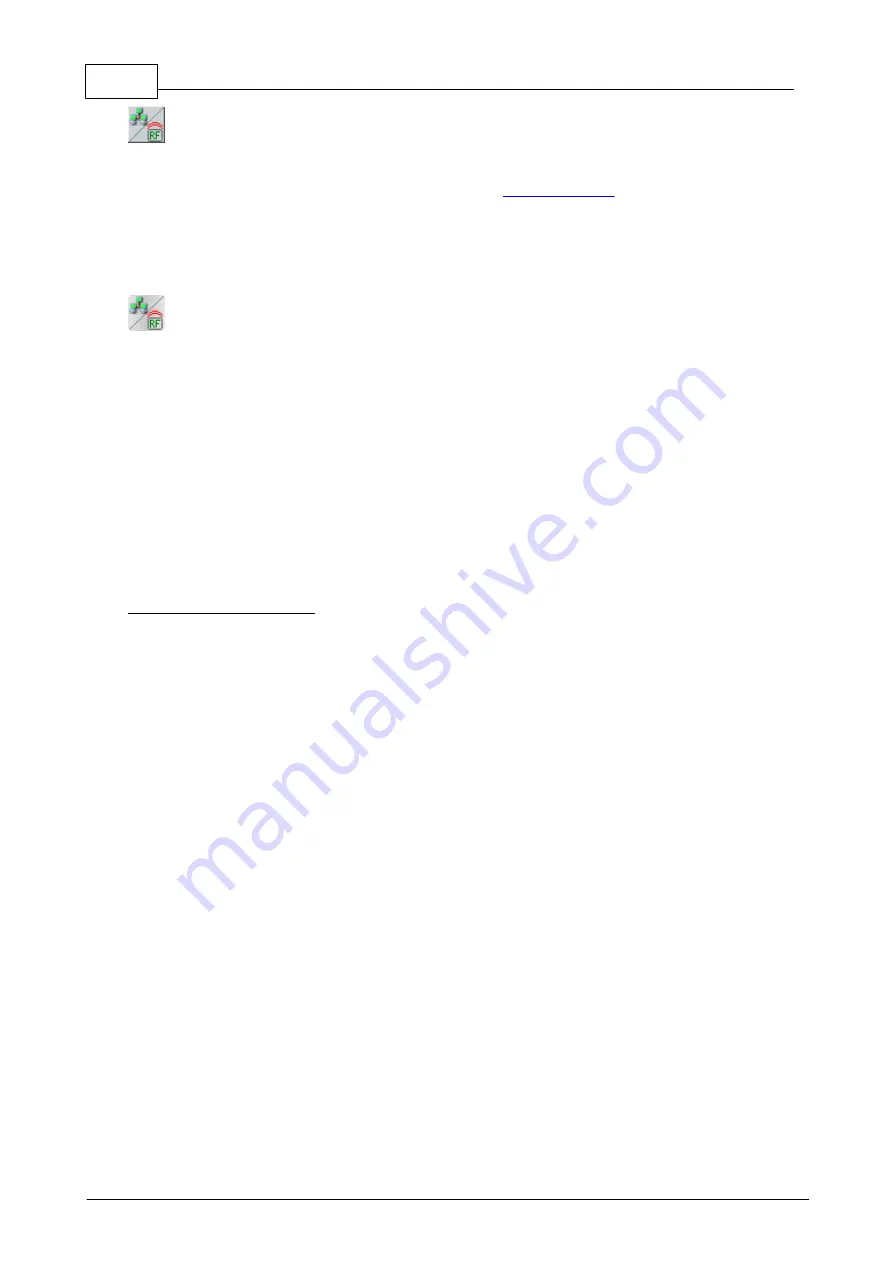
160
Eaton RF-System - Help
© 2015 Eaton Electrical Group
Ethernet Routing activated, used as Ethernet-Communication node
To change the settings of the Ethernet Routing go to the
activate/deactivate the option ‚Allow Ethernet Routing‘. An ECI can only be used as an Ethernet
communication node if the Ethernet Routing is basically allowed. Ethernet Routing can only be
deactivated if the ECI is not used as Ethernet communication node. To set the ECI as Ethernet
communication node you have to right click the Topology-area of this ECI and check it as Ethernet
Communication node in the Popup-Menu of the Topology-View.
There can be more than one ECI as Ethernet communication node of a Topology-area. When
calculating connections the best possible Communication node will be chosen.
Every ECI in the project needs to have a unique IP-address. For the Ethernet Routing it is
important that all devices are loaded and that there are no ECI with the same IP address in the
project. In the MRF options you have the possibility to choose if the ECI’s use the IPv4 or the IPv6
address for the Ethernet Routing. Depending on this setting either the IPv4 or IPv6 address of the
ECI needs to be defined in the network settings.
Every ECI has its own webserver that you can reach by entering the ECI’s IP address in your
browser (LAN connection must be available). The default Login name and password are both
“admin”. The default IPv4 address of a new ECI is "192.168.42.30" and the Ipv6 address
"fd88:8d0d:632a:d855:0000:0000:0000:0030/64". The webserver can be used to change network
settings, do software updates and change various other settings.
Direct connection to an ECI:
A direct connection of an xComfort RF device to the ECI is working similar to a connection to a
Home-Manager or an USB-CI. Already existing connections can be seen by “Popup-Menu ->
Settings”.
Содержание RF System 2.42
Страница 1: ...Eaton RF System 2 42 Manual...
Страница 123: ...123 Eaton RF System 2015 Eaton Electrical Group State Syntax of RM to user...
Страница 193: ...193 Eaton RF System 2015 Eaton Electrical Group...
Страница 197: ...197 Eaton RF System 2015 Eaton Electrical Group 4 Now we select the desired function e g On switch on delay...
Страница 200: ...200 Eaton RF System Help 2015 Eaton Electrical Group 7 And assign the function Blinking to it...
Страница 218: ...218 Eaton RF System Help 2015 Eaton Electrical Group Step 4 Configuration of device type dimming actuator...
Страница 219: ...219 Eaton RF System 2015 Eaton Electrical Group Step 5 Configuration of device type analogue actuator...
Страница 220: ...220 Eaton RF System Help 2015 Eaton Electrical Group Step 6 Configuration of device type shutter actuator...
Страница 223: ...223 Eaton RF System 2015 Eaton Electrical Group Group settings analogue actuator...
Страница 224: ...224 Eaton RF System Help 2015 Eaton Electrical Group Group settings heating actuator...
Страница 225: ...225 Eaton RF System 2015 Eaton Electrical Group Group settings binary input battery supplied...
Страница 226: ...226 Eaton RF System Help 2015 Eaton Electrical Group Group settings binary input 230V Group settings Motion detector...
Страница 227: ...227 Eaton RF System 2015 Eaton Electrical Group Group settings Temperature input...
Страница 229: ...229 Eaton RF System 2015 Eaton Electrical Group Group settings Analogue input Group settings Impulse input...
















































